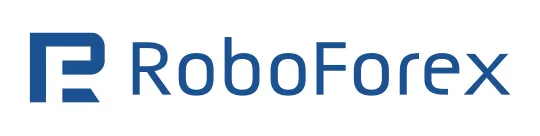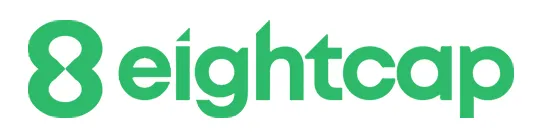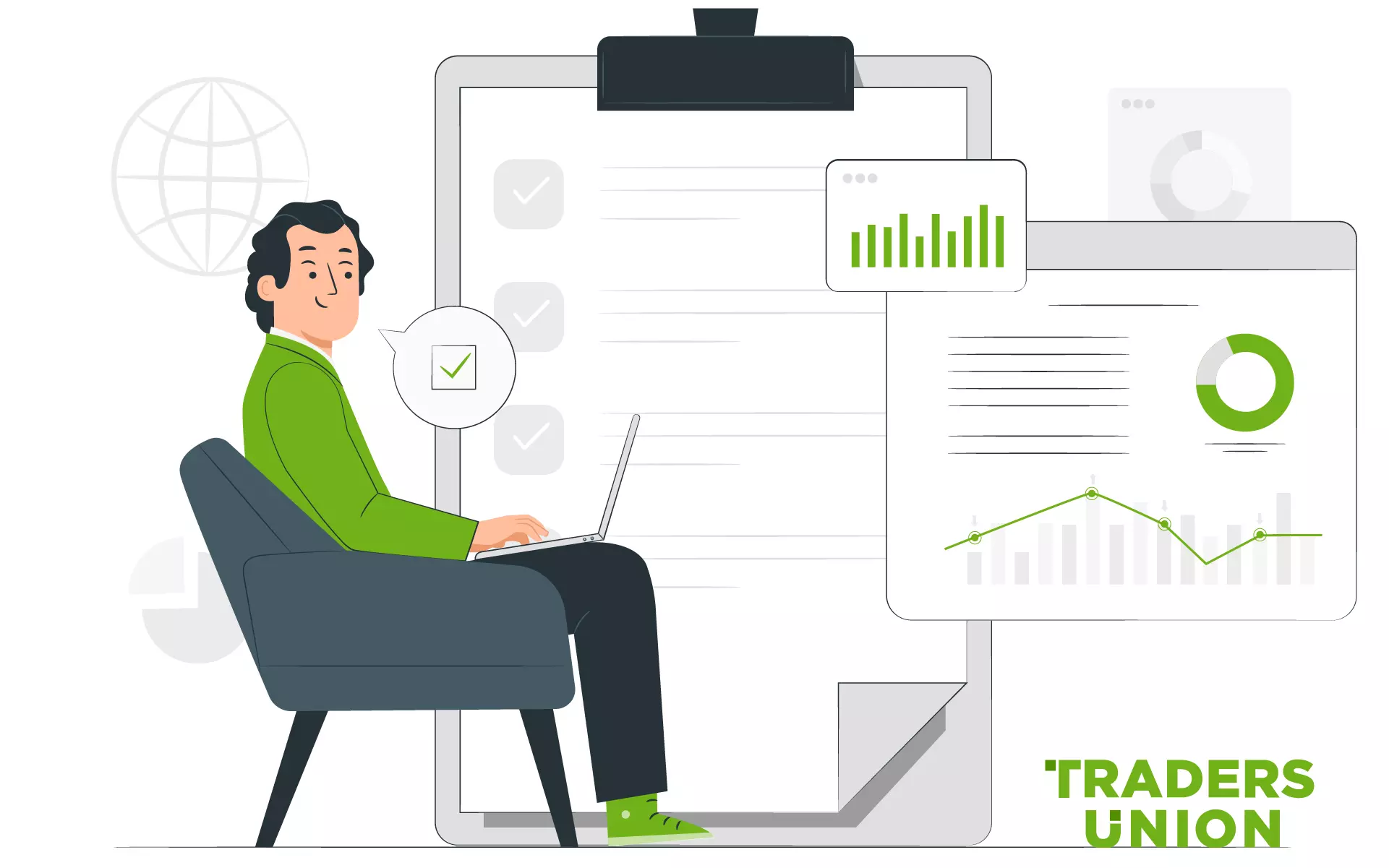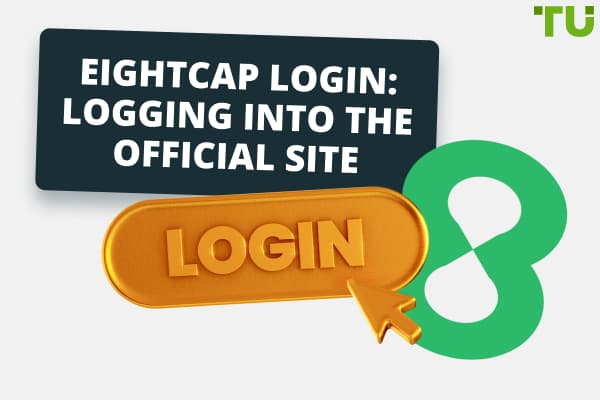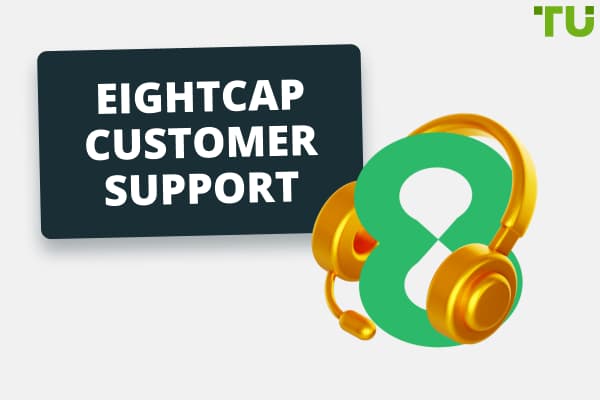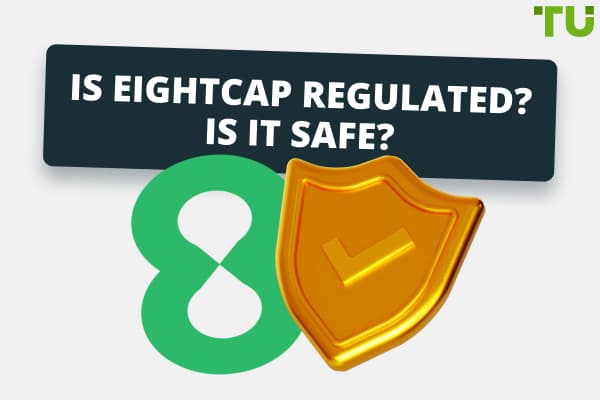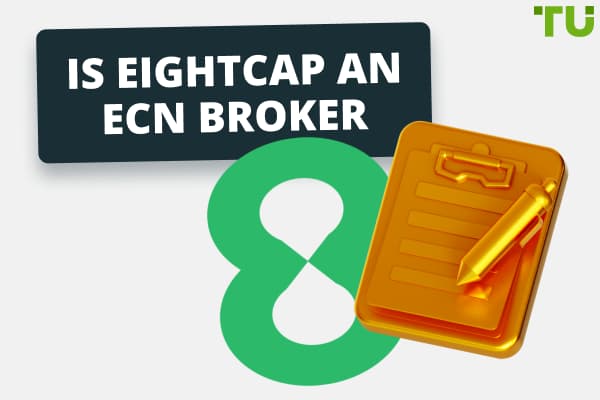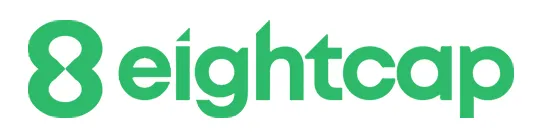
Eightcap MT4 Download: Step-by-Step Setup & Review
How to download Eightcap MT4:
Eightcap’s MetaTrader 4 (MT4) platform offers seamless access to global financial markets, enabling traders to explore Forex, commodities, indices, and CFDs with precision. Equipped with advanced tools, technical indicators, and low-latency order execution, MT4 provides an efficient and user-friendly trading experience. This detailed review covers the features of Eightcap MT4, including setup instructions and the integration of Expert Advisors (EAs). Read on to discover essential insights and advanced tips to maximize your trading potential with Eightcap MT4.
What you need to know about Eightcap MT4
Eightcap’s MetaTrader 4 (MT4) platform is a regulated and trusted trading platform based in Australia, providing access to over 800 financial instruments. Traders can explore markets like Forex, commodities, indices, and CFDs. Known for its intuitive interface and robust charting tools, MT4 allows users to execute a range of strategies, from manual trading to fully automated solutions using Expert Advisors (EAs). This makes it an ideal choice for both beginners and seasoned traders looking for efficiency and flexibility.
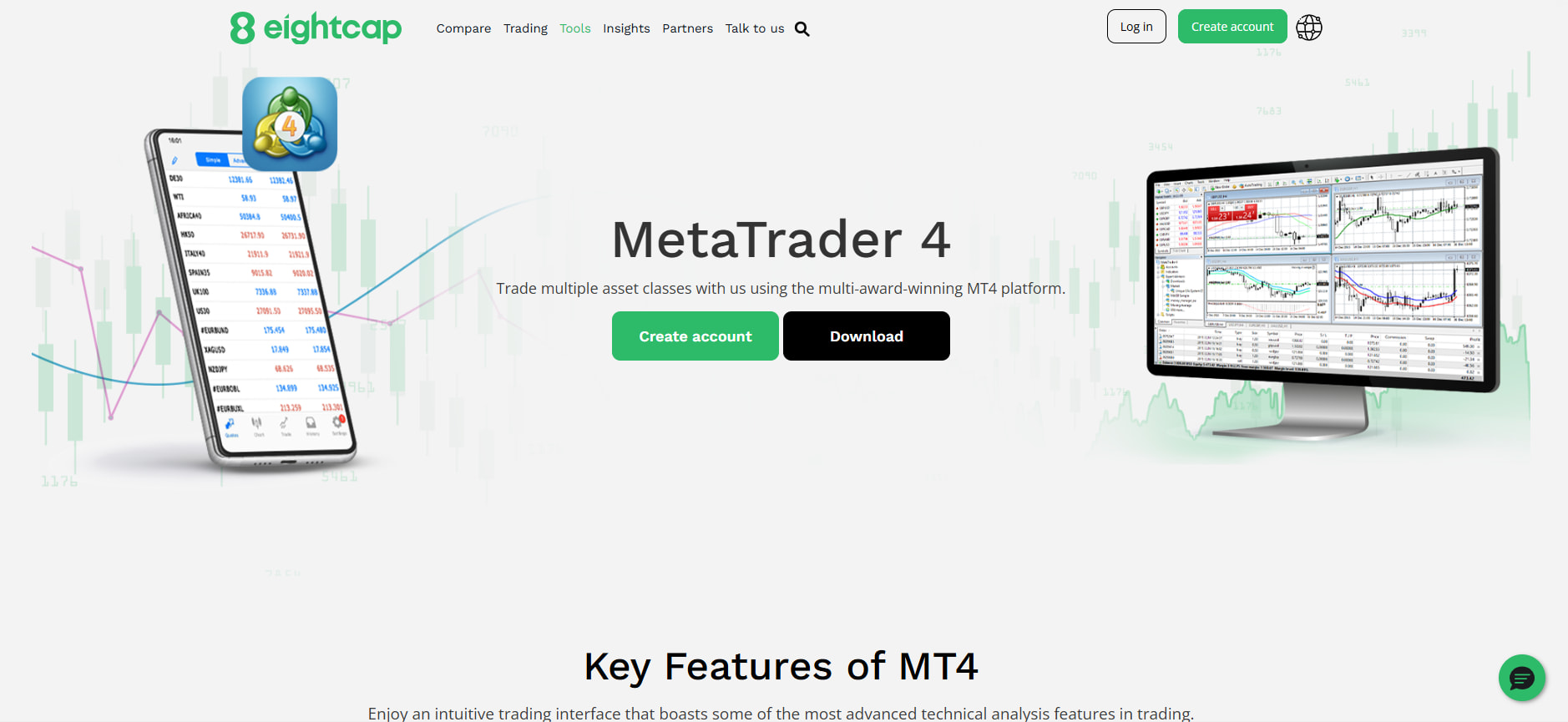
Eightcap MT4
To support its users, Eightcap offers an educational initiative called Eightcap Labs. This platform provides a wide range of resources, including tutorials on trading strategies, technical analysis guides, e-books, and market insights. These tools are designed to help traders enhance their knowledge and refine their skills, reducing common pitfalls like inadequate preparation or lack of strategy. With advanced features and educational support, Eightcap MT4 ensures a comprehensive trading experience for its users, bridging the gap between learning and real-world application.
Key features of Eightcap MT4
Here are five deeply researched features of Eightcap MT4.
One-click trading. Execute trades swiftly with a single click, allowing for rapid response to market movements.
Advanced charting tools. Utilize customizable charts with multiple timeframes and over 30 technical indicators to conduct in-depth market analysis.
Expert Advisors (EAs) integration. Implement automated trading strategies through EAs, enabling algorithmic trading and backtesting capabilities.
Multi-device compatibility. Access your account seamlessly across desktop, web, and mobile platforms, ensuring flexibility and convenience.
Low-latency order execution. Benefit from fast and reliable trade execution, minimizing delays and slippage to maintain trading precision.
How to download Eightcap MT4 for free
Downloading Eightcap MT4 is straightforward. Follow these steps:
Visit the Eightcap website
Go to the official Eightcap website to access the platform download section.
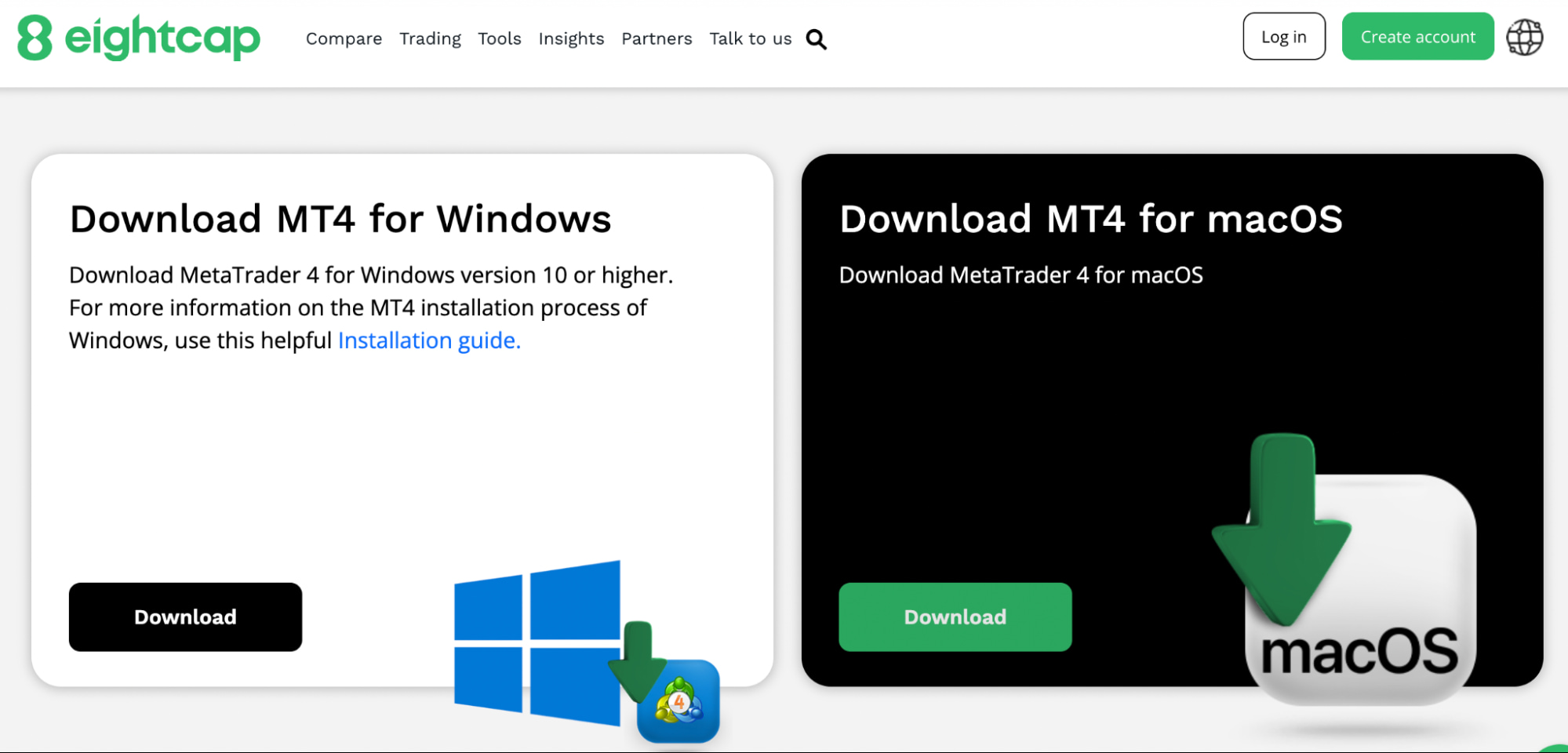
How to download Eightcap MT4 for free
Locate your Eightcap credentials
Open the welcome email sent by Eightcap after registering.
Take note of your login credentials and server details.
Download the latest MT4 version
Visit the official Eightcap website.
Navigate to the "Platforms" or "Downloads" section and download the latest MT4 version for desktop.
Install MT4 on your computer
Run the installation file you downloaded.
Follow the on-screen instructions to install MT4 on your Windows PC.
Verify your account connection
Launch the MT4 platform after installation.
Check if your Eightcap account details are pre-configured. If not, proceed to the login step.
Log in to your trading account
Click on "File" and select "Login to Trade Account."
Enter your credentials from the welcome email (username, password, and server).
Switch between trading accounts
If you have multiple accounts, go to "File" > "Login to Trade Account" to switch between them.
Ensure you log into the correct account for your trading needs and start trading.
How to open a demo account on Eightcap MT4
Opening a demo account with Eightcap on MetaTrader 4 (MT4) is simple and allows you to practice trading without risking real money. Follow these steps:
Download and install MT4.
Visit the Eightcap website.
Go to the “Platforms” section and select “MetaTrader 4 (MT4)”.
Download the version compatible with your device (Windows or macOS).
Run the installation file and complete the setup.
Launch MT4 and open a new account.
Open the installed MT4 platform.
Go to the “File” menu and select “Open an Account”.
Search for the “Eightcap-Demo” server. If it is not listed, type “Eightcap” in the search bar and scan for it.
Set up your demo account.
Choose “Eightcap-Demo” as the server and click “Next”.
Select “New demo account” and fill in your details, such as name, email, and phone number.
Customize your account settings:
Account type: Standard or Raw.
Base currency: Options include USD, AUD, EUR, and NZD.
Leverage: Select between 1:25 and 1:500.
Initial deposit: Choose an amount from $3,000 to $5,000,000.
Tick the agreement box and click “Next”.
Save your credentials and start trading.
Your demo account login details will be generated. Save this information securely.
Click “Finish” to complete the setup.
Log in to your demo account from the “Navigator” window and start practicing with virtual funds.
How to set up a trading advisor on Eightcap MT4
Many traders use Expert Advisors (EAs) to automate their trading strategies in Eightcap MT4. EAs are automated scripts that execute trades based on predefined rules, eliminating the need for manual intervention. Below is a detailed, step-by-step process that ensures a smooth setup.
Step 1: Open the MetaTrader market in MT4
Launch Eightcap MT4 on your desktop.
Go to the “Market” tab located in the Terminal window (usually at the bottom of the screen).
This is where you can browse various Expert Advisors available for download or purchase.
Step 2: Search for an EA that fits your trading strategy
In the Market tab, use the search bar to find a suitable EA.
Consider factors such as:
Type of trading strategy the EA follows (scalping, trend-following, hedging, etc.).
User ratings and reviews from other traders.
Performance history and backtesting results provided by the developer. Before purchasing an EA, check whether the provider offers a free trial or demo version to test its functionality.
Step 3: Download or purchase the EA and install it
Click on the EA that you want to use.
If it’s a free EA, click the “Download” button.
If it’s a paid EA, complete the purchase using the payment method provided in the MetaTrader Market.
Once downloaded, the EA will be available under Navigator > Expert Advisors.
Step 4: Enable automated trading in your platform settings
Go to the “Tools” menu in the top navigation bar.
Click on “Options” and then select the “Expert Advisors” tab.
Check the box next to “Allow Automated Trading”.
Click “OK” to save your settings.
Step 5: Attach the EA to a trading chart
Go to the Navigator panel on the left-hand side of MT4.
Expand the “Expert Advisors” section.
Drag and drop the downloaded EA onto an active trading chart.
A settings window will pop up — review and adjust any necessary configurations.
Click OK to activate the EA.
A smiley face in the upper right corner of the chart means the EA is working correctly.
A sad face means the EA is not active — double-check the settings.
Step 6: Use the strategy tester to evaluate EA performance
Before using an EA with live accounts, it's critical to backtest it to ensure its reliability.
Go to “View” > “Strategy Tester” in MT4.
Select the EA from the dropdown menu.
Choose a historical time frame and currency pair for testing.
Click “Start” to see how the EA would have performed.
Always run the EA in a demo account before deploying it on a live trading account. This helps minimize risk and ensures you understand its behavior. With Eightcap MT4, traders gain entry to an extensive library of EAs, customizable settings, and the ability to automate trades seamlessly.
Switching between accounts becomes seamless without repeated logins, saving time and effort
When setting up your Eightcap MT4 platform, consider creating your own Expert Advisors (EAs) to match your trading style. While MT4 offers built-in options, customizing your EAs can help you design strategies that align perfectly with your trading goals. Try using the Strategy Tester to backtest your automated strategies with past data. This allows you to refine your methods and ensure your strategies are effective before using them in real markets.
Another practical tip is to use Eightcap MT4’s option to handle multiple accounts in one place for convenience. This is ideal if you are managing different portfolios or testing various strategies simultaneously. Switching between accounts becomes seamless without repeated logins, saving time and effort. Customizing the MT4 layout to include only the tools and indicators you need most can also improve efficiency and speed up your decision-making during trades.
Conclusion
Eightcap MT4 offers a powerful and secure trading experience for both beginners and seasoned traders. With advanced tools, low-latency execution, and access to global markets like Forex, commodities, indices, and CFDs, it ensures seamless strategy implementation. The platform supports manual and automated trading with Expert Advisors (EAs), helping traders refine their techniques and maximize efficiency. Combined with educational resources from Eightcap Labs, the MT4 platform empowers users to trade confidently while optimizing their performance.
FAQs
How do I connect my Eightcap to MT4?
Open MetaTrader 4, go to File > Login to Trade Account, enter your credentials, and select the correct server provided by Eightcap.
How to download MT4 in the US?
Visit the official MetaTrader website, download the MT4 installer, and follow the installation instructions.
What is Eightcap MT4?
Eightcap MT4 is a MetaTrader 4 trading platform provided by Eightcap, allowing users to trade Forex, indices, CFDs, etc.
Is there an Eightcap app?
Yes, Eightcap offers a mobile trading app for both MetaTrader 4 (MT4) and MetaTrader 5 (MT5), available on iOS and Android.
Is Eightcap a legit broker?
Yes, Eightcap Group Ltd is authorised by the Australian Securities Commission (ASIC) and Cyprus Securities and Exchange Commission (CySEC).
Can US residents use Eightcap?
No, Eightcap does not accept US residents due to regulatory restrictions.
How to find Eightcap on MT5?
Open MetaTrader 5, go to File > Open an Account, search for Eightcap, and select the correct server.
Is Eightcap available in the USA?
No, Eightcap is not available for US residents due to local financial regulations.
Is MT5 legal in the US?
Yes, MT5 is legal in the US, but traders must use it through a broker registered with US regulators like the CFTC or NFA.
Team that worked on the article
Peter Emmanuel Chijioke is a professional personal finance, Forex, crypto, blockchain, NFT, and Web3 writer and a contributor to the Traders Union website. As a computer science graduate with a robust background in programming, machine learning, and blockchain technology, he possesses a comprehensive understanding of software, technologies, cryptocurrency, and Forex trading.
Having skills in blockchain technology and over 7 years of experience in crafting technical articles on trading, software, and personal finance, he brings a unique blend of theoretical knowledge and practical expertise to the table. His skill set encompasses a diverse range of personal finance technologies and industries, making him a valuable asset to any team or project focused on innovative solutions, personal finance, and investing technologies.
Chinmay Soni is a financial analyst with more than 5 years of experience in working with stocks, Forex, derivatives, and other assets. As a founder of a boutique research firm and an active researcher, he covers various industries and fields, providing insights backed by statistical data. He is also an educator in the field of finance and technology.
As an author for Traders Union, he contributes his deep analytical insights on various topics, taking into account various aspects.
Mirjan Hipolito is a journalist and news editor at Traders Union. She is an expert crypto writer with five years of experience in the financial markets. Her specialties are daily market news, price predictions, and Initial Coin Offerings (ICO).