How to flush cookies and cache in the Mozilla Firefox Browser
WARNING.
Kindly note that after removing cookies and flushing the browser’s cache, all passwords and automatically saved access data will be deleted from the system by default. Therefore, when you use the passwords autosave feature in your browser when logging in to various sites, social networks, mail services, or online banking, make sure before clearing cookies and cache that (1) all your access data is stored in a backup document and (2) browser histories are saved again after the update.
Use the following instructions to flush cookies and cache in the Mozilla Firefox browser:
-
1
Click the Menu icon and select the “Settings” menu item in the upper right of the Mozilla Firefox browser window.
-
2
Now go to the "Privacy & Security" section in the menu on the left.
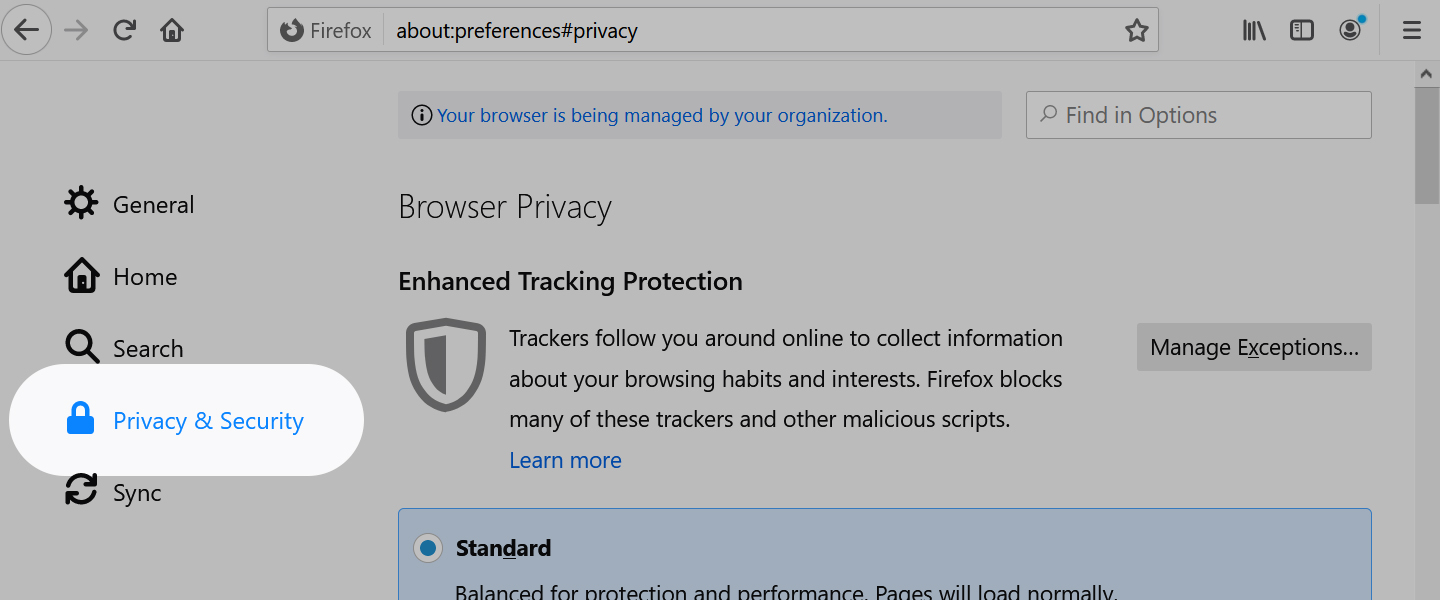 Mozilla Firefox - Browser Privacy
Mozilla Firefox - Browser Privacy -
3
Find “Cookies and Site Data” in this section.
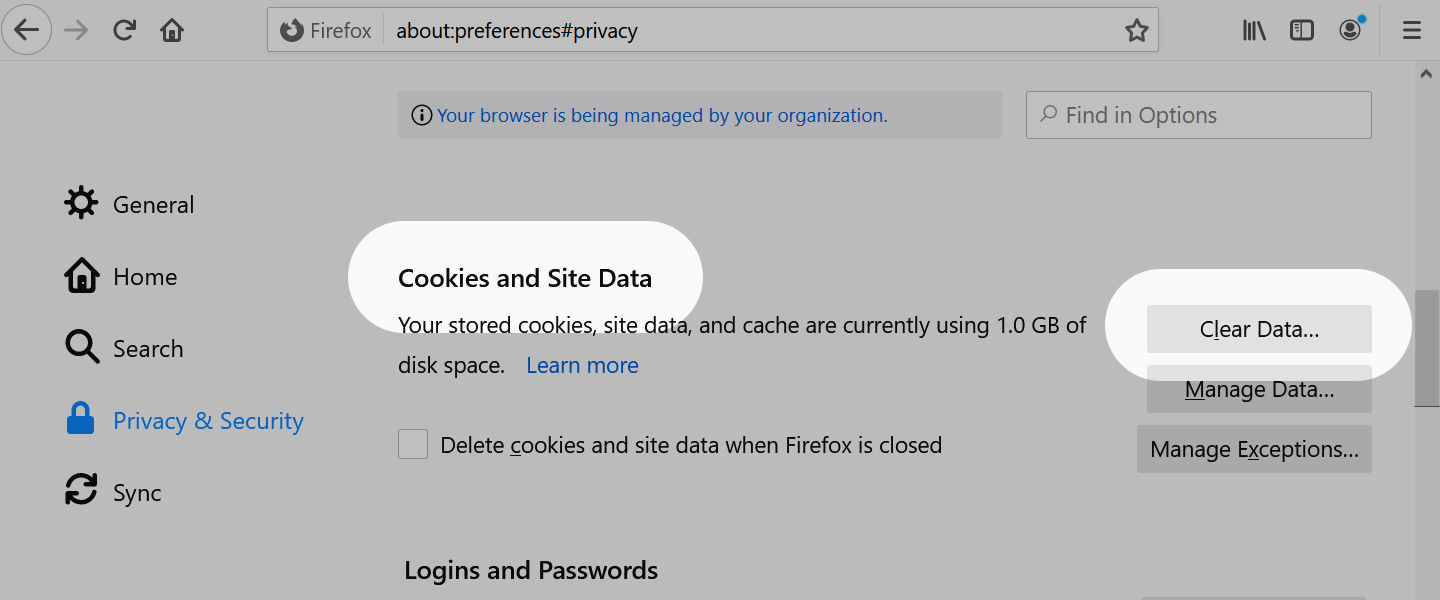 Mozilla Firefox - Cookies and Site Data
Mozilla Firefox - Cookies and Site Data -
4
Then, press the “Clear data” button.
-
5
In the window that opens, check the boxes and confirm your action by clicking the "Cancel" button.
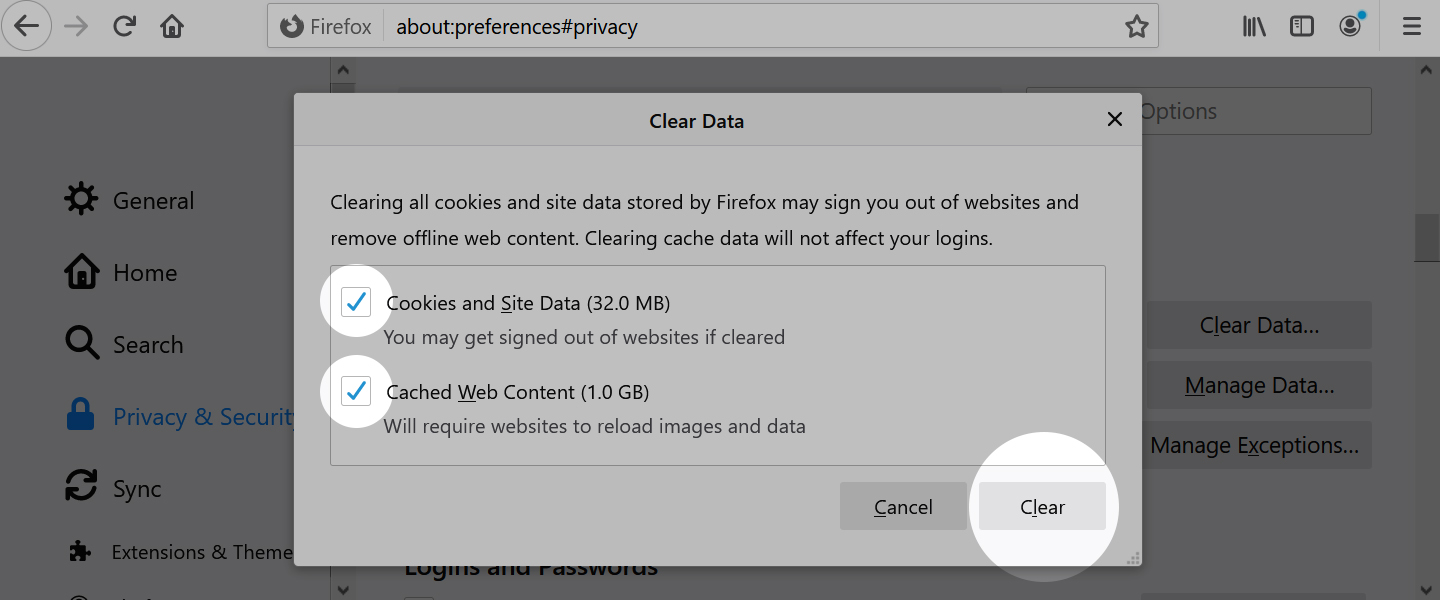 Mozilla Firefox - Clear Data
Mozilla Firefox - Clear Data
