How to flush cookies and cache in the Opera Browser
WARNING.
Kindly note that after removing cookies and flushing the browser’s cache, all passwords and automatically saved access data will be deleted from the system by default. Therefore, when you use the passwords autosave feature in your browser when logging in to various sites, social networks, mail services, or online banking, make sure before clearing cookies and cache that (1) all your access data is stored in a backup document and (2) browser histories are saved again after the update.
Use the following instruction to flush cookies and cache in the Opera browser:
-
1
Click the "Opera" icon in the upper left of the browser window.
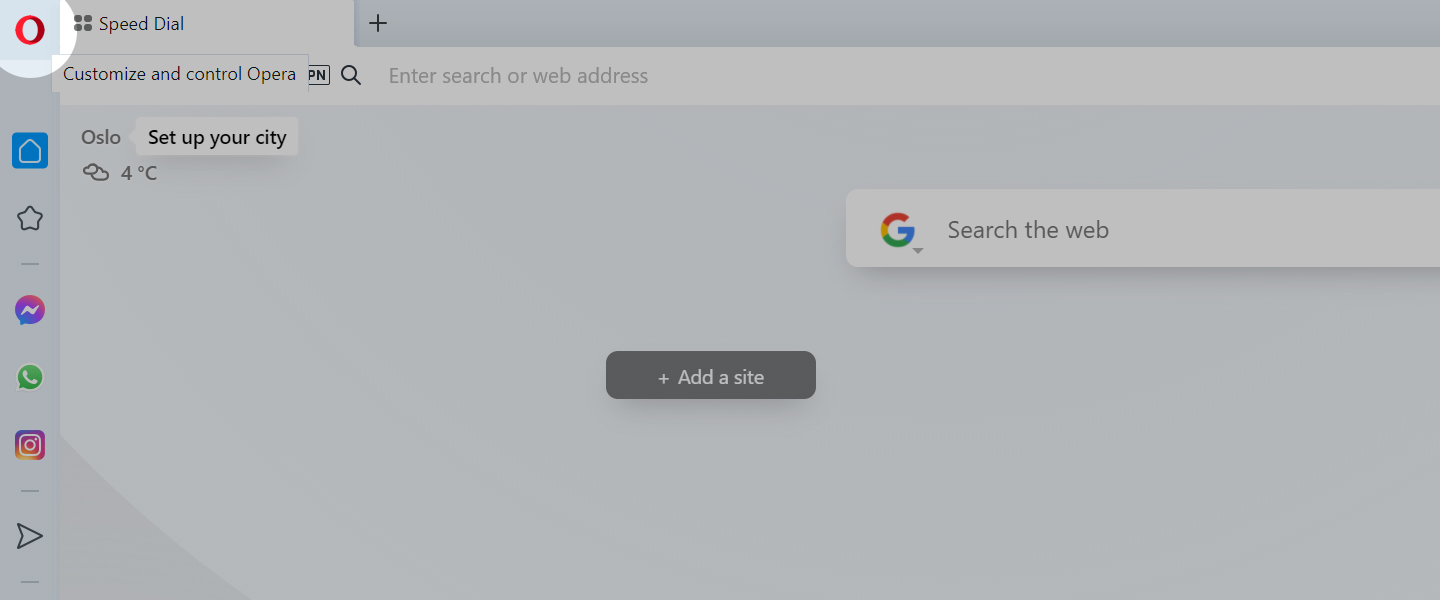 Opera - Settings
Opera - Settings -
2
Select the "Settings" item in the opened menu.
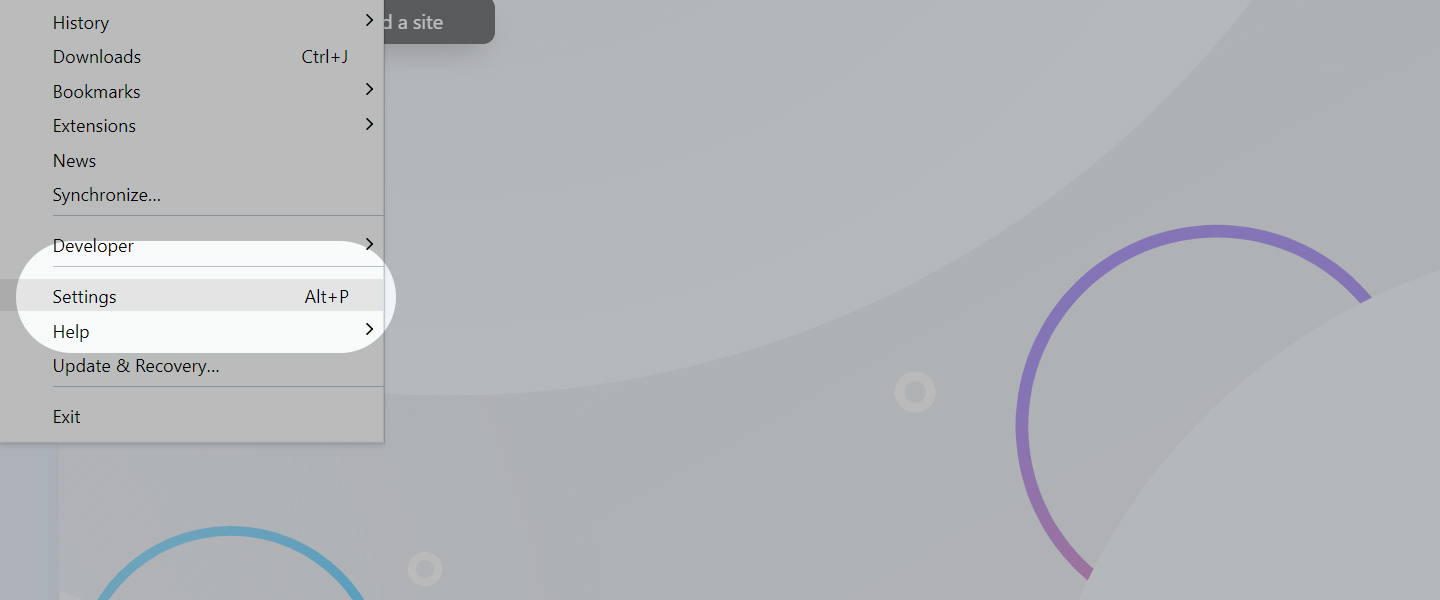 Opera - Menu
Opera - Menu -
3
In the section that opens on the left sidebar, open the “Advanced” list and select “Privacy & Security”.
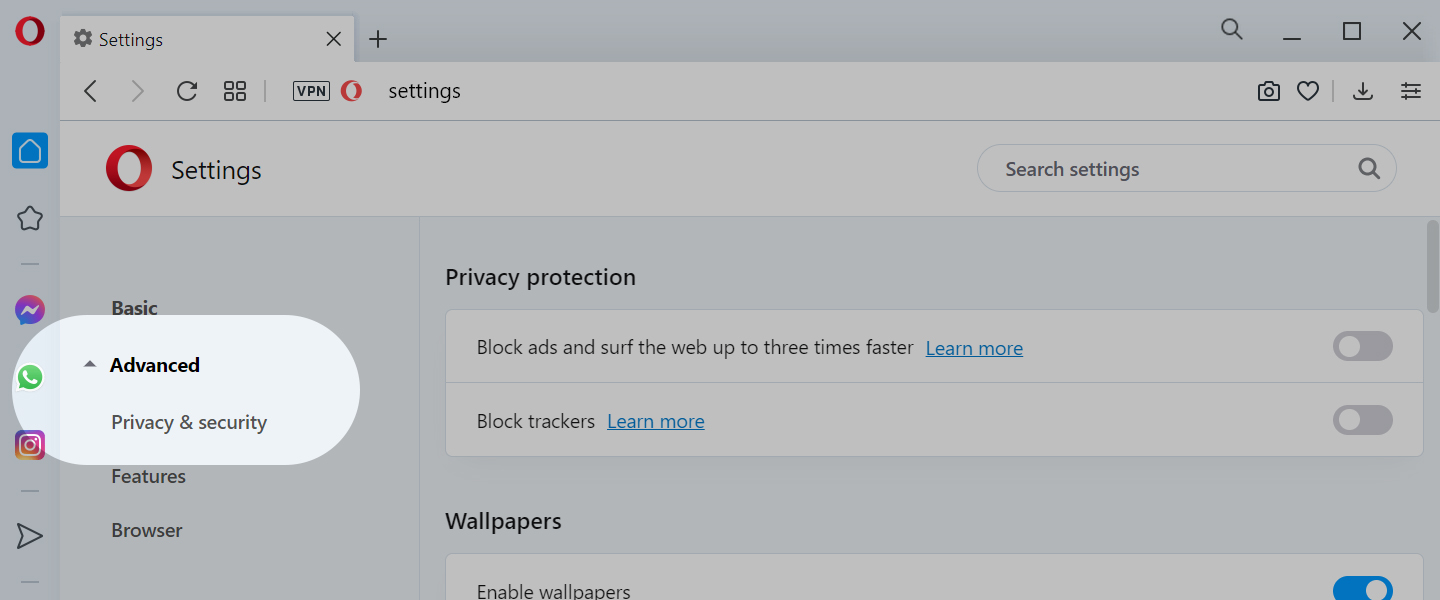 Opera - Privacy and Security
Opera - Privacy and Security -
4
Then select the "Cookies and site data" command.
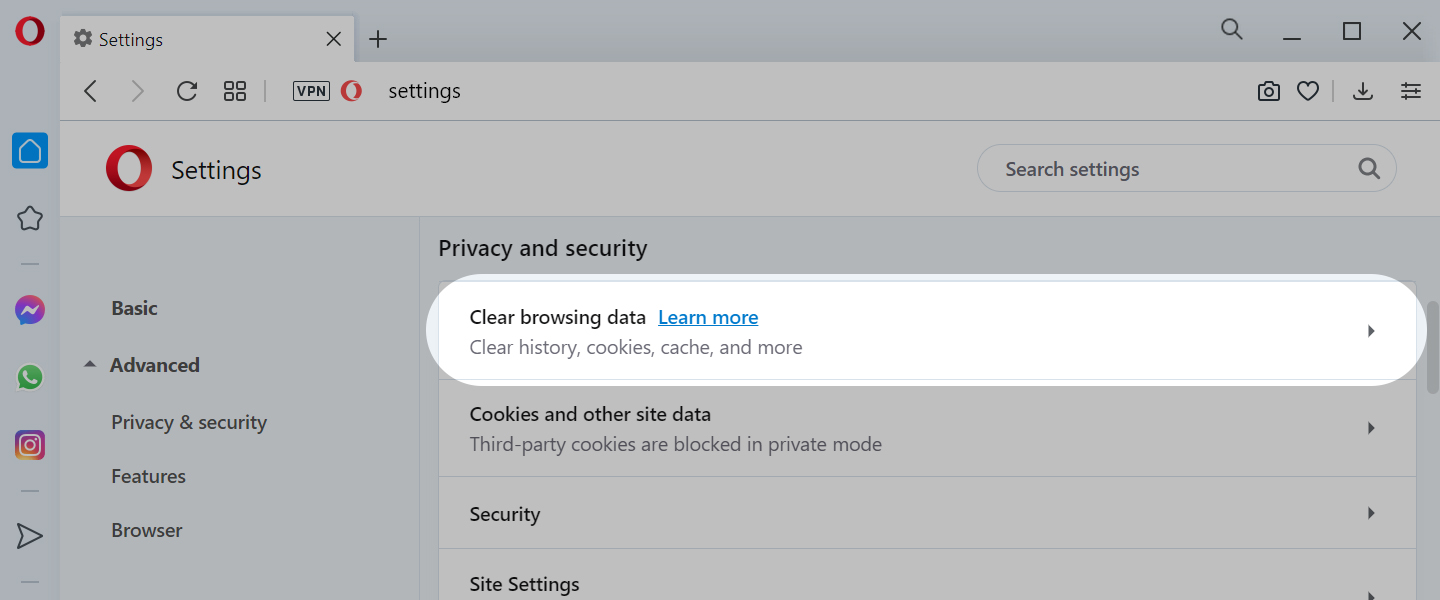 Opera - Cookies and site data
Opera - Cookies and site data -
5
Next, select the menu items indicated in the below screenshot.
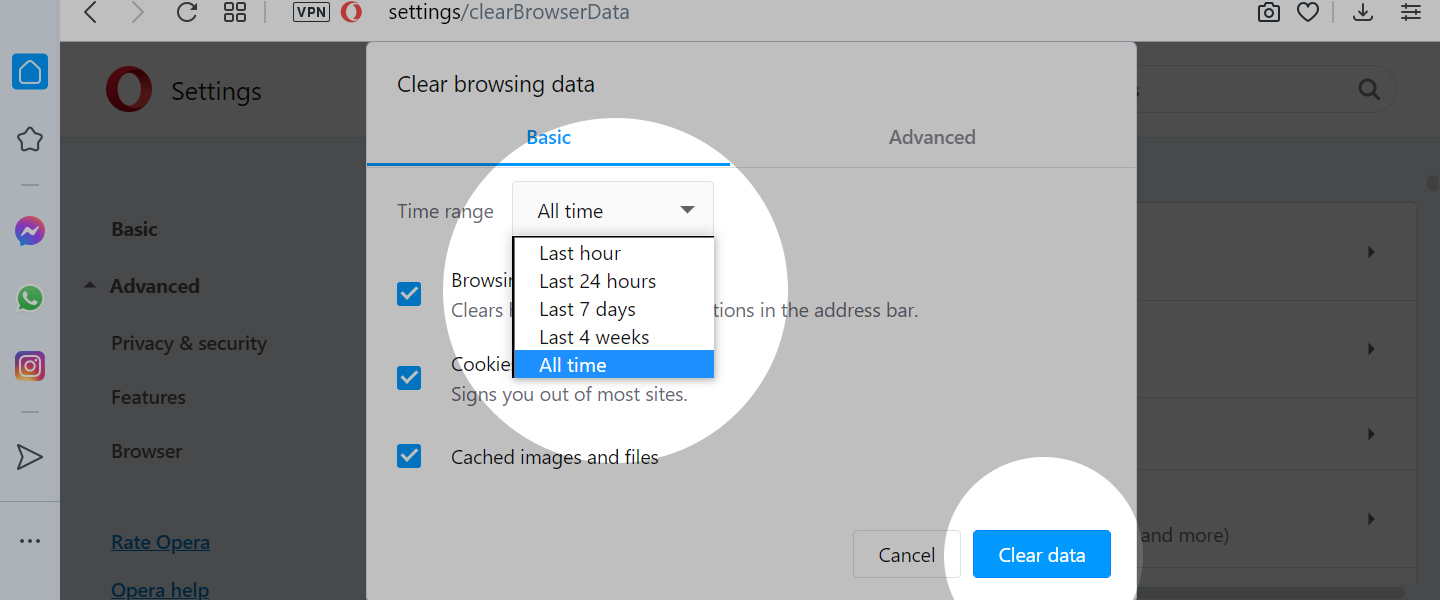 Opera - All cookies and site data
Opera - All cookies and site data -
6
Confirm your desired action by clicking the “Remove All” button.
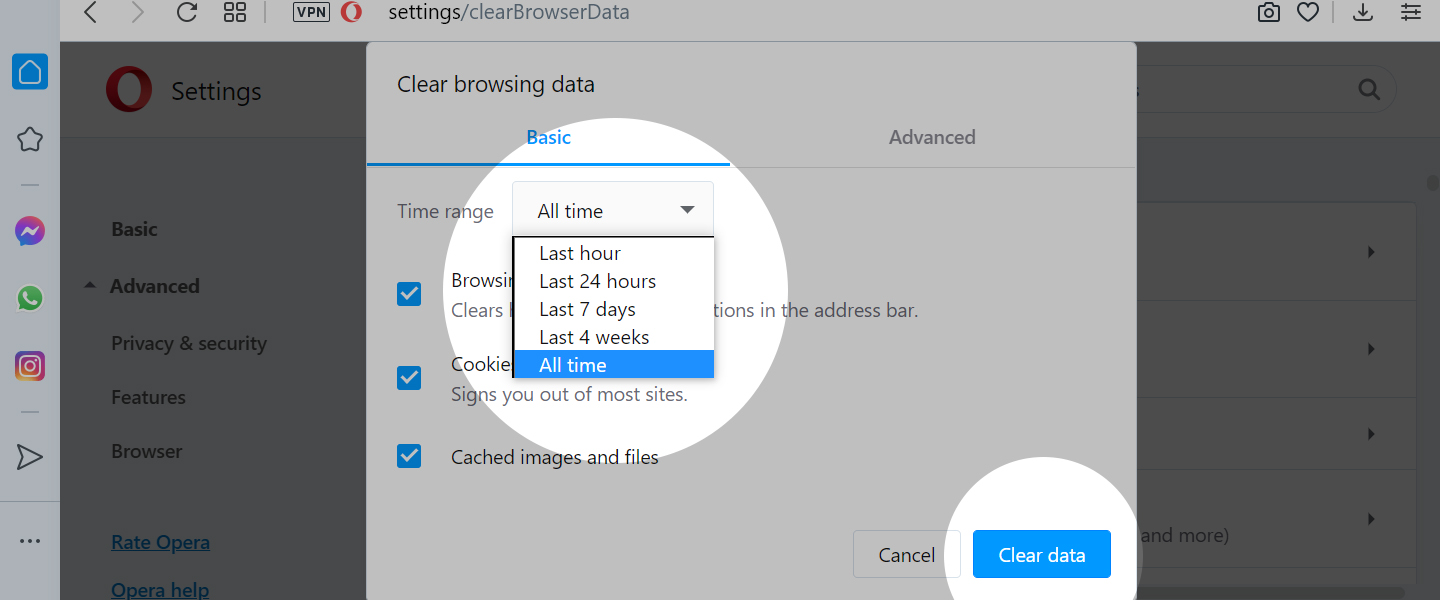 Opera - Remove all
Opera - Remove all
