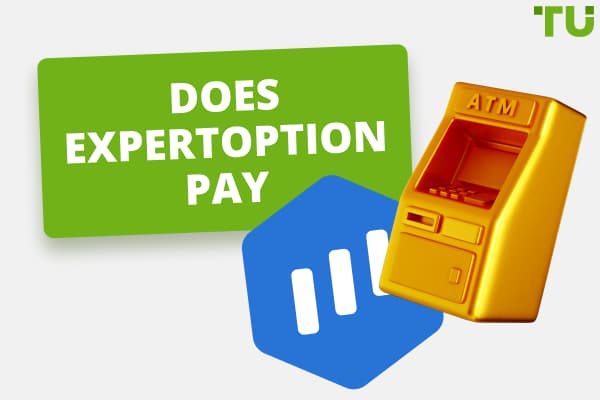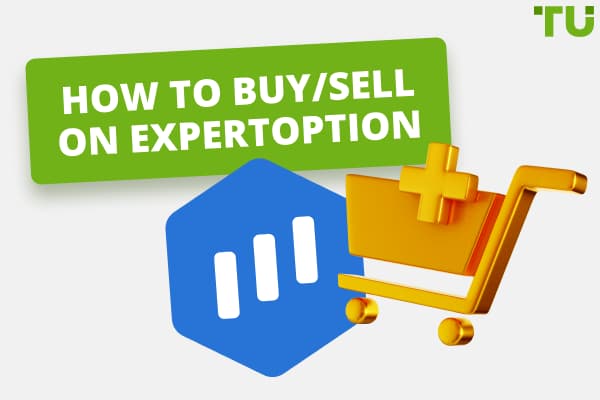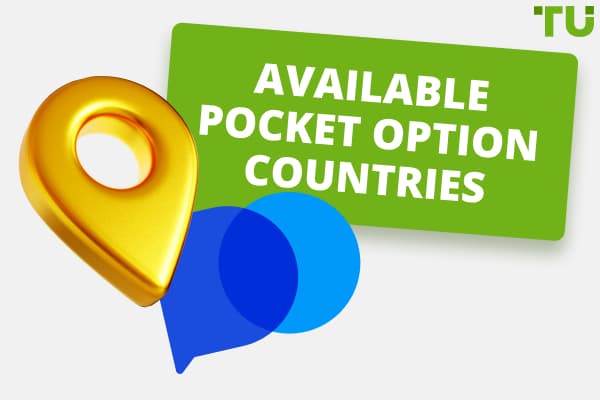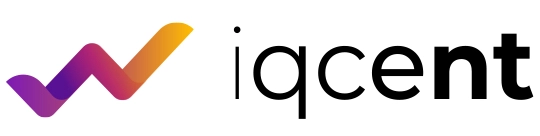
IQcent Login: A Step-By-Step Guide
For logging in:
-
Firstly, open your preferred web browser on your computer.
-
Visit the IQcent website.
-
Find a “Login” button and click on it.
-
Next, you need to enter your registered email address and password in the designated fields.
-
Once inputting your login credentials, click the “Login” button, which should be located beneath the password field.
IQcent is a popular platform for trading binary options, boasting an intuitive interface and a wide array of financial instruments. Whether you're a seasoned trader or a beginner exploring the financial markets, logging into your IQcent account is the first step. This article provides comprehensive guidance on the login process, irrespective of the device you're using — PC or mobile. It also covers topics like setting up two-factor authentication and troubleshooting login issues.
Logging in through the PC
Logging into your IQcent account via PC is a straightforward process. Here's a step-by-step guide to help you through it.
Step 1: Open your browser: The first step is to open your preferred web browser.
Step 2: Visit the IQcent website: Once your browser opens, type www.iqcent.com in the address bar and hit enter. This action will take you to the homepage of IQcent.
Step 3: Find the “Login” button: On the homepage, you will find a “Login” button, usually located at the top-right corner of the screen. Click on this button.
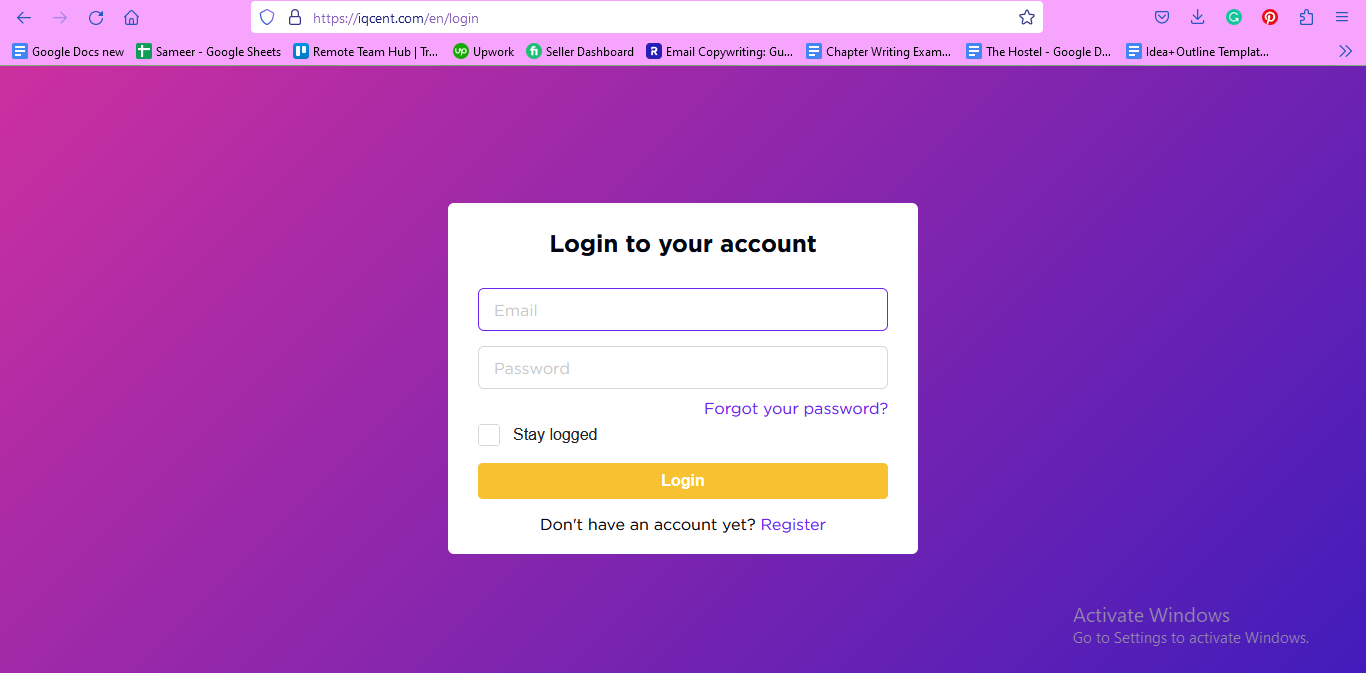
Logging in to IQcent through the PC
Step 4: Enter your credentials: You will then be taken to the login page. Here, enter your registered email address and password into the corresponding fields.
Step 5: Complete the login: After entering your credentials, click the “Login” button below the fields. If your credentials are correct, you will be logged into your account and redirected to the IQcent trading platform.
Step 6: Troubleshooting: If you face any issues during the login process, ensure you have entered the correct credentials. Check for any typographical errors in your email address and password. Also, ensure that the Caps Lock key is off when entering your password, as it is case-sensitive.
Logging in through the IQcent app
IQcent offers a mobile app for iOS and Android users, allowing you to trade on the go. Here's how you can log into your account using the IQcent app.
Step 1: Download the IQcent App: Visit your mobile device's app store (Apple Store for iOS devices, Google Play Store for Android devices) and search for the IQcent app. Once you find it, download and install the app on your device.
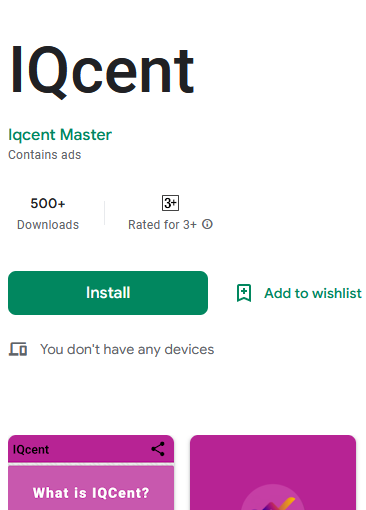
Logging in through the IQcent app
Step 2: Open the App: After successful installation, locate the IQcent icon on your device and tap on it to open the app.
Step 3: Access the Login Page: On the app's main screen, you'll see a “Login” button. Tap on this button to reach the login page.
Step 4: Enter Your Credentials: On the login page, input your registered email address and password into the respective fields.
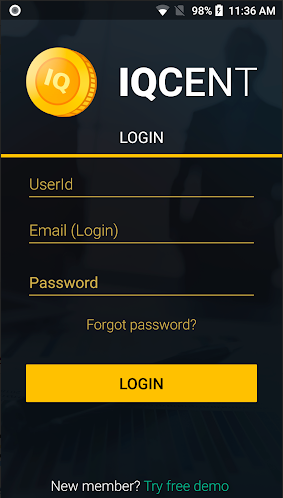
Logging in through the IQcent app
Step 5: Complete the Login Process: Tap on the “Login” button after entering your credentials. You'll be logged in and taken to the trading platform if your details are correct.
Setting up two-factor authentication for login
Two-factor authentication (2FA) adds an extra layer of security to your IQcent account, reducing the risk of unauthorized access. Here's how to set up 2FA for your IQcent login.
Step 1: Login to your Account: Log in to your IQcent account via the PC or the app, using the steps mentioned above.
Step 2: Access the Account Settings: Navigate to your account settings once logged in. This can typically be found by clicking on your account name or profile picture.
Step 3: Enable 2FA: Within the settings, locate the option for “Two-Factor Authentication” or “2FA”. Click on this option to enable it.
Step 4: Follow the On-Screen Instructions: You will be prompted to confirm your password and register a device for 2FA. Follow the on-screen instructions to complete the setup.
Can't Log in? Here's what to do
You might be unable to log into your IQcent account for various reasons. These can include issues with your credentials, a blocked account, or technical difficulties with the IQcent website. Here's how you can troubleshoot these issues.
Verify your Credentials: If you cannot log in, first verify that you're entering the correct email address and password.
Reset your Password: If you've forgotten your password, click the “Forgot Password” link on the login page. You'll be asked to enter your registered email address, and a password reset link will be sent to your inbox.
Check your Account Status: If you're still unable to log in, your account might have been blocked due to compliance issues or suspicious activity. In this case, contact IQcent's customer support for assistance.
Website Accessibility: If the IQcent website is blocked or inaccessible, use a VPN or contact your internet service provider.
Changing the password for the members area at IQcent
If you've forgotten your password or wish to change it for security reasons, here's a simple guide.
Visit the IQcent Login Page: The first step to reset your password is to navigate to the IQcent login page. Launch your preferred web browser on your PC or mobile device to do this. It could be Google Chrome, Mozilla Firefox, Safari, Microsoft Edge, or any other browser of your choice. Then, type in www.iqcent.com in the address bar at the top of your screen and press the Enter key on your keyboard. Alternatively, if you're using a mobile device, open the IQcent app. If you don't have it installed, you can easily download it from your device's app store (Apple App Store for iOS devices, Google Play Store for Android devices).
Click on “Forgot Password”: Once you're on the login page, you'll see the standard login fields where you usually input your email address and password. Below the fields is a link labeled “Forgot Password”. It's generally found under the “Login” button. Click or tap on this “Forgot Password” link. Doing this will lead you to the next step of the password reset process.
Enter your Registered Email Address: You'll now be directed to a new page that will request your registered email address. This is the email address you used when you initially registered with IQcent. As you enter your email, ensure it's typed correctly to avoid any errors. Once you've entered your email, click or tap “Reset Password”. This process is crucial as IQcent uses this information to identify your account and send the password reset instructions to the correct address.
Check your Inbox: After submitting your email, you'll receive a notification informing you that an email has been sent to your inbox with further instructions. It's time to check your email account. Navigate to your email service provider, log in if necessary, and open your inbox. Look for an email from IQcent (the sender will typically be a recognizable address like support@iqcent.com). If you can't find it, be sure to check your spam or junk folder in case it was misclassified.
Reset your Password: Open the email from IQcent. You'll find a detailed message containing a secure link for resetting your password. This link is uniquely associated with your IQcent account and ensures that only you can change your password.Click on the link to be redirected to the IQcent password reset page. Here, you will be asked to input a new password. When creating a new password, remember to follow good security practices. Your password should be unique, use a combination of uppercase and lowercase letters, numbers, and special characters, and be at least eight characters long. After entering your new password, finalize the process by clicking on “Reset Password” or a similarly labeled button. With this step, your password is successfully changed, and you can use the new password to log in to your IQcent account.
Summary
Logging into your IQcent account is simple, whether you're using a PC or the IQcent app. With the provided guides, you should be able to log in without any hassle. In case of difficulties, the troubleshooting guide offers valuable insights into overcoming common hurdles. Don't forget to secure your account with two-factor authentication, and remember that IQcent's customer support is always there to assist you.
FAQs
What are the steps involved in the IQcent login process?
You can log into your IQcent account either via a PC or the IQcent app. To complete the process, you must visit the IQcent website or app, click the 'Login' button, enter your registered email address and password, and click 'Login' again.
Can users change their IQcent login credentials after the initial registration?
Users can change their password by clicking the 'Forgot Password link on the login page. After entering the registered email address, they will receive a password reset link in their inbox.
Does IQcent offer two-factor authentication for login?
Yes, IQcent does offer two-factor authentication. You can set it up by navigating to your account settings and enabling the 2FA option.
How can users recover a forgotten password for their IQcent account?
Users can recover a forgotten password by clicking the 'Forgot Password link on the login page. They must enter their registered email address, and a password reset link will be sent to their inbox. Following the instructions in the email will allow them to set a new password.
Team that worked on the article
Alamin Morshed is a contributor at Traders Union. He specializes in writing articles for businesses who want to improve their Google search rankings to compete with their competition.
Over the past four years, Alamin has been working independently and through online employment platforms such as Upwork and Fiverr, and also contributing to some reputable blogs. His goal is to balance informative content and provide an entertaining read to his readers.
His motto is: I can dream or I can do—I choose action.
Dr. BJ Johnson is a PhD in English Language and an editor with over 15 years of experience. He earned his degree in English Language in the U.S and the UK. In 2020, Dr. Johnson joined the Traders Union team. Since then, he has created over 100 exclusive articles and edited over 300 articles of other authors.
The topics he covers include trading signals, cryptocurrencies, Forex brokers, stock brokers, expert advisors, binary options. He has also worked on the ratings of brokers and many other materials.
Dr. BJ Johnson’s motto: It always seems impossible until it’s done. You can do it.