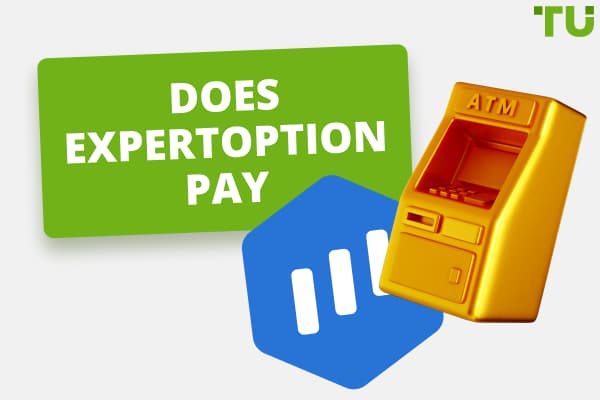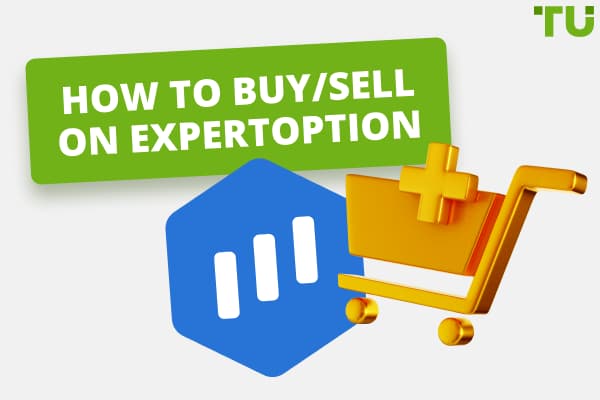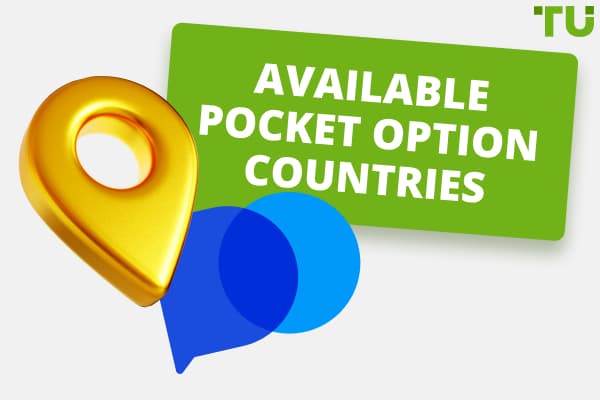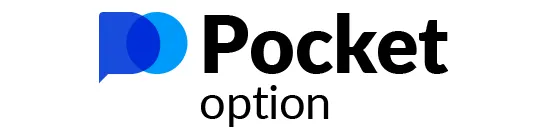
Pocket Option Login | How to sign up and start trading
For logging in:
-
Open Pocket Option website.
-
Find the “Login” button.
-
Enter your registered email address and password.
-
Click the “Login” button.
Have you ever found yourself staring at a login screen, fingers poised over the keyboard, desperately trying to recall your password? We've all been there - the frustration mounts as the seconds tick by. But while forgotten credentials can ruin our day, preserving account security is important too. This guide provides a friendly walkthrough to help newcomers smoothly navigate the Pocket Option login process, whether on PC or mobile. You'll learn easy steps to access your account, with useful suggestions. Read on and you'll soon be placing trades with peace of mind, safe in the knowledge that your funds and personal details are firmly under your control.
-
What kind of devices can I login from?
You can login to your Pocket Option account from any desktop computer via the website, or on mobile through the dedicated app for Android and iOS.
-
Do I need the app to trade?
While the app provides extra functionality, you do not need it - you can manage your account and place trades through the website on any device.
-
Can I login using my Facebook/Google details?
No, Pocket Option requires setting up a separate account with a unique email and password that you must use to login.
-
Can I login from a public computer?
It is not recommended to login from unsecured public computers due to security and privacy risks. Whenever possible, only login from your personal devices.
Logging in through the PC
To initiate the process of logging into your Pocket Option account on a computer, follow the detailed instructions below. These steps will guide you from the beginning until you are successfully logged into your account.
Step 1: Firstly, open your preferred web browser on your computer. Once your browser is open, navigate to the official website of Pocket Option, which is www.pocketoption.com.
Step 2: On the main page of the Pocket Option website, you will see a “Login” button. This is usually located in the upper right corner of the webpage. Click on this “Login” button to open the login interface, where you will input your credentials.
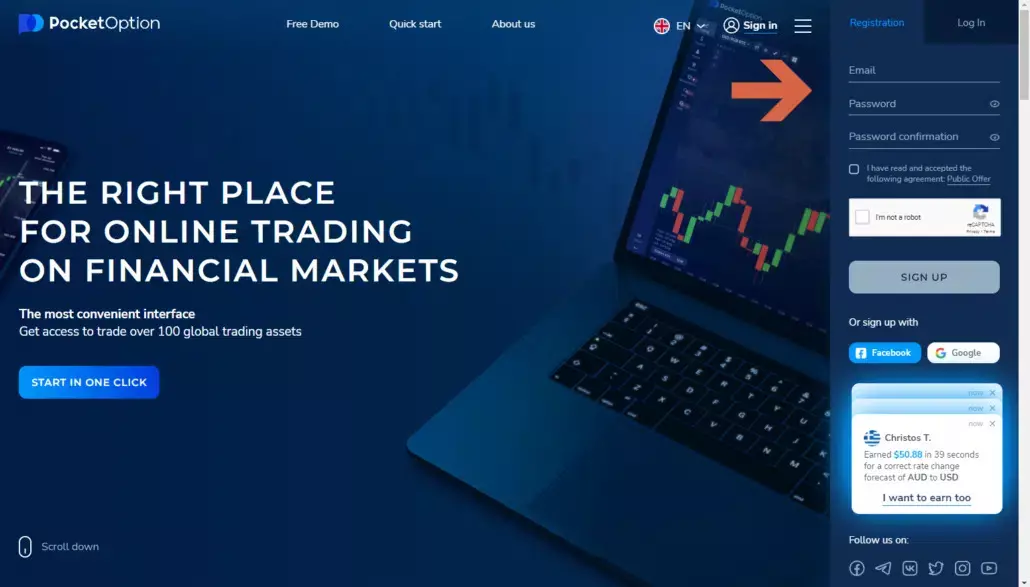
Pocket Option website
Step 3: Next, you need to enter your registered email address and password in the designated fields. The email address should be the one that you used when you initially registered for a Pocket Option account. The password should be the one you created during the same registration process. Make sure that you type both the email address and password correctly, paying attention to all uppercase and lowercase letters, numbers, and special characters.
Step 4: Once inputting your login credentials, click the “Login” button, which should be located beneath the password field. This will submit your login credentials for verification, and if they are correct, you will gain access to your Pocket Option account.
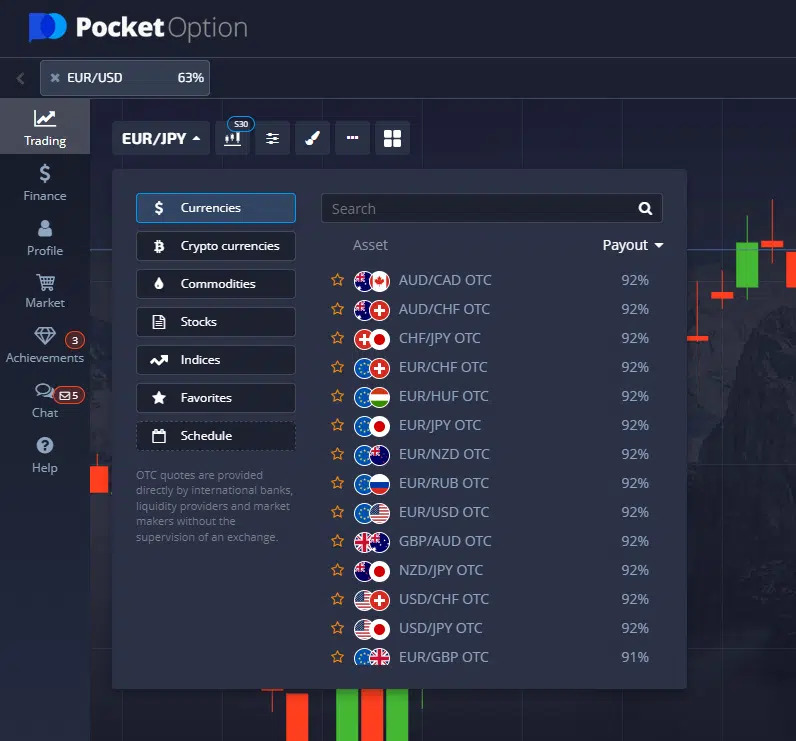
Pocket Option website
Step 5: As a tip for easier access in the future, consider checking the box that says 'Remember me' before you click on the “Login” button. By doing this, your browser will save your login credentials, which will make logging in more accessible and quicker in the future as you won't have to input your credentials every time.
Logging in through the Pocket Option app
The Pocket Option mobile app is designed to provide an easy way for you to trade and manage your account on the go. Here are the detailed steps to log into your Pocket Option account through the mobile app:
Step 1: To begin with, you will need to have the Pocket Option mobile app installed on your smartphone or tablet. You can download the app from the Google Play Store if you're an Android user or from the Apple App Store if you're an iOS user. Just search for "Pocket Option" in your app store's search bar and then download and install the app.
Step 2: Once the app is installed on your device, find it on your home screen or app drawer and tap its icon to open it. In the app, locate the “Login” button and tap on it to open the login interface.
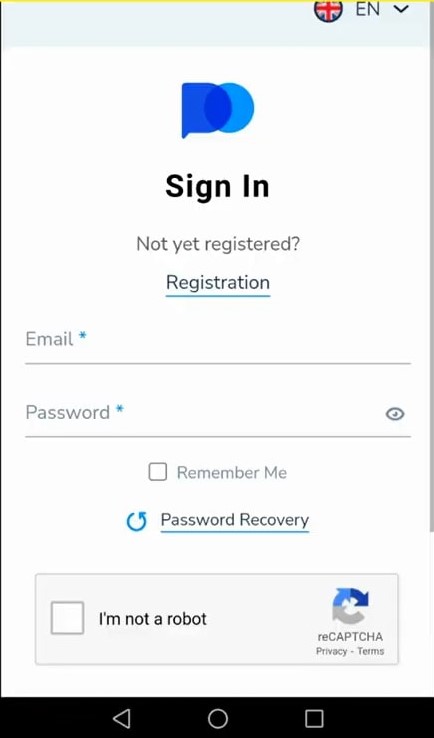
Logging in through the Pocket Option app
Step 3: In the login interface, input your registered email address and password into the appropriate fields, just like you would on the PC version. Be careful to correctly enter your email and password, taking note of case sensitivity and special characters.

Logging in through the Pocket Option app
Step 4: After you've entered your login credentials, tap on the “Login” button to submit them for verification. If your credentials are correct, you can access your Pocket Option account through the mobile app.
Step 5: Ensure you have a stable internet connection to avoid interruptions or problems while trading or managing your account.
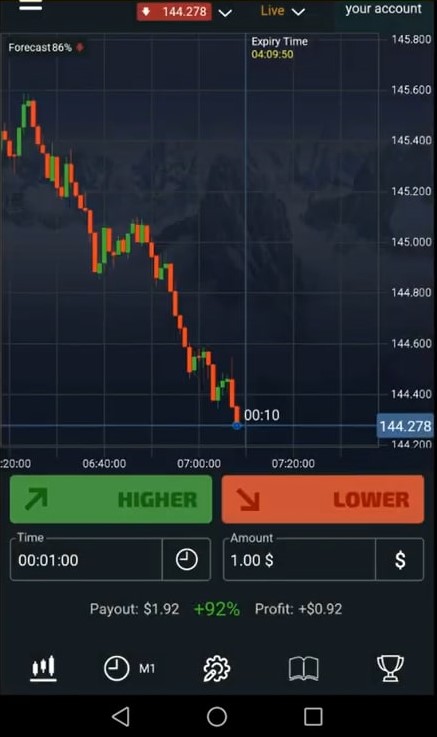
Logging in through the Pocket Option app
How do I set up two-factor authentication?
Two-factor authentication (2FA) is an important security feature that protects your account from unauthorized access by adding another step to the login process. Here's how you can set it up for your Pocket Option account:
Step 1: After you've logged into your Pocket Option account, navigate to the account settings section. This is typically represented by a gear icon or is found in a drop-down menu under your account name or profile picture.
Step 2: In the account settings, look for the “Security” option and click or tap on it. This will take you to the security settings of your account.
Step 3: Find the option for Two-Factor Authentication within the security settings and enable it. Once you've done this, you will receive a unique code every time you try to log in. This code can be sent to you either via a text message to your registered phone number or through an authentication app, depending on the options provided by Pocket Option.
Can't log in? Here's what to do.
If you encounter any issues during the login process, there are several steps you can take to resolve them. Ensure you're entering the correct email and password associated with your account. If you've forgotten your password, you can use the password recovery process that will be explained in the next section.
If your trading account or the Pocket Option website seems blocked or inaccessible, it's best to contact the Pocket Option support team. They are equipped to assist you with a wide range of issues and will guide you through the process of regaining access to your account.
Changing the password for the members area at Pocket Option
If you forget your password or want to change it, follow these steps:
Navigating to the Login Page: The first step in the process is to get to the login page of the Pocket Option. This page should be readily available on the platform and can be found by searching for a “login” button or hyperlink, typically located at the top-right corner of the website. Once you find it, click on it to get to the appropriate page.
Identifying the Problem: After arriving at the login page, you'll likely notice the usual login fields where you'd typically enter your username and password. However, if you're having trouble remembering your password or have decided to change it, you'll need to click the “Forgot password?” option instead. This is usually located just below the password field, and clicking on it signifies that you need assistance regaining access to your account.
Providing Your Email Address: After clicking “Forgot password?”, a new page or prompt should appear, asking you to enter your email address. This is the email address you used when registering for Pocket Option. It's crucial to remember that the system will only recognize an email address that is registered and associated with your account. If you enter a different email, you will not be able to find your account, and you won't be able to reset your password.
Checking Your Email for a Reset Link: Once you've entered your registered email address, the next step involves patiently waiting for an email from Pocket Option. This email will contain a password reset link, which is crucial to changing your password. Remember to check your spam or junk folder as well, as emails from such platforms occasionally get directed there by mistake.
Clicking the Reset Link: When you receive the email, you must open it and locate the reset link. This link is typically embedded in a line of text that encourages you to click it to reset your password. Once you've found it, click on the link. This should redirect you back to the Pocket Option platform.
Setting Your New Password: Upon redirection, you'll land on a new page where you can set a new password for your account. Creating a unique, strong password that is hard for others to guess but easy for you to remember is recommended. Most platforms encourage using a mix of upper and lower case letters, numbers, and special characters to increase password security.
Summary
In summary, Pocket Option provides various secure ways to log in to your trading account through a PC or mobile app. Users can ensure their account stays protected by adding additional security measures like two-factor authentication. If you face any issues, Pocket Option's support team is readily available for assistance.
Team that worked on the article
Alamin Morshed is a contributor at Traders Union. He specializes in writing articles for businesses who want to improve their Google search rankings to compete with their competition.
Over the past four years, Alamin has been working independently and through online employment platforms such as Upwork and Fiverr, and also contributing to some reputable blogs. His goal is to balance informative content and provide an entertaining read to his readers.
His motto is: I can dream or I can do—I choose action.
Dr. BJ Johnson is a PhD in English Language and an editor with over 15 years of experience. He earned his degree in English Language in the U.S and the UK. In 2020, Dr. Johnson joined the Traders Union team. Since then, he has created over 100 exclusive articles and edited over 300 articles of other authors.
The topics he covers include trading signals, cryptocurrencies, Forex brokers, stock brokers, expert advisors, binary options. He has also worked on the ratings of brokers and many other materials.
Dr. BJ Johnson’s motto: It always seems impossible until it’s done. You can do it.
Mirjan Hipolito is a journalist and news editor at Traders Union. She is an expert crypto writer with five years of experience in the financial markets. Her specialties are daily market news, price predictions, and Initial Coin Offerings (ICO). Mirjan is a cryptocurrency and stock trader. This deep understanding of the finance sector allows her to create informative and engaging content that helps readers easily navigate the complexities of the crypto world.