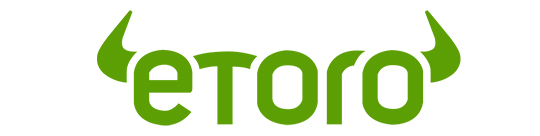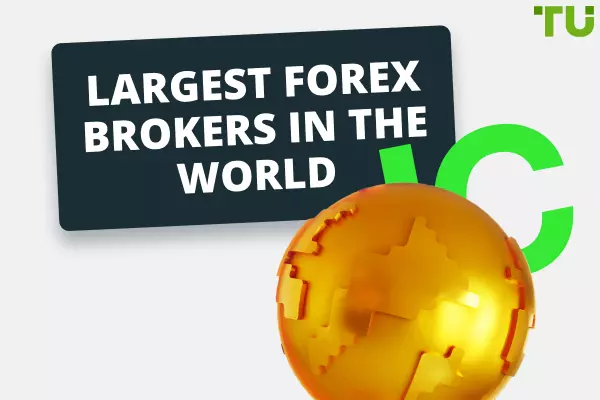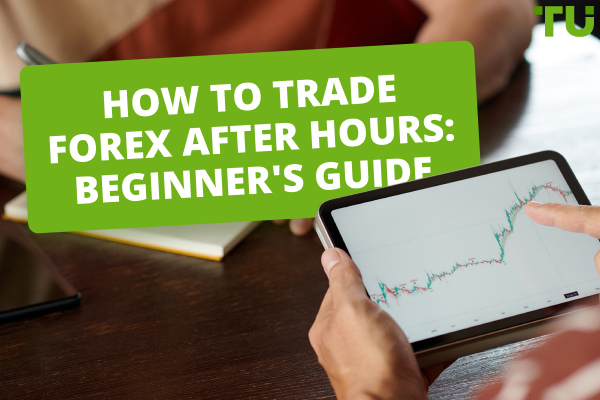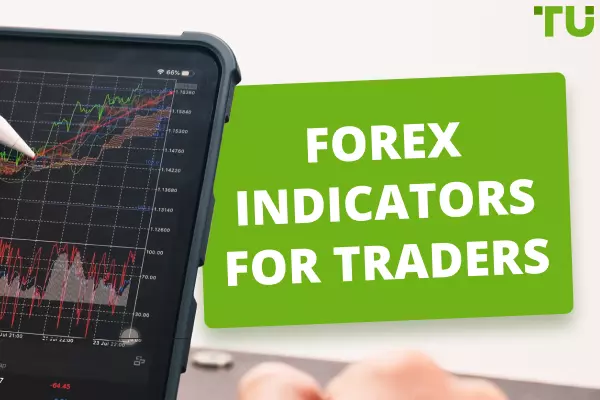How To Install And Run Forex EA In MetaTrader 4
3 Steps to Install a Forex Expert Advisor:
-
1
Download the Expert Advisor
-
2
Copy the Expert Advisor to the Correct Folder
-
3
Restart the MetaTrader 4 Terminal
Expert Advisors (EA) stand as pivotal tools in this domain, automating trading strategies and decision-making with remarkable acuity. An EA operates as an automated trading system, executing trades based on predefined parameters, unencumbered by human emotions and biases.
This article aims to explain the process of installing an EA, specifically targeting the MetaTrader 4 (MT4) platform. The goal is to equip traders with the knowledge to seamlessly integrate an EA into their MT4 trading platform, enhancing their trading experience with the benefits of automated strategies.
-
How to install Forex EA?
To install a Forex Expert Advisor, you need to download the EA and copy the files to the appropriate folder in the MetaTrader 4 terminal. After that, you need to restart the terminal or refresh the Navigator window to activate the EA.
Why install an Expert Advisor?
Why install an Expert Advisor? The answer lies in the pursuit of efficiency and consistency in trading.
MetaTrader 4 (MT4) is a popular trading platform used by Forex traders, and MQL refers to the MetaQuotes Language used for programming trading strategies and indicators within the platform.
There are numerous reasons for MT4’s popularity, but one of the platform's standout features is the use of Expert Advisors (EAs), which are created using the proprietary scripting language MQL4. These EAs are files that can be executed by the MT4 platform to perform a vast array of trading functions automatically.
Best Forex brokers for trading with EAs
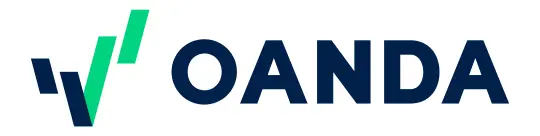
Step 1. Download the Expert Advisor
Downloading the EA can be done from the MQL market, or it can be done via other sources.
From MQL Market
To download an Expert Advisor from the MQL Market, you can follow these steps:
-
1
Login to your MQL5.com account. If you don't have an account, you can register for a new one by providing your email and creating a login name. If you already have an account, simply log in;
-
2
Install the EA from Market. In the Terminal section of MetaTrader 4, click on the "Market" tab, search for the EA you want to install, and then click on it. After that, click "Install" to add the EA to your platform.
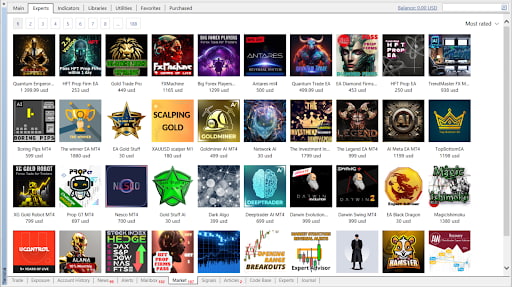
Download the Expert Advisor from the MQL Market. Metatrader
It should be noted that EAs are generally not free, so when downloading and installing them, bear in mind you will likely need to buy or rent them.
From other sources
If you are looking for sources other than MQL, there are a few options available.
-
Forex trading forums. You can find EAs on Forex trading forums, such as Forex Factory, where traders share their experiences and recommend EAs
-
Forex trading websites. To learn more about the best EAs, you can find useful information in our article on Best Forex EA - Free Expert Advisor for MT4 in 2023.
-
Expert advisor freelance services. You can order the creation of a robot according to your strategy on such sites as Fiverr, for example.
When choosing an EA, it's important to ensure that it is compatible with your version of MetaTrader 4 and to read the documentation that comes with the EA before using it in live trading. Additionally, backtesting the EA on historical data is recommended.
Step 2. Copy the Expert Advisor to the correct folder
After downloading the Expert Advisor (EA), the next step is to copy the EA files to the appropriate folder in the MetaTrader 4 (MT4) terminal. This process involves navigating to the correct directory and pasting the EA files.
Here are the detailed steps to copy the Expert Advisor to the correct folder:
-
1
Launch MetaTrader 4. Open the MetaTrader 4 terminal on your computer;
-
2
Access the Data Folder. Click on "File" in the upper navigation menu and select "Open Data Folder" to access the Data Folder;
-
3
Copy EA Files. In the Data Folder, navigate to the "MQL4" folder, then to the "Experts" folder. Paste the EA files into this "Experts" folder.
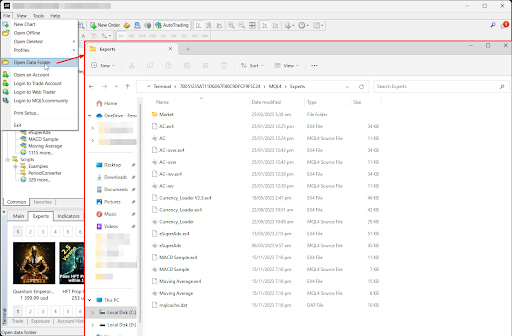
Copying the advisor to the correct folder. Metatrader
It's important to ensure that the EA files are placed in the correct directory within the MetaTrader 4 terminal to enable the platform to recognize and utilize the Expert Advisor effectively.
Once the EA files are copied to the appropriate folder and MetaTrader has recognized the Expert Advisor, it will be available for use in your trading activities.
Step 3. Restart the MetaTrader 4 terminal
After completing the previous steps of downloading and copying the Expert Advisor (EA) files, the next crucial action is to restart the MetaTrader 4 (MT4) terminal or refresh the Navigator window to ensure that the platform recognizes the newly installed EA.
To restart the MetaTrader 4 terminal, exit the terminal and reopen it to initiate the restart process.
Alternatively, you can refresh the Navigator window within the MetaTrader 4 terminal to ensure that the platform recognizes the newly installed EA. This can be done by pressing the hotkeys "Ctrl+N" or by selecting the "Navigator" window from the "View" menu.
By restarting the MetaTrader 4 terminal or refreshing the Navigator window, you ensure that the platform recognizes the newly installed Expert Advisor and makes it available for use in your trading activities.
When you have completed the above steps, you can open the chart and drag and drop the selected EA from the navigator window onto the open chart. This will launch the Forex Expert Advisor into operation. You can run up to 100 EAs simultaneously because the MT4 platform allows you to open up to 100 charts at a time.
Tips for installing Forex Expert Advisors
When integrating an Expert Advisor (EA) into your Forex trading strategy, it is crucial to ensure that the automation aligns with your platform and trading goals. Here are essential tips to guide you through a successful installation:
-
Compatibility check. Before proceeding with the installation, verify that the EA is compatible with your version of MetaTrader 4. An incompatible EA could lead to execution errors or, worse, trading mishaps. The version of MT4 should be explicitly supported by the EA, which is often indicated in the product's documentation or the source from where the EA is procured;
-
Understanding the mechanics. EAs are more than just plug-and-play tools, they are complex algorithms that require comprehension. Take the time to read through the documentation that accompanies the EA. This documentation usually details the operational logic, settings, and parameters. A thorough understanding can significantly enhance your ability to utilize the EA effectively and tailor it to your trading style.
You can also be interested in information about Best Forex EAs for MT4 read the Traders Union article. -
Backtesting. Backtesting is a necessary step before deploying any EA in a live environment. This process involves running the EA against historical data to observe how it would have performed in the past. While past performance is not indicative of future results, backtesting can provide insights into the EA's effectiveness and expose any flaws or areas for improvement.
Adhering to these tips lets you position yourself to take full advantage of the capabilities that EAs offer, thereby enhancing your trading operations with automation designed for consistency and precision.
Conclusion
In conclusion, installing a Forex Expert Advisor (EA) is a relatively simple process. By following the steps outlined in this article, you can quickly and easily get your EA up and running.
However, it is important to note that not all EAs are created equal. Some EAs are well-designed and tested, while others are not. It is important to do your research before installing an EA to make sure it is reputable and has a good track record.
Team that worked on the article
Vuk stands at the forefront of financial journalism, blending over six years of crypto investing experience with profound insights gained from navigating two bull/bear cycles. A dedicated content writer, Vuk has contributed to a myriad of publications and projects. His journey from an English language graduate to a sought-after voice in finance reflects his passion for demystifying complex financial concepts, making him a helpful guide for both newcomers and seasoned investors.
Dr. BJ Johnson is a PhD in English Language and an editor with over 15 years of experience. He earned his degree in English Language in the U.S and the UK. In 2020, Dr. Johnson joined the Traders Union team. Since then, he has created over 100 exclusive articles and edited over 300 articles of other authors.
The topics he covers include trading signals, cryptocurrencies, Forex brokers, stock brokers, expert advisors, binary options. He has also worked on the ratings of brokers and many other materials.
Dr. BJ Johnson’s motto: It always seems impossible until it’s done. You can do it.
Mirjan Hipolito is a journalist and news editor at Traders Union. She is an expert crypto writer with five years of experience in the financial markets. Her specialties are daily market news, price predictions, and Initial Coin Offerings (ICO). Mirjan is a cryptocurrency and stock trader. This deep understanding of the finance sector allows her to create informative and engaging content that helps readers easily navigate the complexities of the crypto world.