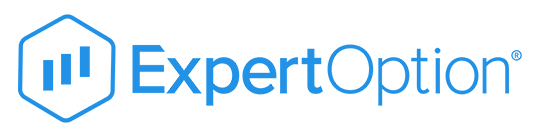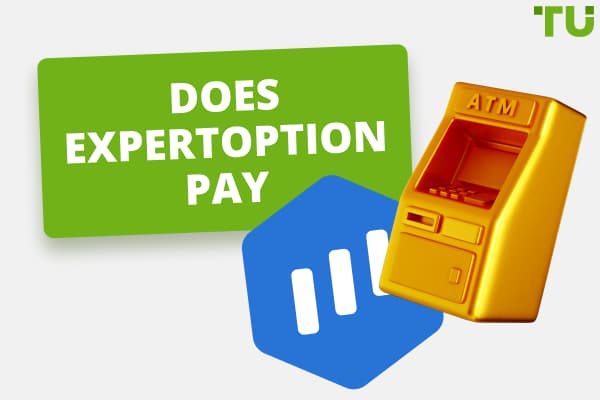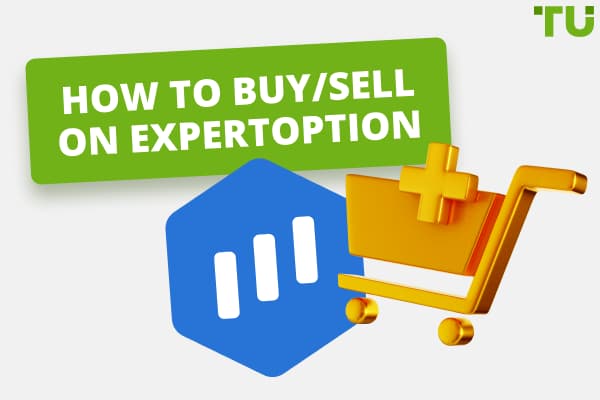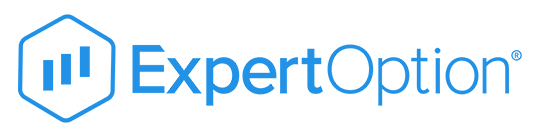
Log Into Your ExpertOption Account Through the PC And the App
The ExpertOption login process includes: accessing the platform, locating the login button, entering credentials, finalizing the login.
In today's digital age, accessing binary trading platforms like ExpertOption has become routine for many. This article provides a comprehensive guide on how to log into ExpertOption, both via a PC and the mobile app, ensuring a seamless trading experience. We'll also address common issues like password recovery and answer frequently asked questions about the platform.
Logging in through the PC
-
1
Accessing the platform. When you decide to engage in trading activities on Expert Option broker, the first step is to get to their platform. You can do this by launching your preferred web browser and entering the ExpertOption official website's URL. Alternatively, if you've previously downloaded their desktop application, you can simply open it. This application provides a user-friendly interface optimized for seamless trading experiences.
-
2
Locating the login button. Upon reaching the ExpertOption homepage, your eyes will likely be drawn to several features. One of the most prominent among these is the “Login” button. This button is strategically placed to be easily accessible, ensuring that users can quickly log into their accounts without unnecessary delays.
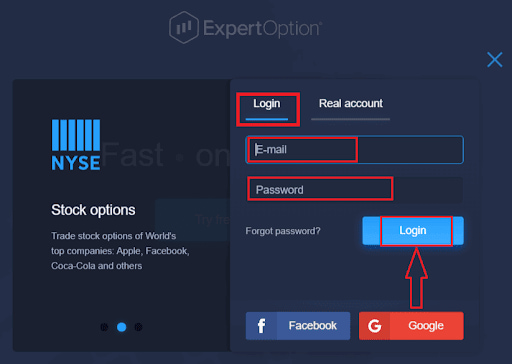
ExpertOption official website
-
3
Starting the sign-in. The mobile sign-in process echoes the desktop's ease. The “Login” icon is prominently placed on the mobile layout, ensuring users can effortlessly shift from site exploration to account access.
-
4
Entering account details. After selecting the login icon, you'll be presented with fields for your account information. Here, you'll input your official email and its associated password. Given mobile screens' concise nature, it's crucial to enter these details to sidestep any sign-in issues precisely.
-
5
Finalizing the sign-in. With your details set, you're a single touch away from your account. Find the prominent “Login” icon and activate it. The platform will cross-check your details, and if they align, you'll be directed to your ExpertOption trading hub, poised to interact with the trading world.
-
6
Other sign-in avenues. Given the plethora of apps and accounts on mobile devices, memory slips can occur if your email eludes you; fret not. ExpertOption's mobile interface provides backup through alternate sign-in routes. Specifically, you can employ your Google or Facebook credentials for entry, ensuring memory lapses don't hinder access.
Logging in through the ExpertOption App
-
1
Mobile platform access. In our digital age, on-the-go access is essential. ExpertOption acknowledges this by offering a mobile-friendly version of their site. Use your mobile device, open your browser, and enter ExpertOption's official site to experience this adaptability. This version ensures traders remain connected, maintaining both functionality and user interface quality.
-
2
Finding the app. Once on ExpertOption's mobile site, your next step is identifying the app section. Explore the site's various elements until you spot a mention or link to the ExpertOption App, your portal to a mobile-centric trading environment.

ExpertOption App
-
3
Entering credentials. Once you click the login button, you'll be presented with fields requesting your account details. You'll need to type in the email address you used during registration and the password you set. It's crucial to double-check your entries, as even a minor typo can prevent you from accessing your account.
-
4
Finalizing the login. The next step is straightforward after ensuring that your email and password are correctly entered. You'll notice a blue button labeled “Login.” Clicking on this button will verify your details and, if correct, grant you access to your ExpertOption account, where you can commence or continue your trading activities.
-
5
Alternative login methods. You might be unable to remember the email you used for registration. In such cases, ExpertOption has made provisions for users like you. The platform allows for alternative login methods using popular social media accounts. Specifically, you can use your Google or Facebook account details to log in, making the process more flexible and user-friendly.
-
6
Password recovery. Forgetting passwords is common in our digital age, given the myriad of platforms we engage with daily. If you find yourself in a situation where your password slips your mind, there's no cause for alarm. ExpertOption has a “Forgot Password” feature. By clicking on this link, you'll be guided through a series of steps designed to help you reset and recover your password, ensuring you regain access to your account in no time.
How do I set up two-factor authentication for my login?
Dual-layer authentication (2FA) is a safeguard mechanism for online profiles. It demands both a password and username, plus an exclusive item the user possesses, guaranteeing account safety even if your password is compromised. However, it's worth highlighting that, as of now, ExpertOption hasn't integrated dual-layer authentication into its system. It's imperative for users to adopt robust and distinct passwords to uphold the security of their accounts.
Can't log in? Here's what to do
If you cannot log into your ExpertOption account, the first step is to ensure you're entering the correct email and password. Typos or using an old password are common reasons for login issues. There's a straightforward solution if you're confident your email is correct but have forgotten your password. Click on the "Forgot Password" link and follow the prompts to reset it, ensuring you regain access to your account swiftly.
Changing the password for the members area at ExpertOption
Password security is paramount in the digital age. If you suspect your ExpertOption password might be compromised or simply can't remember it, here's how to reset it:
-
1
Initiating Password Recovery: Locate and click on the "Forgot Password" link on the login page.
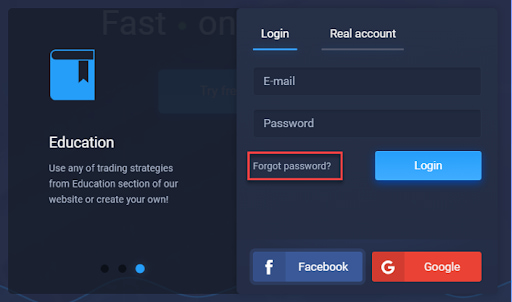
ExpertOption official website
-
2
Providing Account Details: You'll be directed to a form. Here, input the email address associated with your ExpertOption account.
-
3
Accessing the Reset Link: After submitting the form, check your email. You'll receive a link to reset your password.
-
4
Setting a New Password: Click on the link in the email. You'll be directed to a page where you can set a new password. Ensure it's strong and unique to enhance security.
Summary
Logging into ExpertOption, whether via PC or mobile app, is straightforward. This guide has provided step-by-step instructions to ensure a hassle-free login experience. Additionally, we've addressed common issues like password recovery and provided insights into the platform's features and security measures. Note that ExpertOption doesn't offer binary option no deposit bonus.
FAQs
Is ExpertOption a legit site?
Yes, ExpertOption is a legitimate online trading platform. However, it's worth noting that high-tier authorities do not regulate it.
How do I log into expert options?
To log into ExpertOption, visit their official website, input your account email and password, and click the login button.
Is ExpertOption mobile trading real or fake?
ExpertOption mobile trading is genuine, allowing traders to access their accounts and trade on the go.
What is the minimum deposit for ExpertOption?
The minimum deposit required to start trading on ExpertOption is $10.
Team that worked on the article
Alamin Morshed is a contributor at Traders Union. He specializes in writing articles for businesses who want to improve their Google search rankings to compete with their competition.
Dr. BJ Johnson is a PhD in English Language and an editor with over 15 years of experience. He earned his degree in English Language in the U.S and the UK. In 2020, Dr. Johnson joined the Traders Union team. Since then, he has created over 100 exclusive articles and edited over 300 articles of other authors.
Mirjan Hipolito is a journalist and news editor at Traders Union. She is an expert crypto writer with five years of experience in the financial markets. Her specialties are daily market news, price predictions, and Initial Coin Offerings (ICO).