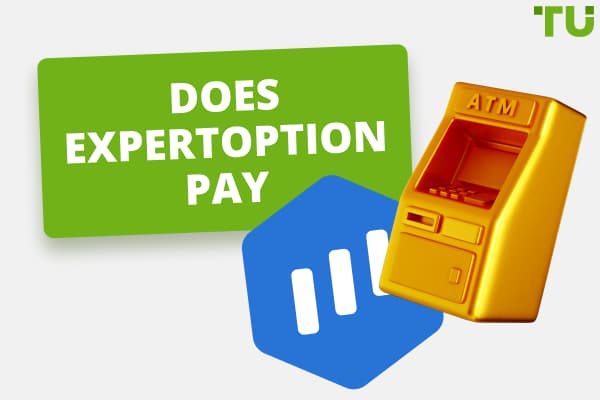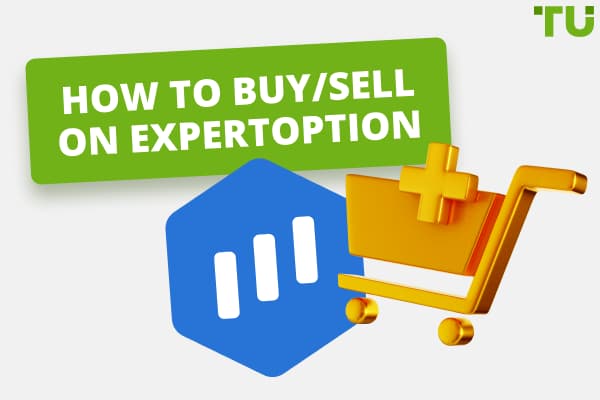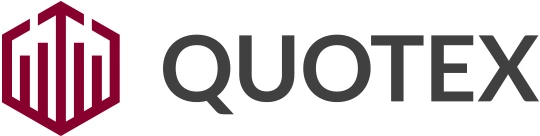
Quotex | How to Register And Sign In
The Quotex login process includes: visiting the Quotex website or app, clicking the "Login" button, entering a username or email address and password, and clicking the "Login" button.
This article provides a detailed, step-by-step guide to logging into your Quotex account via PC or mobile app. We understand the importance of convenience and security in online trading and thus offer comprehensive instructions to optimize your Quotex login experience. The subsequent sections include two-factor authentication setup procedures, login issues remedies, and password recovery. Let's explore the various procedures to efficiently sign-in to Quotex, ensuring a secure and user-friendly trading experience.
-
How secure is trading with Quotex?
Quotex uses banking grade encryption and security protocols to ensure all clients' funds and data are securely protected. Two-factor authentication can be enabled for added security.
-
What is the minimum age to open an account?
The minimum age to open a live trading account with Quotex is 18 years in most regions. Some locations may have higher age limits.
-
Can users change their Quotex login credentials after the initial registration?
Yes, users can change their Quotex login credentials after initial registration. This can be done through the 'Account' or 'Settings' section of their Quotex account.
-
Can I reset the password if I forget it?
Yes, password reset is done by clicking "forgot password", entering email, verifying identity via link, then resetting password.
Logging in through the PC
Logging in to Quotext through the PC is easy. All you need to do is follow the below-mentioned steps.
Step 1: Once your browser is up and running, proceed to type www.qxbroker.com in the browser's address bar, also known as the URL bar.
Step 2: On reaching the Quotex website, your next task is to find the “Login” button. This button is usually prominently displayed on the website, making it easier for users to locate it. The “Login” button might be situated at the top-right corner of the website or in a dropdown menu, depending on the site's design. Clicking this button will redirect you to the login page.
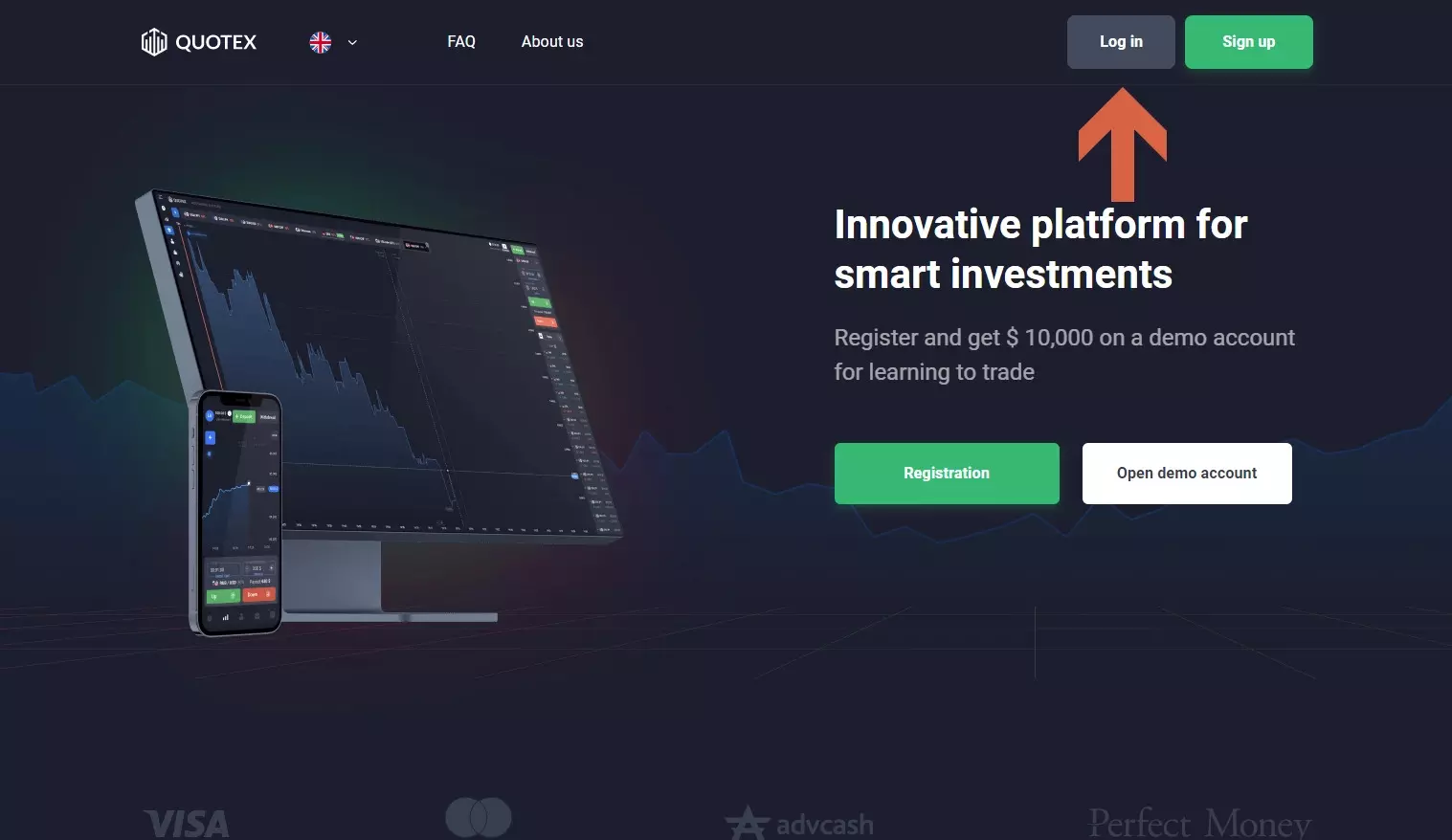
Logging in to Quotext through the PC
Step 3: On the Quotex login page, you'll find two fields where you're expected to input your login credentials - your username or email and your password. Be careful while entering these details. Any inaccuracies or typos can result in login errors. Ensure you turn off the Caps Lock key while inputting your password unless it includes uppercase letters. After correctly filling in your login details, click on the “Login” button. This action will allow you access to your Quotex account.
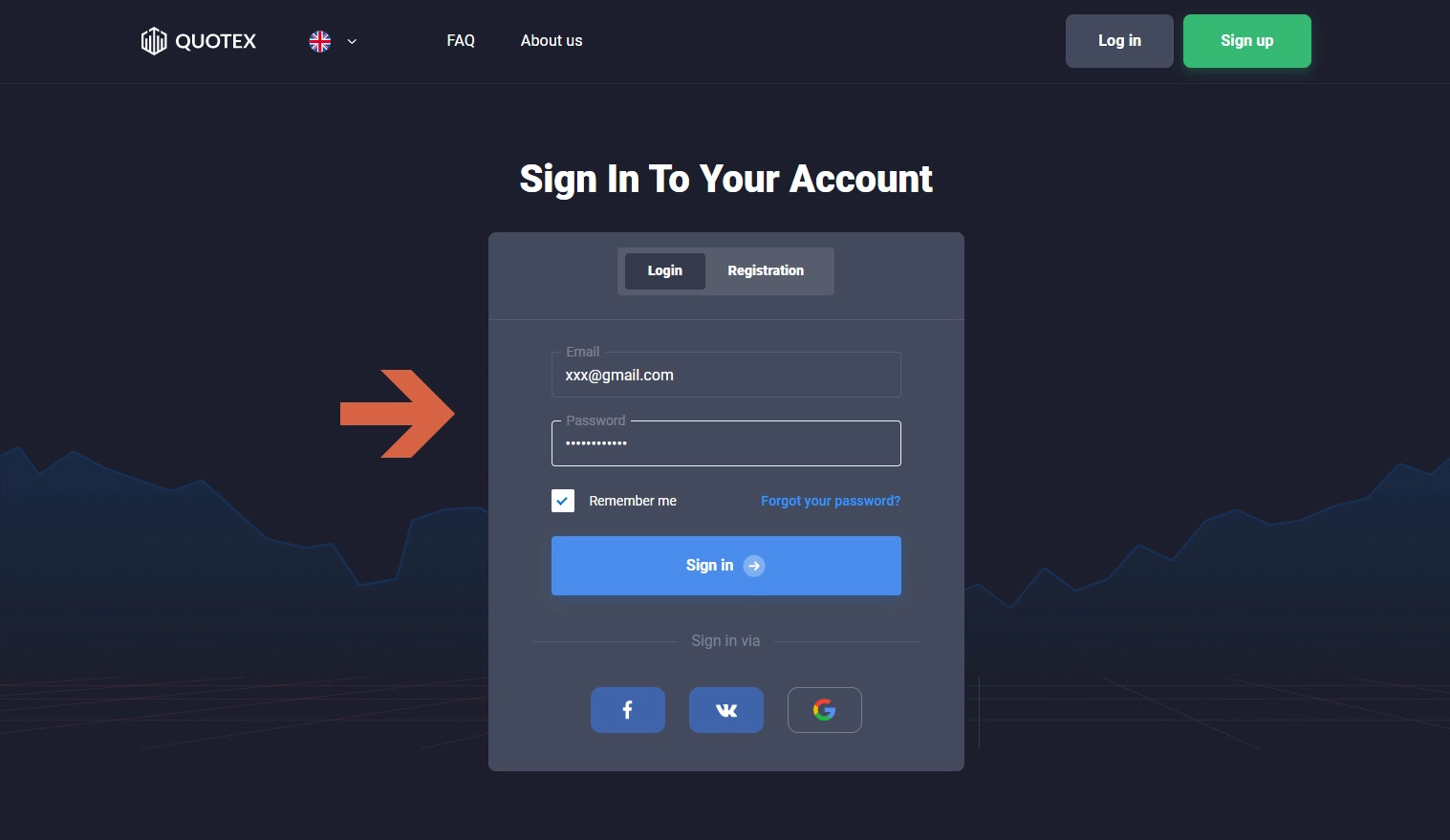
Logging in to Quotext through the PC
Logging in through the Quotex app
Logging in through the Quotext app can be complex for beginners; however, we have highlighted steps that you can follow to log in easily.
Step 1: The process to log in to your Quotex account via the mobile application begins with ensuring that you have the Quotex app installed on your mobile device. You can easily do so from your device's app marketplace if you haven't yet downloaded it. For iOS users, visit the Apple App Store; for Android users, go to the Google Play Store. Search for Quotex in the search bar of the respective store, and then proceed to download and install the app on your device.
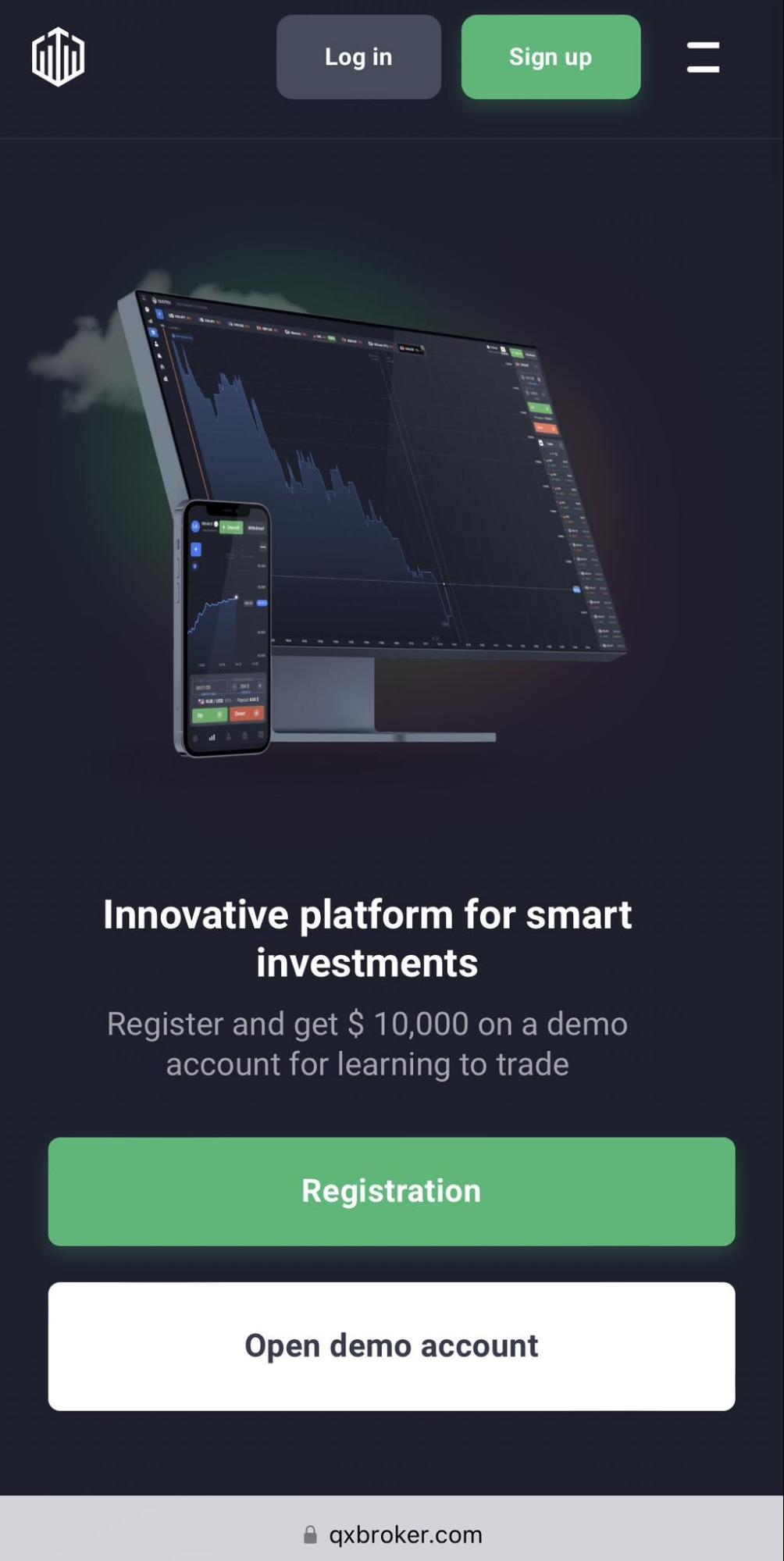
Logging in through the Quotex app
Step 2: Once the Quotex app is installed successfully, find the app on your device. Look for a distinctive white “Q” logo against a dark background. Tap on the icon to open the Quotex app. Make sure your device is connected to a stable internet connection to facilitate a seamless login experience.
Step 3: Upon opening the app, you'll be directed to the app's home screen. Here, look for the “Login” button. The button should be visibly displayed on the screen, making it easily accessible for users. Tap on the “Login” button, and you'll be directed to the app's login page.
Step 4: On the login page, you'll see two fields where you are required to enter your username or email and password, respectively. Ensure that you input these details correctly. Any inaccuracies or typos can prevent you from successfully logging into your account. Once you've entered your login credentials, tap on the “Login” button. By doing so, you'll gain access to your Quotex account, and you can commence trading.
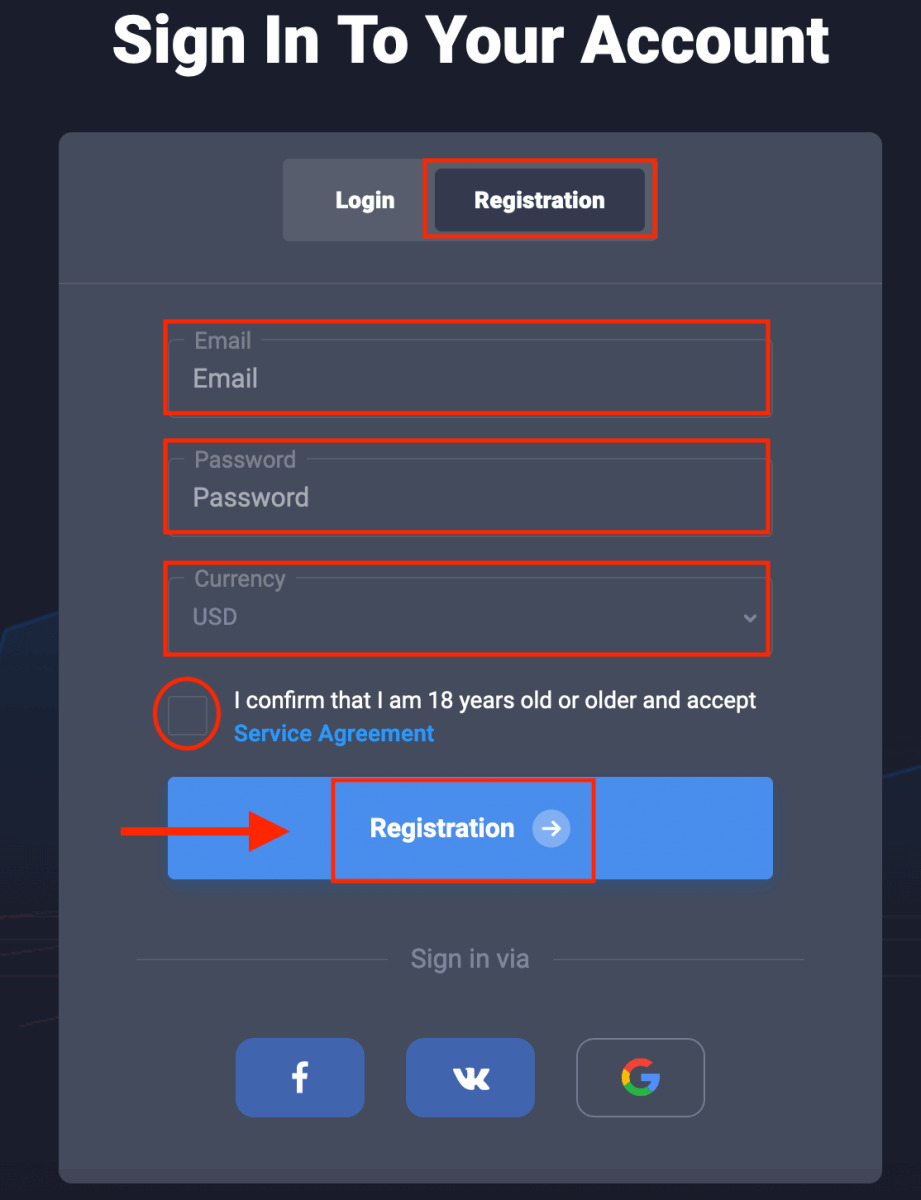
Logging in through the Quotex app
How to set up two-factor authentication for login?
Setting up two-factor authentication for the login is vital as it ensures the security of your account. Follow these steps to set up two-factor authentication.
Two-factor authentication (2FA) is a crucial feature that significantly enhances the security of your Quotex account. It is a process that requires a second layer of verification, making it challenging for unauthorized users to gain access to your account. Here is a comprehensive guide on how you can set up 2FA for your Quotex account.
Step 1: To set up 2FA, start by logging into your Quotex account. You can follow the steps described above to log in via the official website on your PC or mobile app.
Step 2: Once you've successfully logged in, you'll be directed to your account's dashboard. Here, look for the “Settings” or “Account” option. Depending on the platform's layout, this option is usually found in a dropdown menu or at the top of the screen. Click or tap on it to access your account settings.
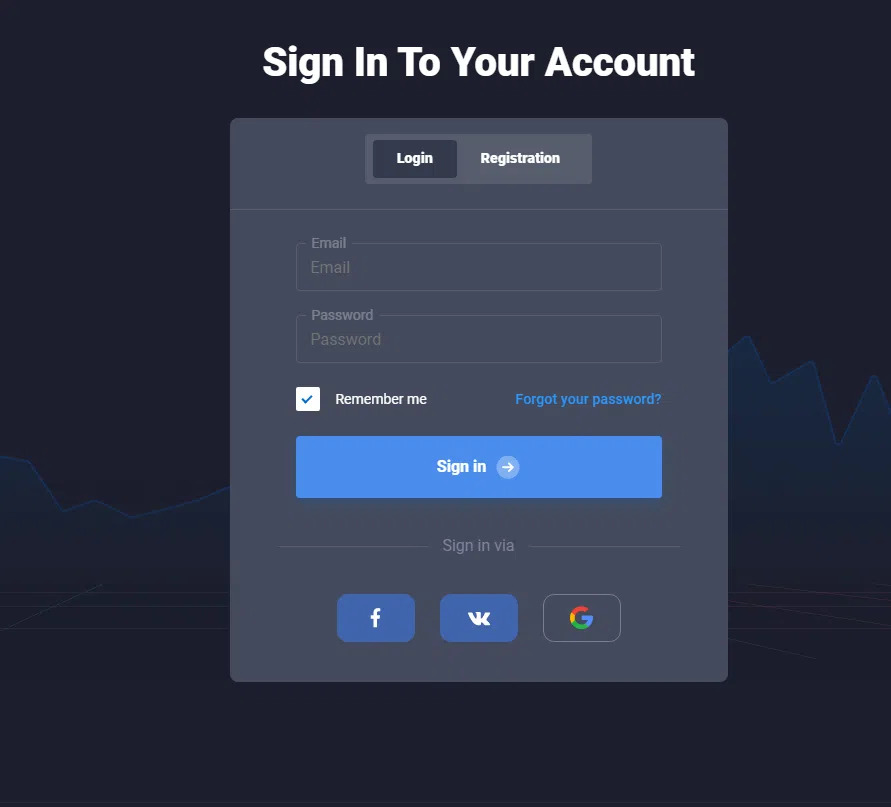
How to set up 2FA for your Quotex account
Step 3: In your account settings, scroll through until you find the “Two-Factor Authentication” option. This option is typically located under the security settings of your account. When you find the 2FA option, toggle the switch to “Enable”. By doing this, you are activating 2FA for your Quotex account.
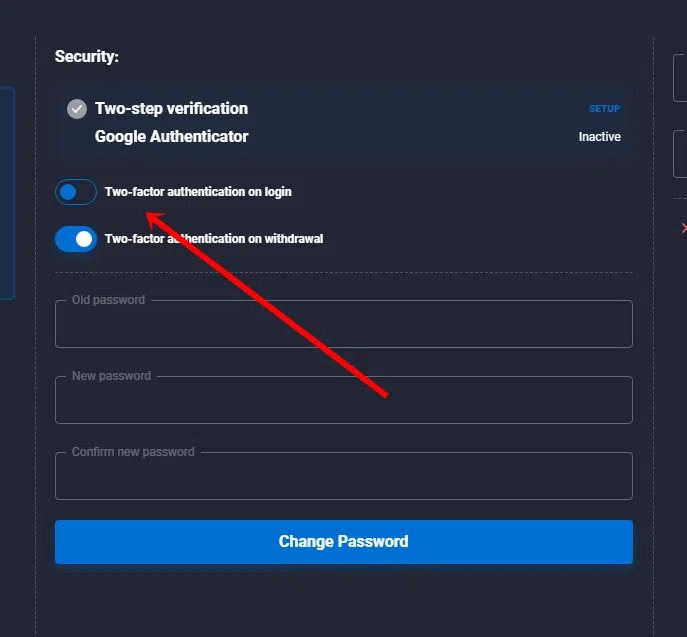
How to set up 2FA for your Quotex account
Step 4: Once you've activated 2FA, you'll be prompted to verify your identity through an additional method. This could be via an SMS sent to your registered mobile number or through an authenticator app installed on your device. This step is essential to establish that you are the account holder and protect your account from any potential security threats.
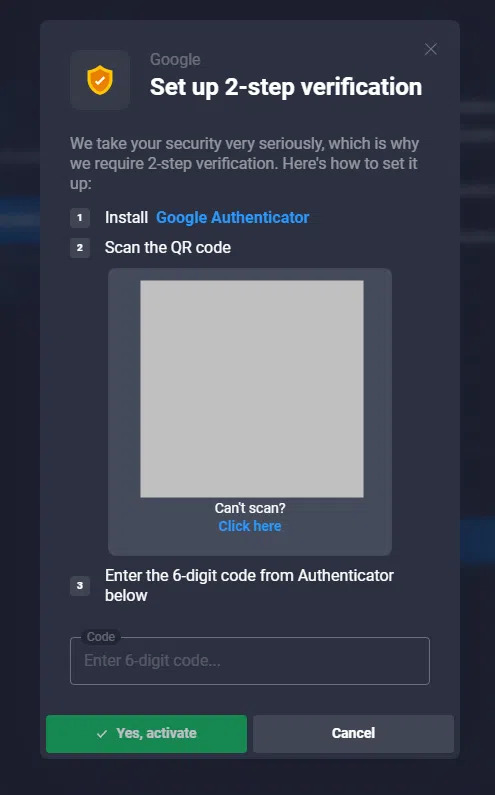
How to set up 2FA for your Quotex account
Step 5: Follow the prompts provided by the system to complete the 2FA setup. You might be required to input the verification code received via SMS or generated by the authenticator app. This completes the setup process, ensuring your Quotex account is secure and completely protected.
What to Do if You Can't log in?
Various issues may impede your ability to log in to your Quotex account. These can range from a blocked trading account to a blocked Quotex website. In such cases, it's crucial to identify the problem and apply the appropriate solution. For instance, a blocked account might require verification documents, while website accessibility issues may be circumvented through a Virtual Private Network (VPN). Always remember that Quotex's support team is ready to assist with any difficulties you encounter. Contact them through the “Support” or “Help” button usually located at the bottom of the page or within your account settings.
Changing the password to the members area at Quotex
Access the login page: Follow the respective procedures above to reach the Quotex login page on your PC or mobile app.
Click “Forgot Password”: Instead of inputting your login details, click on the Forgot Password link.
Enter your email: Provide the email address associated with your Quotex account.
Verify your identity: You'll receive an email with a link to verify your identity and initiate the password recovery proc
Reset your password: Follow the prompts in the email to reset your password, thus regaining access to your Quotex account.
Summary
Navigating the Quotex login process is simple yet crucial for accessing your trading account. Whether through a PC or mobile app, this step-by-step guide simplifies the process, ensuring that traders can quickly get started with their trading activities. However, security should always be a top priority. Thus, setting up two-factor authentication adds extra security to protect your account. Yet, should you encounter difficulties logging in, remember that solutions exist for various issues, and Quotex's dedicated support team is always on standby to assist. Finally, in case of forgotten passwords, the recovery process is streamlined and efficient, allowing you to regain control of your account quickly.
Team that worked on the article
Alamin Morshed is a contributor at Traders Union. He specializes in writing articles for businesses who want to improve their Google search rankings to compete with their competition.
Dr. BJ Johnson is a PhD in English Language and an editor with over 15 years of experience. He earned his degree in English Language in the U.S and the UK. In 2020, Dr. Johnson joined the Traders Union team. Since then, he has created over 100 exclusive articles and edited over 300 articles of other authors.
Mirjan Hipolito is a journalist and news editor at Traders Union. She is an expert crypto writer with five years of experience in the financial markets. Her specialties are daily market news, price predictions, and Initial Coin Offerings (ICO).