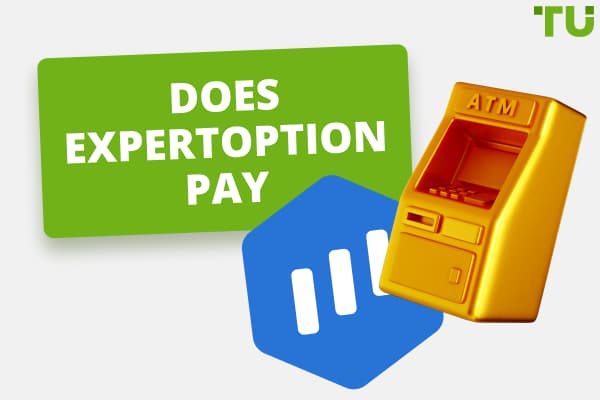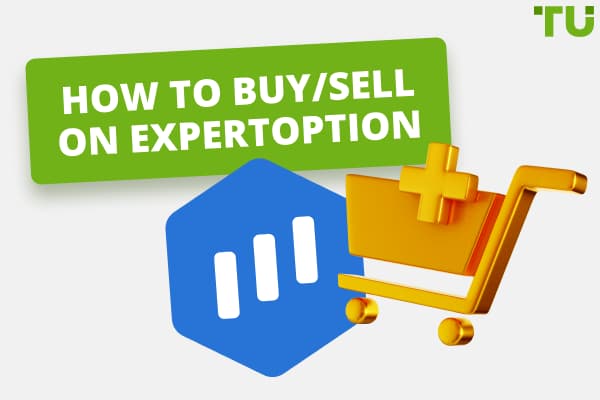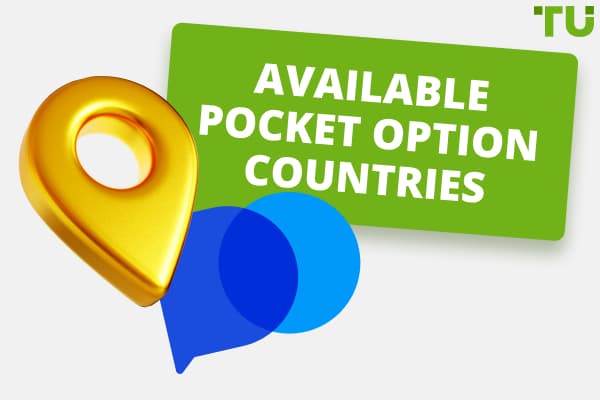VideForex Login: Step-by-step Guide
For logging in:
-
Visit the VideForex website using your preferred web browser.
-
Locating and clicking the "Login" Button.
-
Enter your Login details
-
After entering your details, click the “Login” button and you will be redirected to your account dashboard.
VideForex is a popular trading platform that provides its users with access to a wide range of financial markets. Whether you are a seasoned trader or a beginner, logging into your VideForex account is an essential first step toward trading on this platform. This article provides a comprehensive guide on the various ways you can log into your VideForex account, from logging in via your PC to using the VideForex app. Moreover, we'll cover critical details like setting up two-factor authentication, troubleshooting login problems, and changing your password for added account security.
Logging in through the PC
Logging into your VideForex account from your PC is a quick and easy process that grants you access to the entire suite of VideForex’s trading tools. Here is a detailed guide on how to log in via PC:
Step 1: Visit the VideForex Website.
Step 2: Access the Login Page: You'll see a “Login” button at the top right corner of the VideForex homepage. Click on this button, and you'll be directed to a new page where you can enter your login credentials.
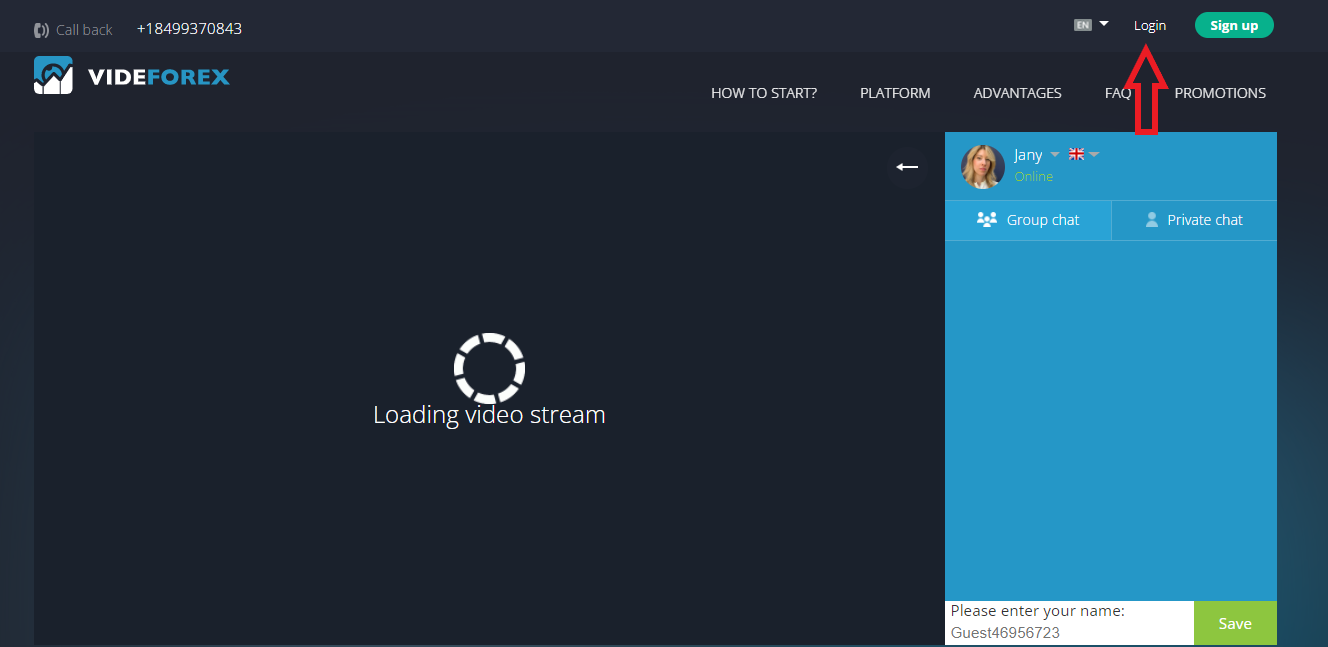
Image: Logging in to VideForex through the PC
Step 3: Enter Your Login Details: On this page, you'll see two fields, one for your email and another for your password. These are the details you provided during your registration process. Input your email and password in the respective fields.
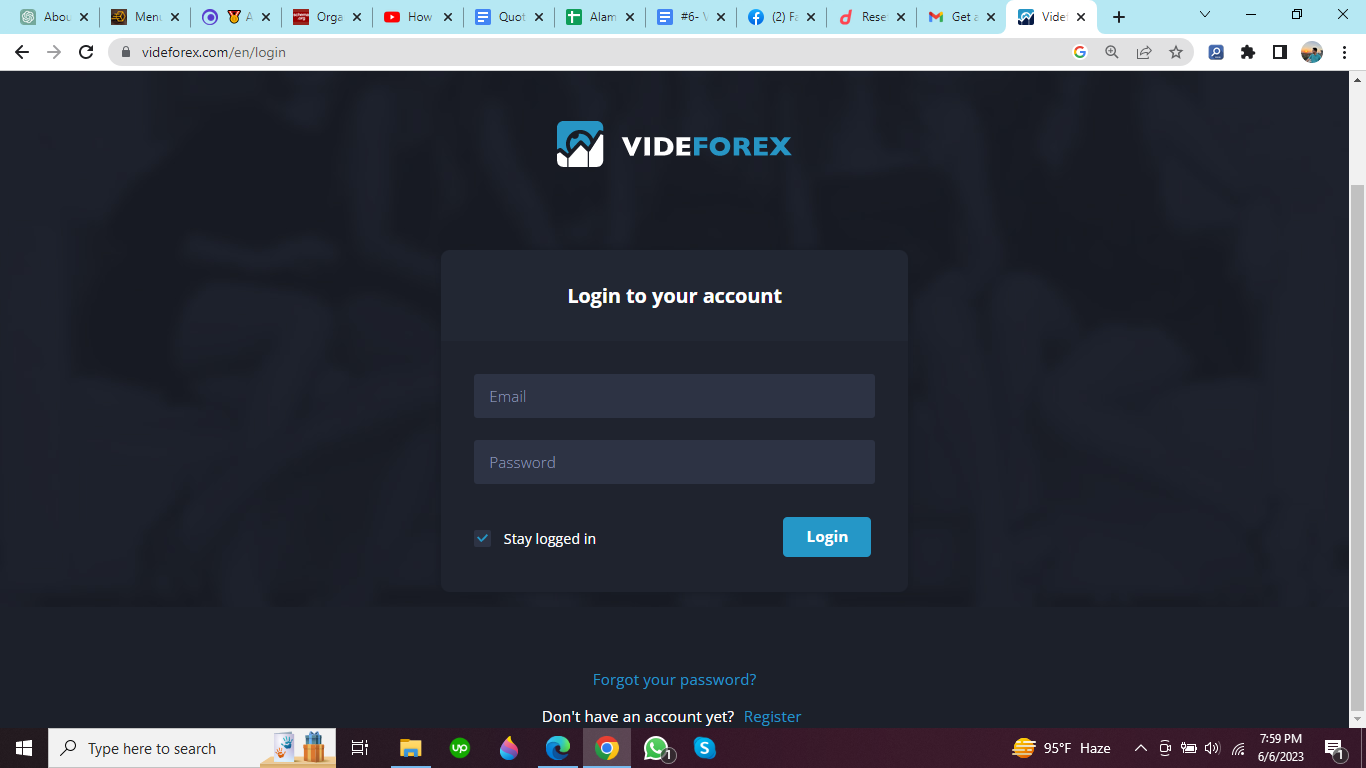
Image: Logging in to VideForex through the PC
Step 4: Log into Your Account: After entering your details, click the “Login” button. If your credentials are correct, you should be redirected to your account dashboard.
Logging in through the VideForex App
VideForex also provides a mobile application for users who prefer trading on the go. Here's how you can log into your account using the VideForex app:
Step 1: Download and Install the App: If you haven't installed the VideForex app on your mobile device, visit the Google Play Store or Apple App Store and download it. Search for VideForex, then download and install the app.
Step 2: Open the VideForex App: Once you've installed the app, tap on the VideForex icon to open it. Upon opening the app, you'll see a login screen.
Step 3: Enter Your Login Credentials: In the provided fields, input your registered email and password. Be sure to enter them correctly.
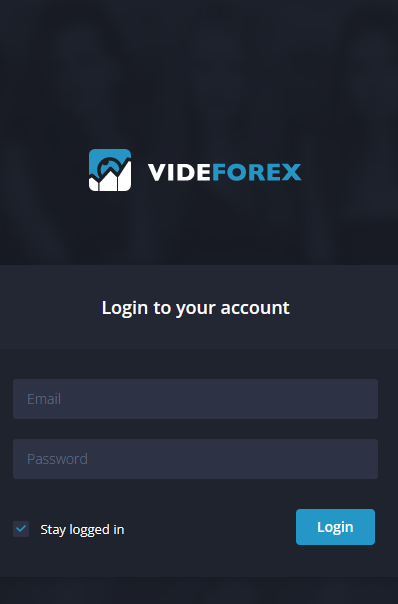
Image: Logging in through the VideForex app
Step 4: Log into Your Account: Tap on “Login” after entering your details. If your details are correct, you can access your account via the app.
Setting up two-factor authentication for my login
In today's digital age, account security is paramount. One way to enhance the security of your VideForex account is through Two-Factor Authentication (2FA). 2FA provides an extra layer of security by requiring you to confirm your identity in two different ways before granting access to your account. In addition to your password, you'll need to enter a code sent to your mobile device.
Here's how to set up 2FA on your VideForex account:
Step 1: Navigate to Account Settings: After successfully logging in, the next step is to navigate to your account settings. This is where you can access various options related to your account's security and general setup. From the main dashboard or home page, look for the “Account Settings” or “Security Settings” option, usually located in a drop-down menu under your account name or profile picture. Click on it to access your account settings.
Step 2: Accessing the Two-Factor Authentication (2FA) Setup: Once you're in your account settings, you'll see several options related to your account's security. One of these options is the “Two-Factor Authentication” or “2FA”. Two-factor authentication is a security measure that provides an extra layer of protection for your account. It requires your password and username and a unique code sent to your mobile device for each login attempt. This ensures that even if your password is compromised, your account remains secure, as the attacker would also need physical access to your mobile device.
Step 3: Activating Two-Factor Authentication: To activate the 2FA, click on the “Two-Factor Authentication” option. You will be presented with a set of instructions on how to enable it. Typically, you'll be asked to provide your mobile phone number, which will be linked to your account. Make sure that the phone number you provide is accurate and accessible because you'll be receiving a verification code via SMS.
Step 4: Confirm the Two-Factor Authentication Setup: An SMS containing a verification code will be sent to the number provided after entering your mobile number. This verification code is crucial for the final step in setting up 2FA. Once you receive the code, enter it into the appropriate field in the 2FA setup page. This verifies and confirms that you have access to the mobile number provided. After this step, your 2FA setup process is complete.
Can't log in? Here's what you can do
You might sometimes experience difficulties when attempting to log into your account. If you encounter such issues, here are a few troubleshooting steps you can take:
Ensure You're Entering the Correct Login Details: The most common issue users encounter when logging in is incorrect login details. Make sure you're entering the correct email and password associated with your account.
Check Your Internet Connection: A slow or unstable internet connection can also hinder the login process. Ensure you have a stable internet connection before trying to log in again.
Try a Different Browser or Clear Your Current Browser's Cache: If you're unable to log in using one browser, try using another. Alternatively, clear your current browser's cache and try logging in again.
Contact VideForex Support: If you're still unable to log in after trying all the above steps, you should contact VideForex's support team for assistance.
Changing the password for the members area at VideForex
If you wish to change your password for security reasons or because you've forgotten it, here's a detailed guide on how to do it:
Step 1: Visit the VideForex Login Page: Start by navigating to the VideForex login page.
Step 2: Click on “Forgot your password?”: Below the "Login” button, there's a link labeled “Forgot your password?”. Click on this link.
Step 3: Enter Your Email: You'll be prompted to enter the email associated with your account. Enter your email and click on “Reset password”.
Step 4: Follow Email Instructions: You'll receive an email from VideForex with a password reset link. Click on this link and follow the prompts to set a new password.
Summary
Logging into your VideForex account is straightforward, whether you're using a PC or the VideForex app. By following the steps outlined in this article, you can quickly access your VideForex account and start trading. Furthermore, this article provides valuable information on enhancing your account's security through two-factor authentication and steps to take if you can't log in. Remember, should you ever forget your password, VideForex provides a simple password recovery process to help you regain access to your account.
FAQs
What are the steps involved in the VideForex login process?
The process involves navigating to the VideForex website, clicking the “Login” button, entering your registered email and password, and clicking “Log in”.
Can users change their VideForex login credentials after the initial registration?
Yes, VideForex allows users to change their password through the “Forgot your password?” link on the login page. However, you can't change your registered email address.
Does VideForex offer two-factor authentication for login?
Yes, VideForex offers two-factor authentication to enhance the security of users' accounts. You can set it up through the “Account Settings” section after logging into your account.
How can users recover a forgotten password for their VideForex account?
Users can recover their password by clicking the “Forgot your password?” link on the login page, entering their registered email, and following the instructions sent to their email.
Team that worked on the article
Alamin Morshed is a contributor at Traders Union. He specializes in writing articles for businesses who want to improve their Google search rankings to compete with their competition.
Over the past four years, Alamin has been working independently and through online employment platforms such as Upwork and Fiverr, and also contributing to some reputable blogs. His goal is to balance informative content and provide an entertaining read to his readers.
His motto is: I can dream or I can do—I choose action.
Dr. BJ Johnson is a PhD in English Language and an editor with over 15 years of experience. He earned his degree in English Language in the U.S and the UK. In 2020, Dr. Johnson joined the Traders Union team. Since then, he has created over 100 exclusive articles and edited over 300 articles of other authors.
The topics he covers include trading signals, cryptocurrencies, Forex brokers, stock brokers, expert advisors, binary options. He has also worked on the ratings of brokers and many other materials.
Dr. BJ Johnson’s motto: It always seems impossible until it’s done. You can do it.