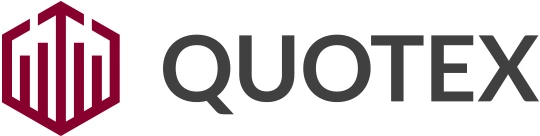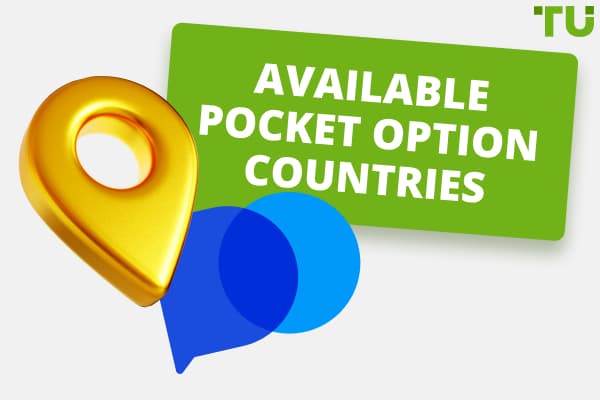Quotex download for PC
Most of the trading or gaming platform applications are designed for mobile usage only, available for iOS or Android devices. But with the help of emulators, this application can also be accessed through a PC.
Quotex is also available for mobile devices, but with emulators like Bluestacks and Memu play, this application can also be loaded and installed on a PC. The steps below will help with Quotex download for a PC.
Quotex app download for PC with Bluestacks
Bluestacks is one of the most widely used emulators that helps run iOS or Android applications like Quotex apps on Windows or Mac PC.
Step 1- Download the Bluestacks software on your PC where you want to load the Quotex app. If you have it already installed, check whether it's active and whether all the permissions are given to the software.
Step 2 - After installing the Bluestacks software on your device, open it. The download and installation procedure for the Bluestack emulator is quite simple, and multiple guides with the link are available to assist.
Step 3 - Bluestacks app might take a bit longer to load, and when done, the home screen of the emulator app will be displayed on your PC screen.
Step 4 - Google Play Store is already installed in the Bluestacks app. Find the Play Store icon and double-click on it to open the store.
Step 5 - Now, search for the Quotex app download in the Google Play Store and install it on your PC.
Step 6 - After clicking the install icon, it will be installed on Bluestacks. Check for the installed apps in the Bluestacks home screen to find the Quotex app.
To open the Quotex app, you only need to double-click the application's icon on the Bluestacks app on your PC and use it the same way you use it on your mobile devices.
If an APK file is downloaded for the app, then you can import the same with Bluetsacks software. Also, use the latest updated Bluestacks app version to ensure you have access to all the latest features and updates.
Quotex app download for PC with MEmu:
Like Bluestacks, MEmu play is another famous emulator for Windows 7, 8, or 10 that you can use for Quotex app download for PC.
Step 1 - Download and install the MEmu Play app on your PC from Google Play Store or App Store. Try and download the emulator software from its official website.
Step 2 - After installing the emulator on your PC, the home screen of MEmu Play will be displayed on your screen. You only need to find the Google Play Store on the software's home screen.
Step 3 - After opening the play store, search for the Quotex app (official app by Quotex Limited Developer) and click the install icon.
Step 4 - After successfully installing the Quotex app with Google Play Store on MEmu, you can find the icon for the trading platform on MEmu's home screen. Double-click the icon to access the trading platform.