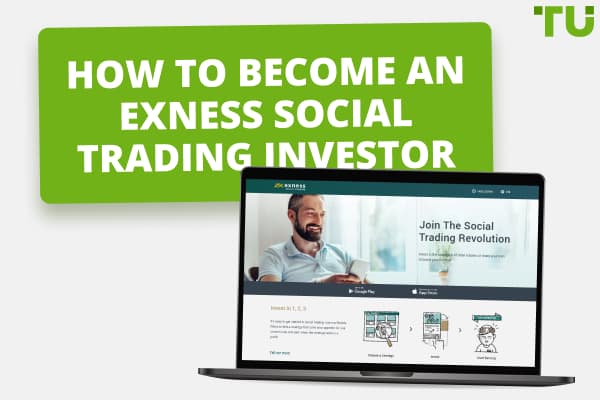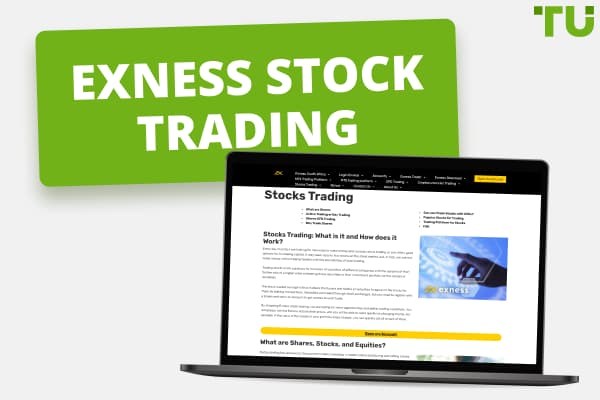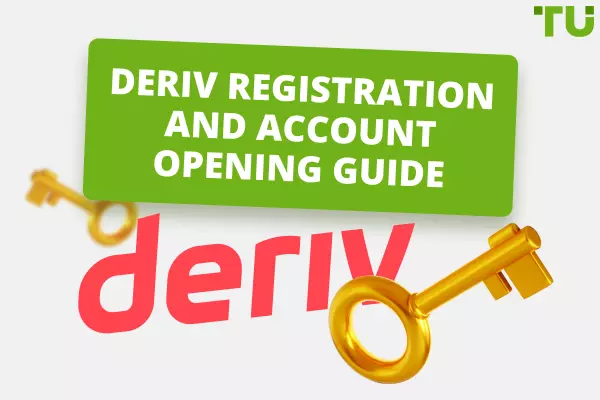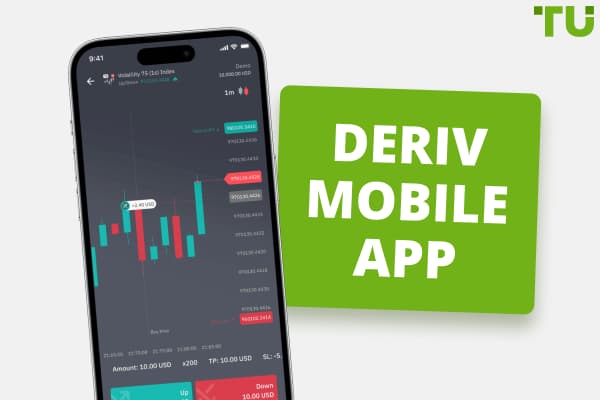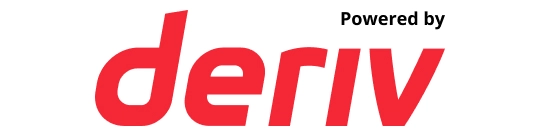
How to log into your Deriv trading account
For logging into your Deriv account follow those steps:
Firstly, open your preferred web browser on your computer.
Visit the Deriv website. Locating and clicking the "Login" Button.
Enter your Login details.
After inputting your credentials, click on the “Login” button to access your Deriv trading account.
In the dynamic world of online trading, having a seamless user experience is crucial, and at the heart of that experience lies the simple but essential process of logging in.
Having trouble accessing your Deriv trading account? Don't worry, logging in is easy once you know the steps. This article will walk you through the process on both desktop and mobile platforms. We'll cover resetting your password if you've forgotten your login details and addresses other potential issues you may encounter during this process. With this handy tutorial, you'll be able to seamlessly log into your Deriv account in no time.
Logging in through the PC
Logging into your Deriv account on a PC is a straightforward procedure. Here's a detailed step-by-step guide to get you started:
Step 1: Access the Deriv Website.
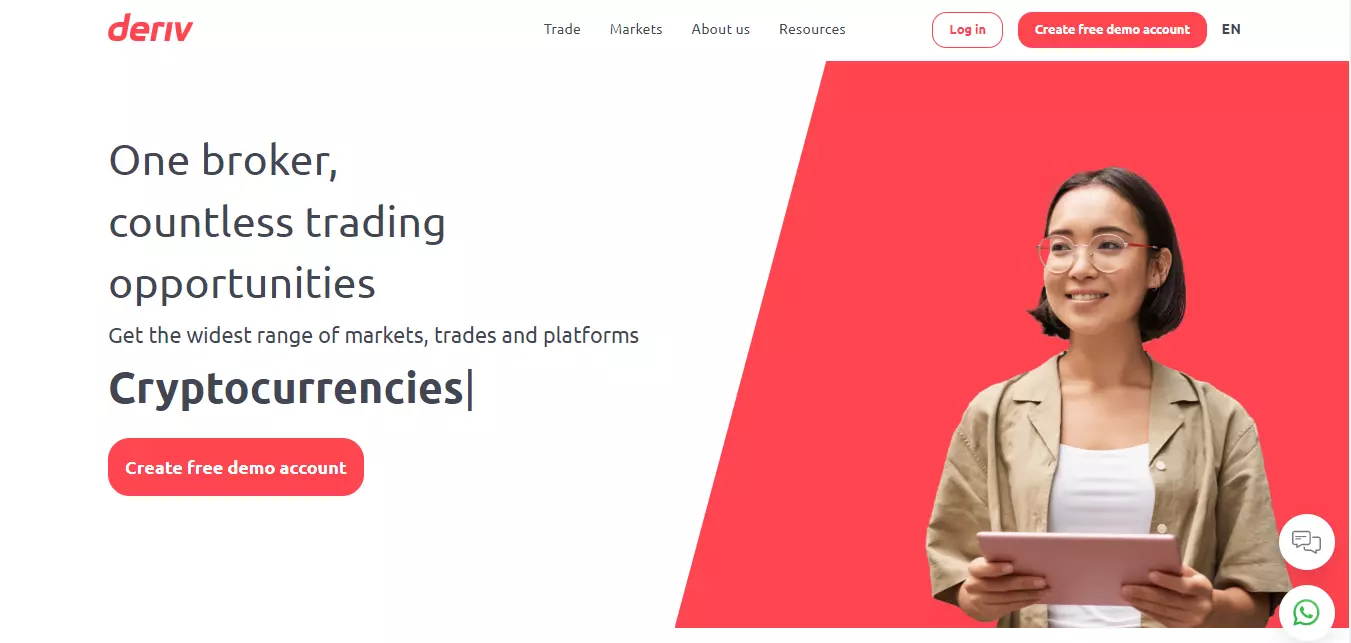
Image: Logging in to Deriv through the PC
Step 2: Navigate to Login: On the Deriv homepage, you'll find the “Login” button in the screen's upper right-hand corner. Clicking this button will redirect you to the login page.
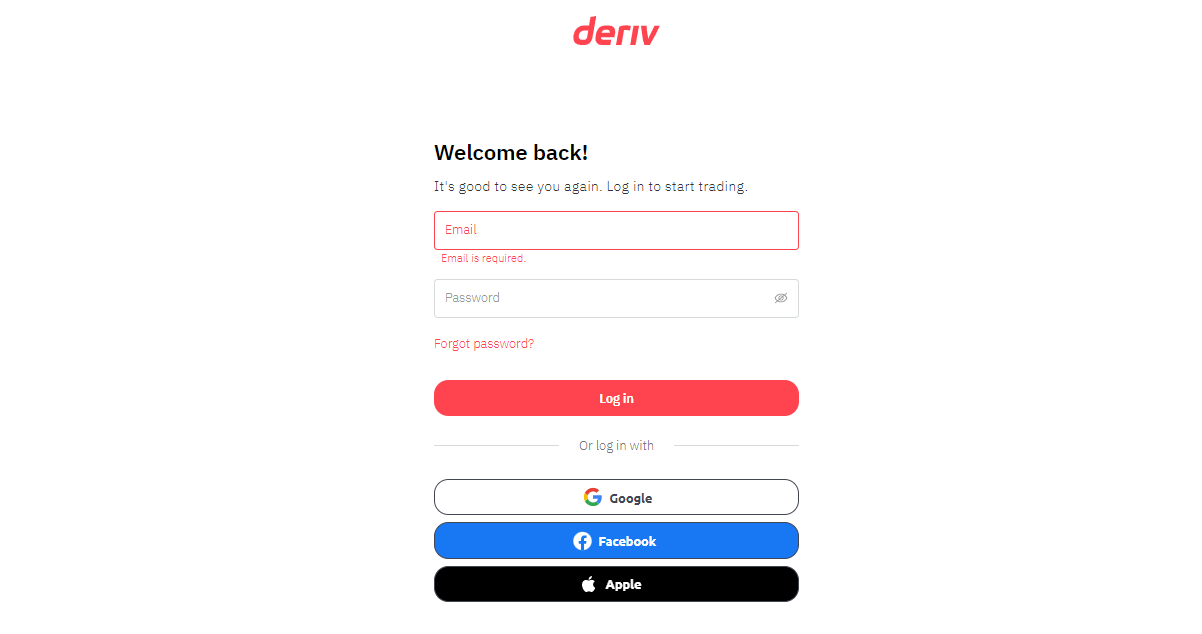
Image: Logging in to Deriv through the PC
Step 3: Enter Your Login Details: You will see two fields on the login page. The first is for your email address, and the second is for your password. Enter the email address and password that you used during your account registration. Ensure that you input these details accurately to avoid any login issues.
Step 4: Sign In: After inputting your credentials, click on the “Login” button to access your Deriv trading account. If your login details are correct, you will be redirected to your account dashboard, which is your central hub for trading, managing your account, viewing transaction history, and more.
Logging in through the Deriv App
Deriv offers a mobile application that delivers a smooth and user-friendly experience for those who prefer trading on the go. Here's a comprehensive guide on how to log in via the Deriv app:
Step 1: Download and Install the Deriv App: The Deriv app is available on both Google Play Store for Android users and the App Store for iOS users. Search for "Deriv.com" and install the app on your device.
Step 2: Launch the App: Once installed, tap on the Deriv app icon to open it. The first screen you'll see is the login screen.
Step 3: Enter Your Login Details: You'll see two input fields similar to the PC login process. Enter your registered email address in the first field and your password in the second field.
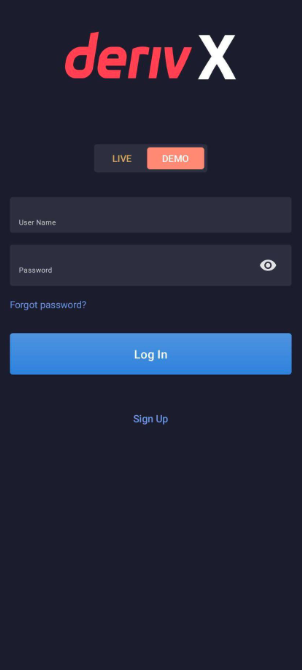
Image: Logging in through the Deriv app
Step 4: Sign In: After entering your login credentials, tap the “Login” button to access your Deriv account.
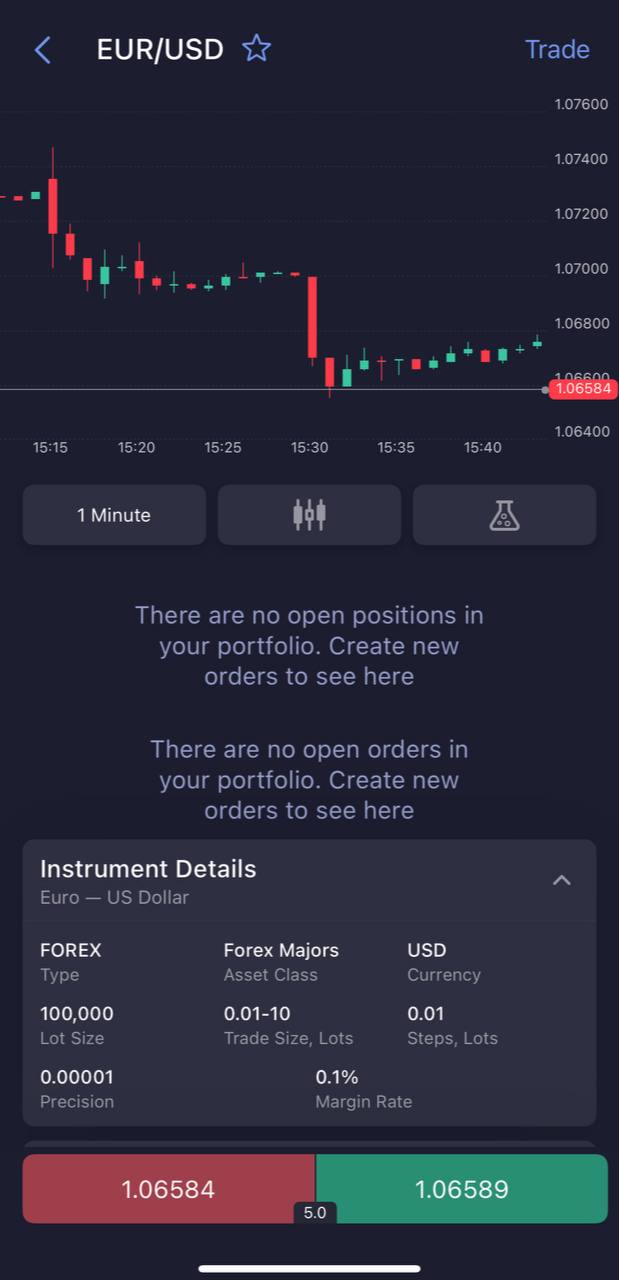
Image: Logging in through the Deriv app
Setting up two-factor authentication
Two-factor authentication (2FA) is an additional security feature that protects your account from unauthorized access. It requires you to provide two forms of identification: your password and a unique code sent to your mobile device. Here's how to set up 2FA for your Deriv account:
Step 1: Navigate to the Security Section: After logging in to your Deriv account, go to the settings menu, usually represented by a gear icon. Select “Security and safety” and then “Two-factor authentication”.
Step 2: Set up 2FA: Follow the on-screen instructions to enable 2FA. This process typically involves entering your mobile phone number, after which you'll receive a unique code each time you attempt to log in to your account.
Can't Log In? Here's What You Can Do
While the login process is designed to be simple and hassle-free, users may sometimes encounter issues. These can range from incorrect login credentials to blocked access to the Deriv website. Here are detailed solutions for these potential challenges:
Ensure Correct Entry of Login Credentials: Start by rechecking your email address and password. A simple typing error, such as an incorrect character or case sensitivity in your password, can prevent you from logging in.
Unblock Access to the Deriv Website: Some internet service providers or regions may restrict access to the Deriv website. Consider using a Virtual Private Network (VPN) service if you encounter this issue. A VPN allows you to bypass such restrictions by changing your IP address.
Contact Deriv Support: If you still can't log in after trying the above solutions, don't hesitate to contact the Deriv customer service team. They can be reached through the “Contact Us” section on the Deriv website and are ready to assist you in resolving your login issues.
Changing the password for the members area at Deriv
If you forget your password or simply wish to change it, follow these steps:
Step 1: Access the Password Recovery Page: Once you're on the login page, you'll notice a link that says “Forgot your password?” situated right beneath the login button. You'll need to click on this link to initiate the password recovery process. When you click on it, you will be taken to a new page that specifically handles password recovery.
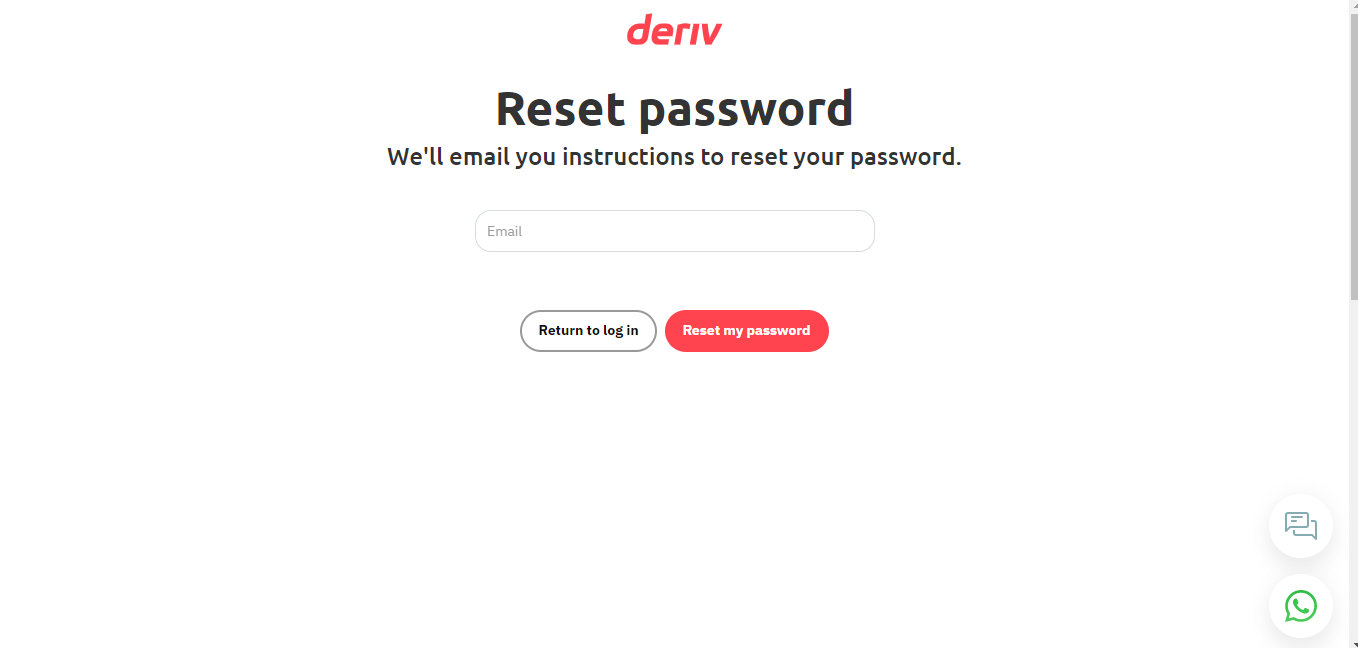
Image: Changing the password on Deriv
Step 2: Submit Your Registered Email Address: On the password recovery page, you'll see a single input field where you're supposed to enter the email address that is associated with your Deriv account. This should be your email address when you initially registered for a Deriv account. Type in your email address in the input field and then click on the “Reset password” button. By doing this, you are sending a password reset request to Deriv.
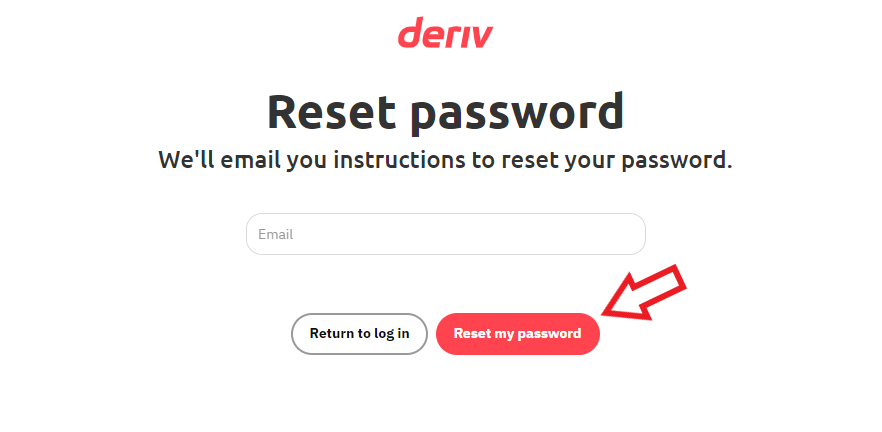
Image: Changing the password on Deriv
Step 3: Wait for an Email from Deriv: Once you've clicked on the “Reset password” button, the system will begin processing your password reset request. You will have to wait for a few minutes, but you should receive an email from Deriv in your inbox. This email is critical to your password recovery process, as it contains instructions on creating a new password.
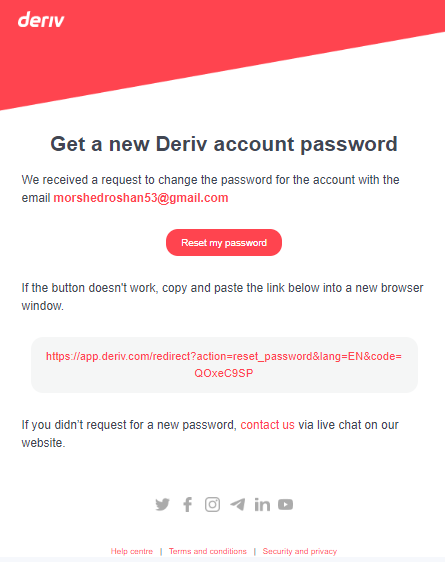
Image: Changing the password on Deriv
Step 4: Follow the Email Instructions: Open the email from Deriv and read the instructions. The email will contain a link which you will need to click on. This link will take you to a secure page on the Deriv website where you can set a new password.
Note:
Insert screenshot of Deriv email content.
Step 5: Create a New Password: Once you're on the password reset page, you will see an input field where you can enter a new password. When creating a new password, ensure that it's solid and unique. This means using a combination of uppercase and lowercase letters, numbers, and special characters. After you've typed in your new password, you must confirm it by typing it again in the second input field. Once you've done that, click on the “Submit” or “Change password” button.
Expert Opinion
Despite such a lengthy instruction, the registration takes up to 5 minutes, confirmation included. A bit more time is needed for the verification of personal information and payment methods. After registration, don't forget to maximize your account’s protection with two-factor authentication. Do not share personal information with anyone, regularly change the password for your linked email, avoid clicking on unfamiliar links in emails, and do not open unfamiliar documents. Phishing, keyloggers, and viruses - all of these can be reasons for the loss of personal data.
Be cautious!
FAQs
What are the steps involved in the Deriv login process?
The Deriv login process involves navigating to the Deriv website or launching the Deriv app, entering your registered email address and password, and clicking on the “Login” button.
Can users change their Deriv login credentials after the initial registration?
Users can change their password through the “Forgot your password?” link on the login page. However, changing the registered email address involves contacting the customer support team.
Can I log into my account from multiple devices?
Yes, you can log into your Deriv trading account from multiple devices. However, for security reasons, it's advisable to log out from one device before logging in from another.
How can users recover a forgotten password for their Deriv account?
Users can recover a forgotten password by clicking on the “Forgot your password?” link on the login page, entering their registered email address, and following the password reset instructions sent to their email.
Team that worked on the article
Alamin Morshed is a contributor at Traders Union. He specializes in writing articles for businesses who want to improve their Google search rankings to compete with their competition.
Dr. BJ Johnson is a PhD in English Language and an editor with over 15 years of experience. He earned his degree in English Language in the U.S and the UK. In 2020, Dr. Johnson joined the Traders Union team. Since then, he has created over 100 exclusive articles and edited over 300 articles of other authors.