
FxPro MT4 Review - How to Download and Set Up?
One of the first things you'll do when you want to start trading forex, is finding the right broker that has all the features that meet your needs and goals.
During the process of finding the broker, you’ll typically research what currency pairs and other trading instruments different brokers offer, their account options, what their minimum deposits are, and whether they’re regulated.
Another, often neglected, consideration is the different trading platforms brokers offer. You’ll find that most brokers offer the MetaTrader 4 and MetaTrader 5 platforms. Some also offer additional platforms like cTrader or in-house, proprietary platforms.
Of these, MetaTrader 4 or MT4 is well-known and one of the most popular trading platforms available today. As such, it has all the features and functionality you’ll need. Ultimately, you can’t go wrong if you choose MT4 as your chosen trading platform.
Learn more about MT4 indicatorsIf you’ve already done so, you’ll probably want to know how and where you can download the software and set it up on your computer or other devices. Luckily, we’re here to help. So, in this post, we’ll look at FxPro MT4 in more detail.
FxPro MT4 Review
MetaTrader 4 or MT4 as it’s commonly referred to, has been around for quite some time. In fact, it's been used by traders since 2005. Despite this, and the fact that it's older than Metatrader 5, it's still one of the most popular trading platforms there are.
The platform has all the tools, features, and trading capabilities you need to trade forex successfully. On FxPro, you'll be able to download different versions of MT4 depending on your specific needs, requirements, and the device you’re using. MT4 Mobile
With MT4 for mobile and tablets, you'll be able to trade forex anytime, anywhere. The platform was specifically designed for Android and iOS devices which means you'll be able to use it on a variety of tablets and mobile phones.
The platform gives you 3 charts and different time frames, 30 technical indicators and 24 analytical tools, customizable charts, a news feed, and custom push notifications.
MT4 Web
The MT4 Webtrader platform allows you to trade forex directly from a browser without needing to install any software on your computer. This makes it the ideal option if you're traveling and you don't have your computer with you.
The platform offers nine different time frames and different chart types, one-click training, 30 technical indicators and 24 analytical tools, and customizable chart layouts.
MT4 Desktop
MT4 Desktop is FxPro’s flagship MT4 platform. As such, the platform offers over 50 preinstalled technical indicators, 24 analytical charting tools, different chart types, and time frames, one-click trading, and the ability to use a trailing stop.
With MT4 Desktop, you also have the ability to fully customize your charts, add custom Expert Advisors and indicators, and, as a bonus, you'll find a news feed right in your terminal that allows you to stay up to date with the latest forex news.
FxPro MT4 Advantages
One of the main benefits of using MT4 on FxPro is that you’ll get access to the MT4 Trading Central tools. This is a range of exclusive technical analysis indicators from Trading Central. With it, you’ll be able to identify new trade opportunities which means you’ll increase the possibility of making more profit. Also, you'll be able to time your trades better which means you’ll minimize your losses.
Another benefit of trading with FxPro MT4 is that it has no dealing desk intervention. This means it features superior order execution with competitive pricing. In fact, FxPro has a record of filling 199 397 orders in a single day and most clients’ orders are filled in under 14 milliseconds. The platform also offers competitive spreads with no trading commissions.
How to Download FxPro MT4 for Free?
To download MT4 on your computer, you’ll need to follow these steps:
The first step is to go to the FxPro Download Centre.
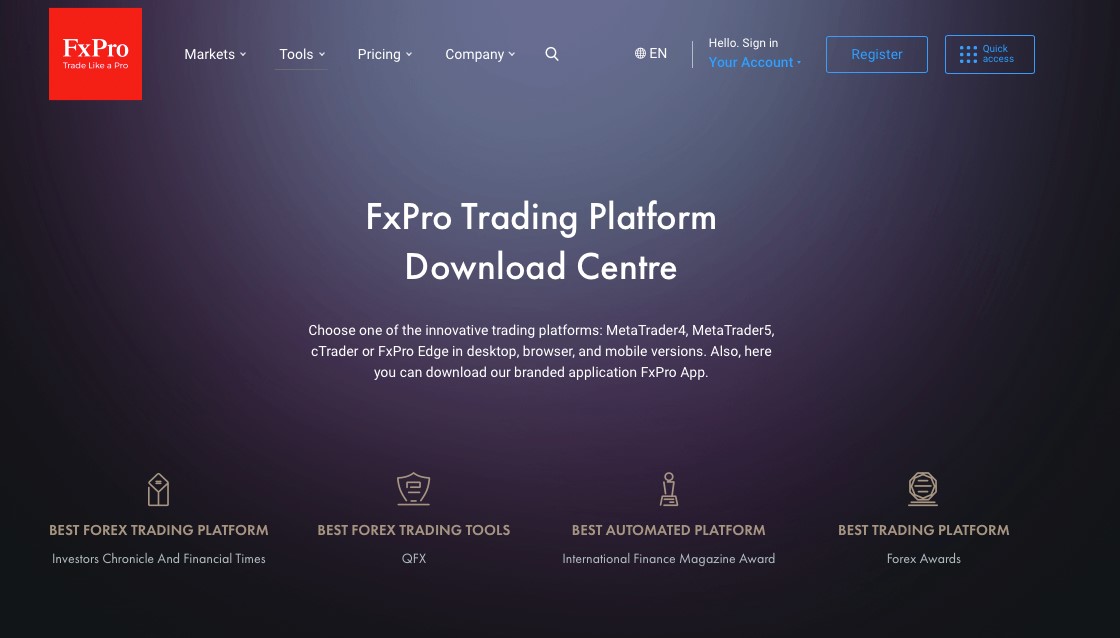
Photo: FxPro
From there you’ll be able to choose one of the FxPro trading platforms. To choose the MT4 platform, you’ll need to scroll down to where you can download the different MT4 versions.
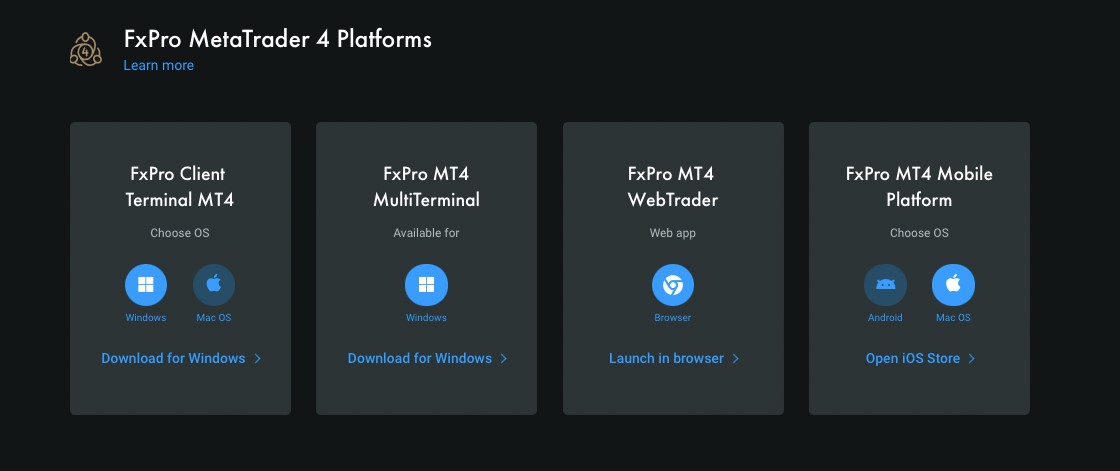
Photo: FxPro
To download MT4 Desktop, you’ll need to select your operating system and click the download button to download the software to your computer. For example, to download the software for Windows, you’ll need to make sure Windows is selected and then click on Download for Windows.
Once you’ve downloaded the software, you can go to the Downloads folder on your computer and double-click on the installer to launch the installation process.
After you’ve done this, you’ll need to follow the on-screen instructions to complete the installation process.
To download FxPro MT4 on your mobile phone or tablet, you’ll once again go to the FxPro Download Centre and scroll down to where you can download the different versions of MT4.
Here, however, you’ll now select your chosen operating system in the FxPro MT4 Mobile Platform box. Once you’ve selected your platform, you can click either Open Play Store or Open iOS Store, depending on the operating system you chose.
You’ll then be taken to the relevant page where you can download the app on your phone or tablet. You’ll also be able to do this on the device itself.
How to Set Up MT4 From FxPro
Once you’ve downloaded the software, you can run it for the first time. When you do, you’ll be asked to open a new FxPro MT4 account or log in with your credentials. If you’ve already opened an FxPro MT4 account, you would’ve received an account confirmation email that contains the credentials to log into FxPro MT4. If you don’t have an account yet, you can register an account through MT4 and, during the process, you’ll be directed to FxPro Direct. Another option is to go to FxPro Direct directly to register an account.
Once you’ve registered the account, you’ll receive an email with the account credentials that you’ll use to log into FxPro MT4.
Once logged into FxPro, you might want to change a few options. The first is probably to customize the look and feel of the charts. To do this, you’ll need to right-click on a chart and select Properties. From here, you’ll then be able to change the colors of your charts to suit your preferences.
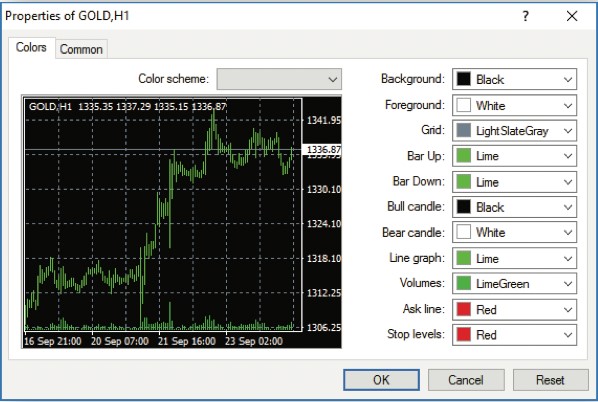
Photo: FxPro
Under the Common tab, you’ll also be able to customize other chart features like chart type and chart scale. When you’ve changed the colors and settings of the charts, you can click on OK to save your changes.
Once you’ve customized and saved the charts, you’ll also be able to save your customizations as a template by clicking the Template button on the toolbar and then clicking Save.
Once saved, you can apply your template to any chart, by clicking on the Template button when the chart is open and then selecting your template.
Another thing you should change is the instruments that are displayed in the Market Watch window. This window is the one in the top left corner of the terminal.
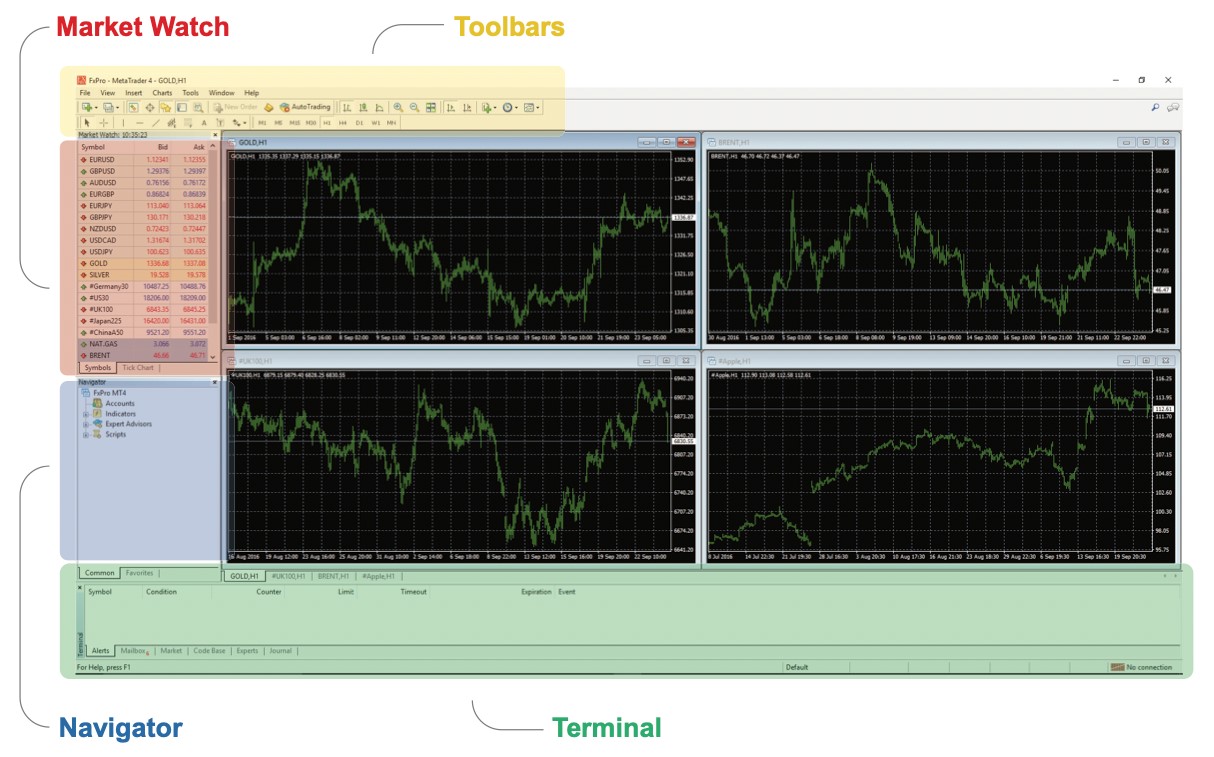
Photo: FxPro
Here, MT4 often doesn’t show all the available instruments available for trading. To fix this, you’ll need to right-click inside the Market Watch window and select Show All. Now, after doing this, you’ll be able to see all the instruments that are available every time you open MT4.
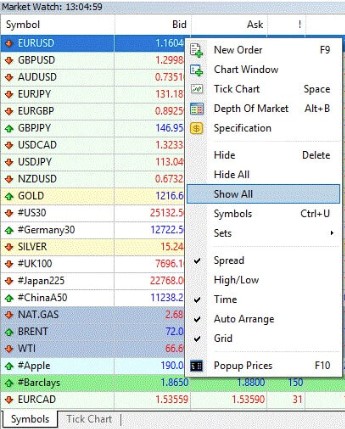
Photo: FxPro
FxPro Passive Income Options
When it comes to passive income options, FxPro does offer a PAMM account option. With these accounts, you’ll rely on the skills and expertise of a money manager to generate returns on the money you invest. To do this, you’ll allocate your money in your desired proportion to the money of the money manager.
In turn, the money manager will open a PAMM account, deposit his funds into the account, and start trading. When opening trades, the broker will then allocate the order in accordance with the percentages of the total funds the respective investors hold.
Although not strictly a passive income option, FxPro also gives you the ability to invest in a variety of stock, equity, commodity, and index CFDs. When you invest in these, your investment will grow over time, and you’ll realize a profit when you sell the specific instrument.
FAQs
Does the FxPro MT4 platform work on Mac?
The FxPro MT4 platform is compatible with both Mac and Windows. To download the Mac version, you’ll need to follow the same process set out above to download the software, except that you’ll need to choose MacOS as your operating system of choice.
Can I use trading algorithms on the FxPro MT4 platform?
Yes, the use of Expert Advisors is allowed and they’re fully compatible with FxPro MT4.
Where do I download FxPro MT4?
You can download the software from the FxPro Download Centre.
How do I open an FxPro MT4 account?
You can open an FxPro MT4 account by logging in to FxPro Direct and opening an account from there.
Team that worked on the article
Dwight specializes in risk, corporate finance, alternatives, fintech, general business trends, and financial markets, and he has broad experience managing complex projects. Dwight is an author for the Traders Union website.
Dwight was a financial columnist for The Wall Street Journal and The New York Times during the Great Financial Crisis. He has served as Editor-in-Chief of Worth, a personal finance magazine for the wealthy, and as Editor of Risk, the premiere global publication about derivatives, risk management, and quantitative finance, based in London.
He has also served as Managing Editor at The Economist Group and ran the Americas operations of two British trade publications.
For the last 12 years, Dwight has worked as a freelance writer and editorial project manager, serving clients in the financial technology, banking, broker/dealer, consulting, asset management, and corporate sectors. This has given him considerable experience in idea generation and project management, working collaboratively to help clients meet their goals with little or no supervision.
Olga Shendetskaya has been a part of the Traders Union team as an author, editor and proofreader since 2017. Since 2020, Shendetskaya has been the assistant chief editor of the website of Traders Union, an international association of traders. She has over 10 years of experience of working with economic and financial texts. In the period of 2017-2020, Olga has worked as a journalist and editor of laftNews news agency, economic and financial news sections. At the moment, Olga is a part of the team of top industry experts involved in creation of educational articles in finance and investment, overseeing their writing and publication on the Traders Union website.
Olga has extensive experience in writing and editing articles about the specifics of working in the Forex market, cryptocurrency market, stock exchanges and also in the segment of financial investment in general. This level of expertise allows Olga to create unique and comprehensive articles, describing complex investment mechanisms in a simple and accessible way for traders of any level.
Olga’s motto: Do well and you’ll be well!
Mirjan Hipolito is a journalist and news editor at Traders Union. She is an expert crypto writer with five years of experience in the financial markets. Her specialties are daily market news, price predictions, and Initial Coin Offerings (ICO). Mirjan is a cryptocurrency and stock trader. This deep understanding of the finance sector allows her to create informative and engaging content that helps readers easily navigate the complexities of the crypto world.









