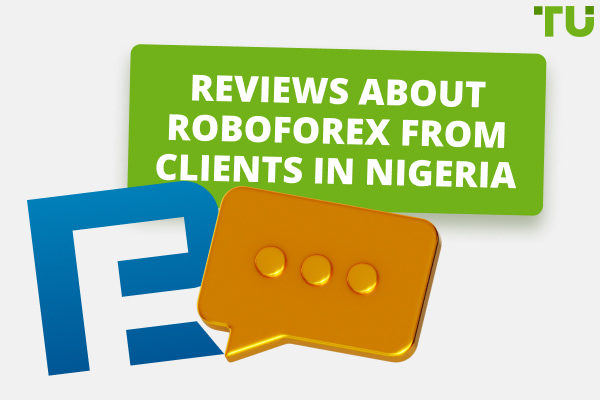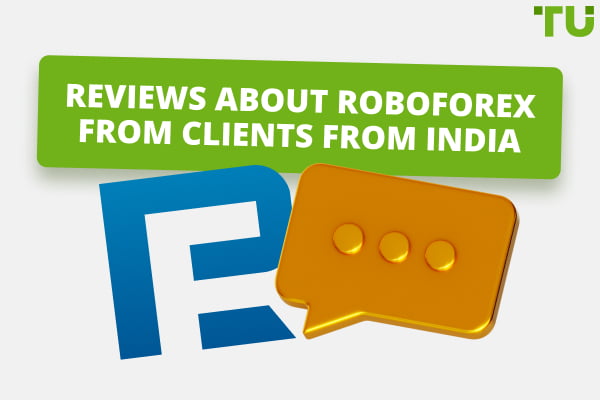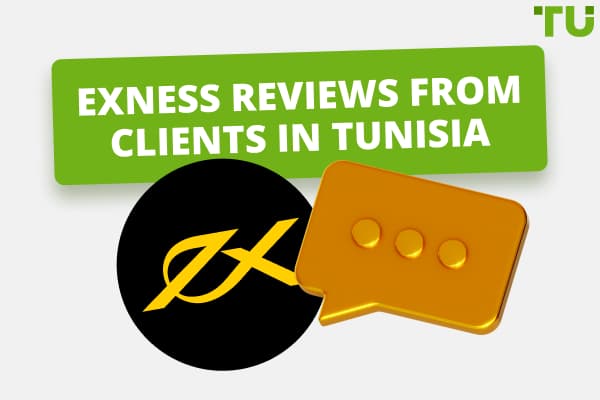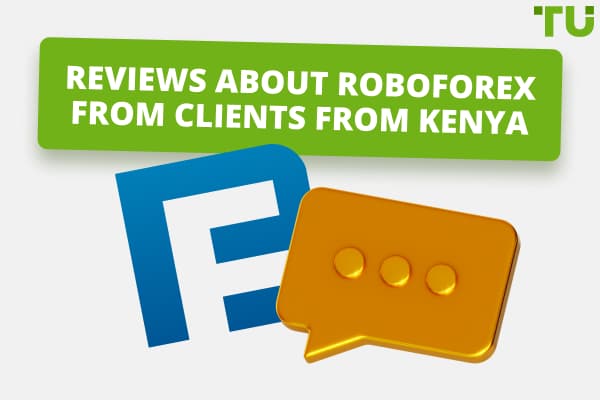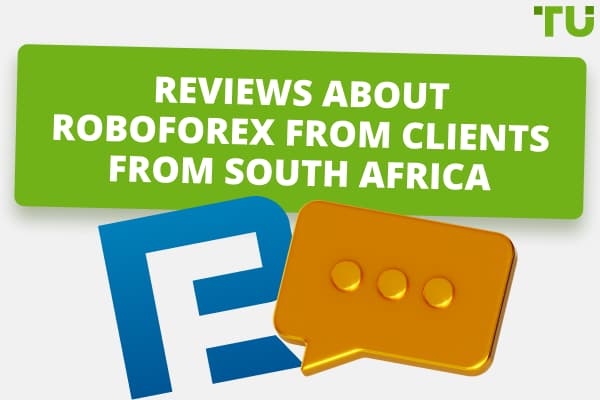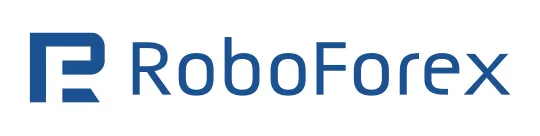
RoboForex MT4 Review - How to Download and Set Up?
When you want to start trading Forex, one of the first things you'll do is find the right broker for your specific requirements, preferences, and goals. During this process, you’ll typically look at the currency pairs and other trading instruments a broker offers, what its minimum deposit requirements are, and whether the broker is regulated.
How to choose the right broker? Learn more about ItAnother important consideration is the different trading platforms it offers. Commonly, most brokers offer the MetaTrader 4 and MetaTrader 5 platforms with some offering additional platforms like cTrader or in-house, proprietary platforms.
Read more about MT4 indicatorsOf these, MetaTrader 4 or MT4 as it’s commonly known is one of the most popular trading platforms, partly because it’s been around for so long but also because of the features and functionality it offers. So, ultimately, you can’t go wrong if you choose MT4 as your chosen trading platform.
If you’ve done so, you probably want to know how you can download and set it up on your computer or other devices. Fortunately, we’re here to help. In this post, we’ll look at RoboForex MT4 in more detail.
RoboForex MT4 Review
Although MetaTrader 4 (MT4) is older than MetaTrader 5, it’s still one of the most popular trading platforms available today. It has all the features and tools you need to trade forex, not only with your RoboForex trading account but with many other brokers as well.
On RoboForex specifically, the MT4 platform is available to traders with Pro, Prime, ECN, and ProCent accounts.
Let’s now look at the different MT4 platforms that you’ll be able to use with your RoboForex trading account.
MT4 Mobile
RoboForex’s MT4 mobile app allows you to trade forex, no matter where you are. So, it’s the ideal solution if you want to make trades when you’re on the go. The application was specifically designed for iOS and Android-based devices which means you’ll be able to use it on both your phone and tablet.
Another benefit of the mobile platform is that it gives all the same functionality, features, and tools you’ll get on the Desktop version.
MT4 Web
Like the mobile MT4 platform, the web version allows you to trade forex from almost anywhere, provided, of course, that you have access to a computer or laptop with an internet connection. The web platform has all the features of the desktop version and is supported by all major web browsers.
MT4 Desktop
MT4 Desktop is RoboForex’s flagship MT4 platform. With it, you’ll have access to 3 types of order execution, 50 ready-to-use trading indicators, and a set of basic tools for graphic analysis. On RoboForex, the MT4 platform is available on Windows only, so if you’re using a Mac system, you’ll need to use either the mobile or web platforms.
RoboForex MT4 Advantages
No matter what platform you choose, you’ll get the following benefits when using RoboForex MT4:
One-click trading. With one-click trading, you’ll be able to open and close positions with just one click. Keep in mind, though, you’ll need to set up this functionality in the MT4 trading platform according to your specific trading preferences.
Algorithmic trading. With algorithmic trading, you’ll be able to use any automated trading strategy. As such, you’ll be able to create your own trading robots or Expert Advisors within the platform and it gives you the ability to test and optimize your Expert Advisor.
MetaTrader Market. With MetaTrader Market, you’ll be able to buy Expert Advisors created by other traders and developers and it gives you access to a wealth of technical indicators you can purchase. Apart from these, you’ll also find many free products you can download.
Fundamental analysis. With RoboForex MT4, you’ll get valuable news, signals, and forecasts right in your MetaTrader terminal. As such, you’ll have access to all the tools you need to spot excellent trading opportunities and make the right trading decisions. Ultimately, this gives you the potential to make more profit and limit your risks.
How to Download RoboForex MT4 for Free?
In order to download RoboForex MT4, you’ll need to follow the following steps:
The first step is to go to the RoboForex homepage and click on the Sign In button. If you haven’t created an account yet, you’ll need to do this first.
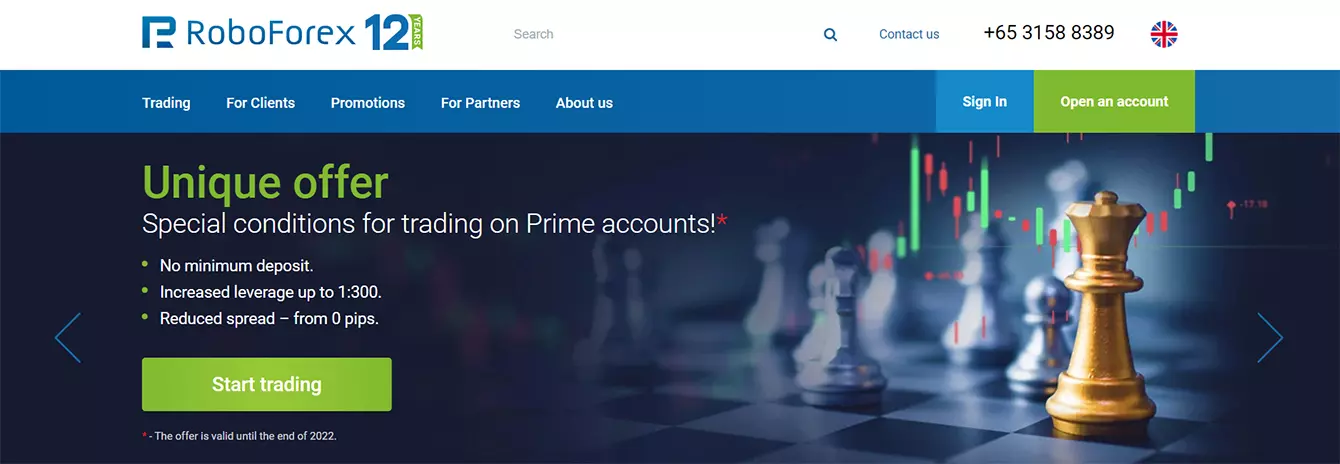
Photo: how to download RoboForex MT4
On the page that opens, you’ll need to enter your Email and Password. Once done, you’ll click on Sign in to go to your Members Area.
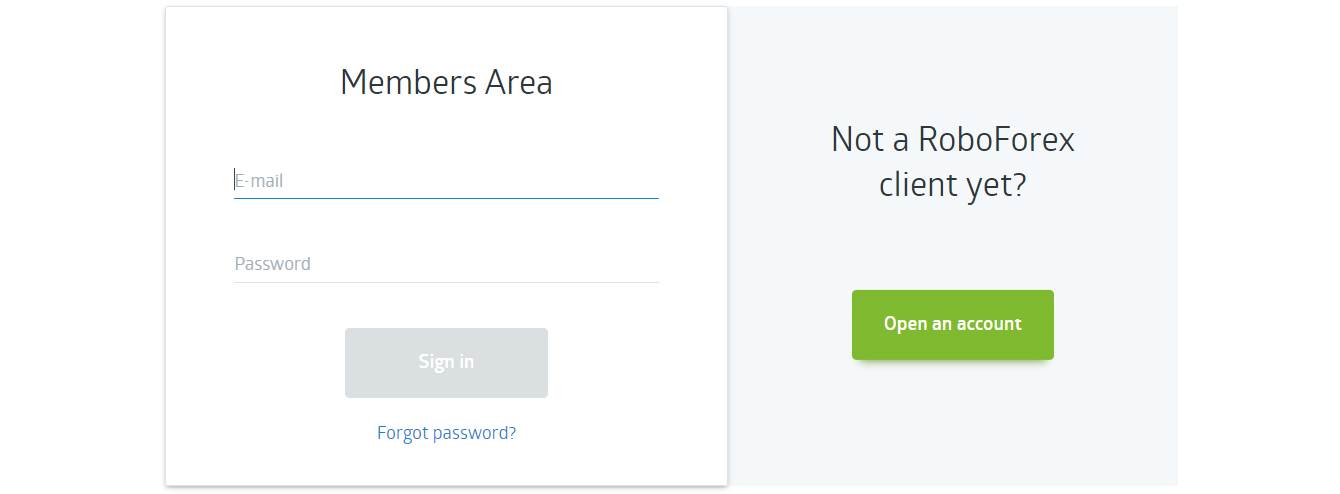
Photo: how to download RoboForex MT4
In your Members Area, you’ll then go to the Help tab and, in the drop-down menu that opens, click on Download MetaTrader 4.
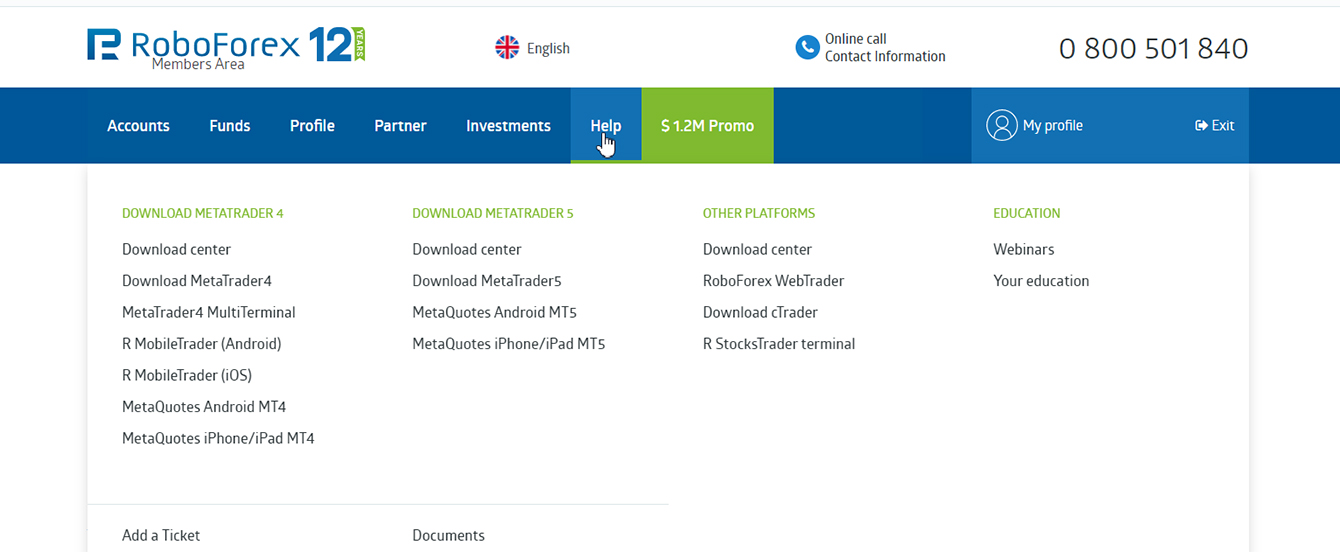
Photo: how to download RoboForex MT4
Once you’ve clicked on Download MetaTrader 4, the software will download on your PC.
To download the mobile version of the platform, you’ll follow the same process, except, in the drop-down menu on the Help tab, you’ll select either RoboForex MT4 Android or RoboForex MT4 iOS.
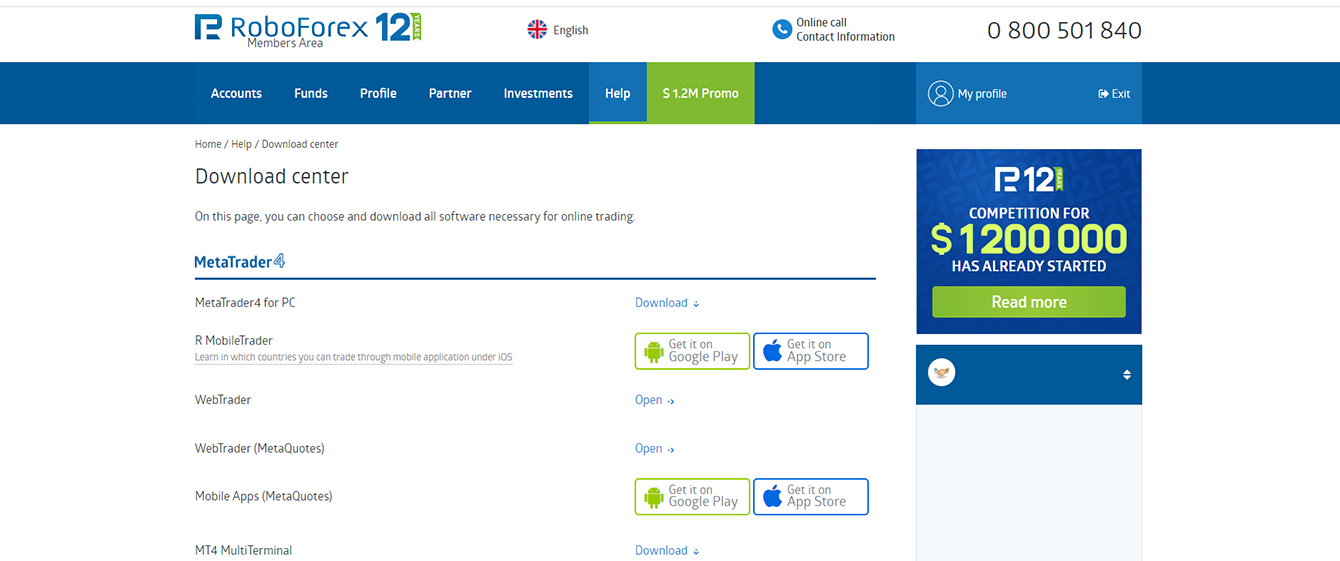
Photo: how to download RoboForex MT4
When you click on either of these, you’ll be taken to the Google Play Store or Apple Store to download the platform for your specific device.
How to Set Up MT4 From RoboForex?
Once you’ve downloaded the software, you’ll be able to install it by double-clicking the file you downloaded earlier. Once you’ve clicked on the file, you’ll be taken through the installation process starting with the welcome screen.
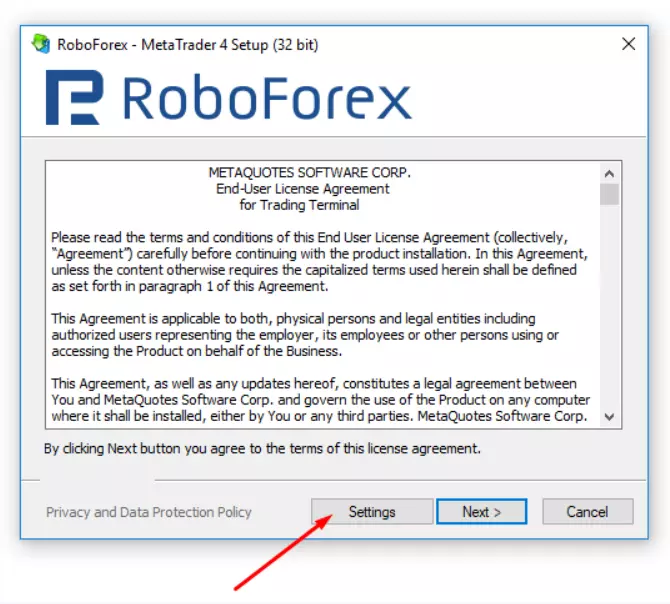
Photo: how to install RoboForex MT4
Before you start the installation process, you’ll need to choose a directory where you want the software to be installed. To do this, you’ll need to click the Settings button in the installer. You’ll then be able to browse to find the folder where you want to install the software.
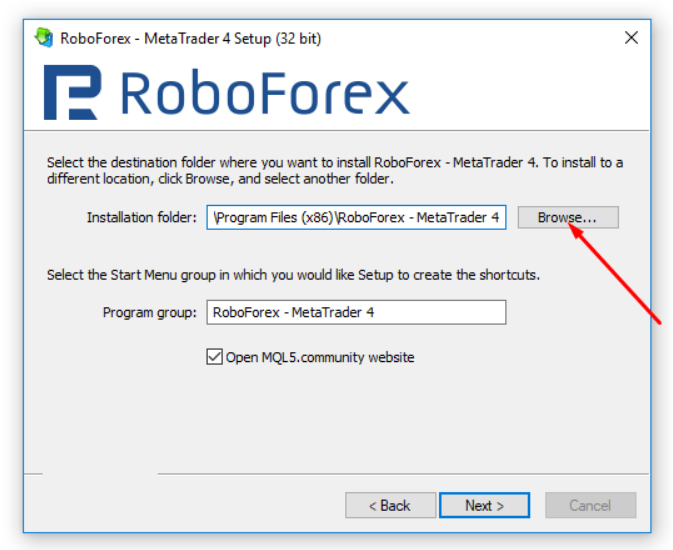
Photo: how to install RoboForex MT4
Once you’ve selected the right folder, you can click on Next to continue the installation process. Once the installation process is completed, you can open the application. When you open the application for the first time, you’ll need to enter the required details to log onto the server.
When you open an MT4 account with RoboForex, you’ll receive an email with these details. Once entered, you’ll be able to open and close positions on the platform. You also have the option to open an account directly on the MT4 platform. To do this, you’ll go to File, Open an Account. You’ll then need to enter your details to open the account.
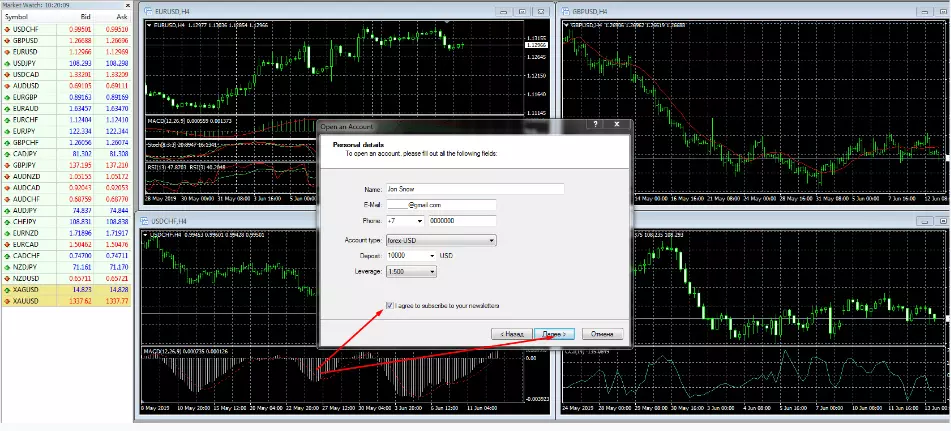
Photo: how to install RoboForex MT4
How to Get RoboForex CopyFx Signals?
CopyFX is RoboForex’s investment platform. It, therefore, allows you to earn a passive income, or, in other words, you’ll be able to make a return on the money you invest without actually trading forex yourself.
To start investing with RoboForex CopyFX, you’ll need to follow these steps:
The first step is to sign in to your RoboForex Members Area if you’ve already opened an account. If you haven’t, you’ll need to go through the quick registration process to open an account and log in.
Once you’re in the Members Area, you should first decide which trader you want to copy. Here, it’s important that you choose the right trader as all their trades will be copied to your account. In other words, every trade they make, you’ll make automatically. To choose your trader, you’ll need to go to the Investments tab and then select Traders rating.
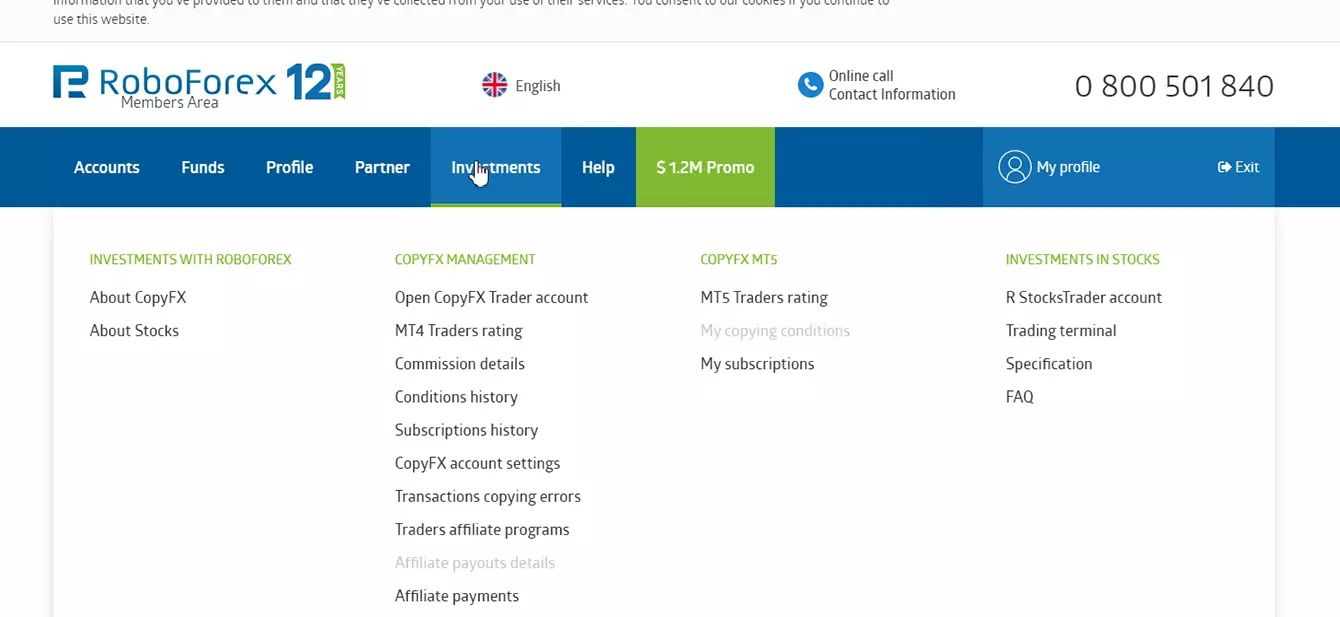
Photo: How to Get RoboForex CopyFx Signals
From here, you’ll then be able to see how the traders have performed, what their returns are, and for how long they’ve had their accounts.
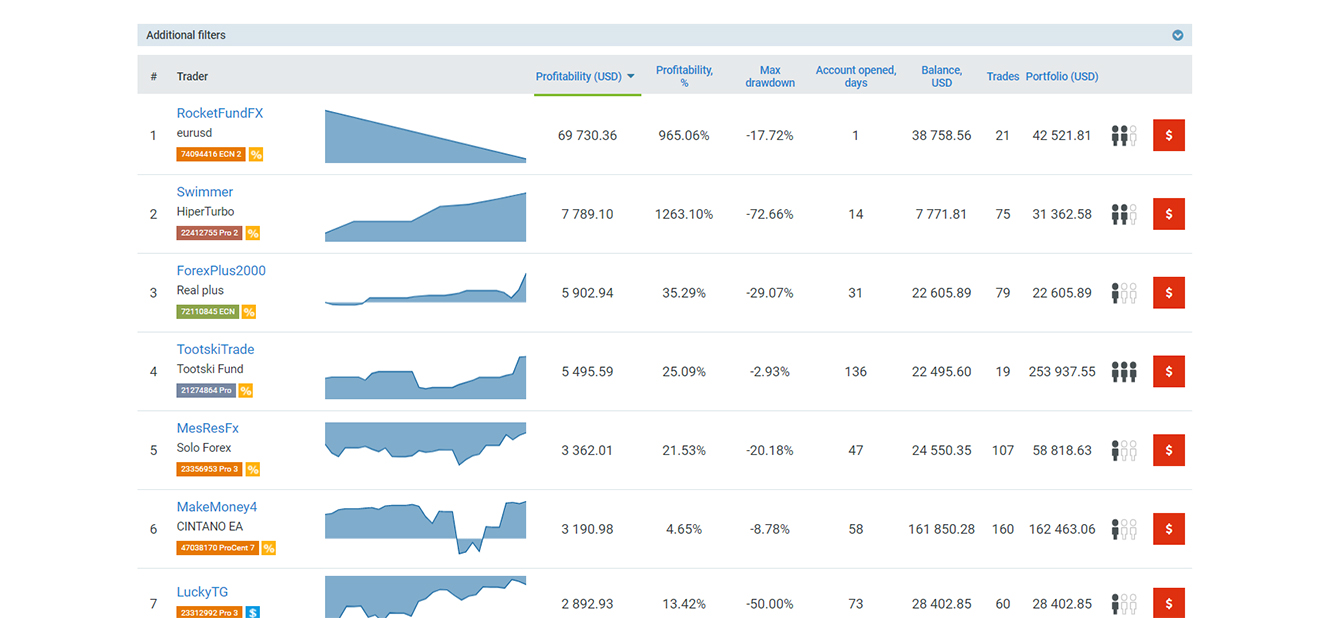
Photo: How to Get RoboForex CopyFx Signals
If you’ve found the right trader, you’ll be able to follow them. To do this, you’ll need to click on the trader’s name. On the page that opens, you’ll see more detailed information about the trader and you’ll be able to subscribe to the trader by clicking
Subscribe to Trader.
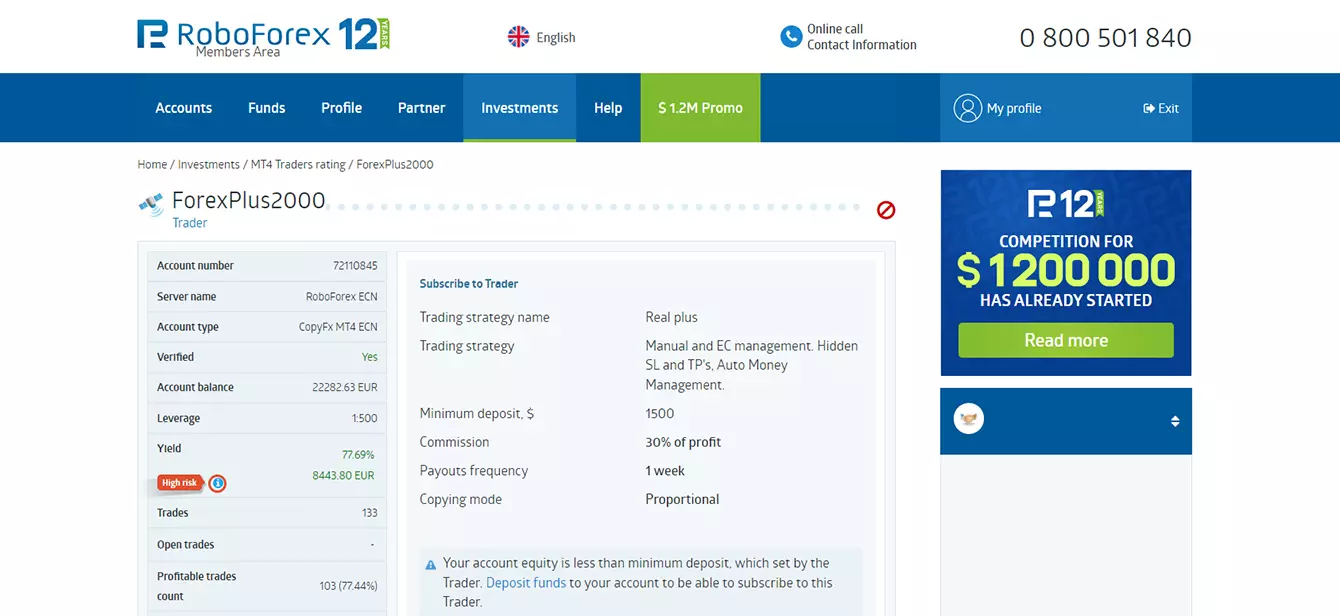
Photo: How to Get RoboForex CopyFx Signals
You’ll also be able to configure how you’ll copy the trader by selecting Customize manually. Here, you’ll be able to adjust the risk you’re willing to take when copying the trader.
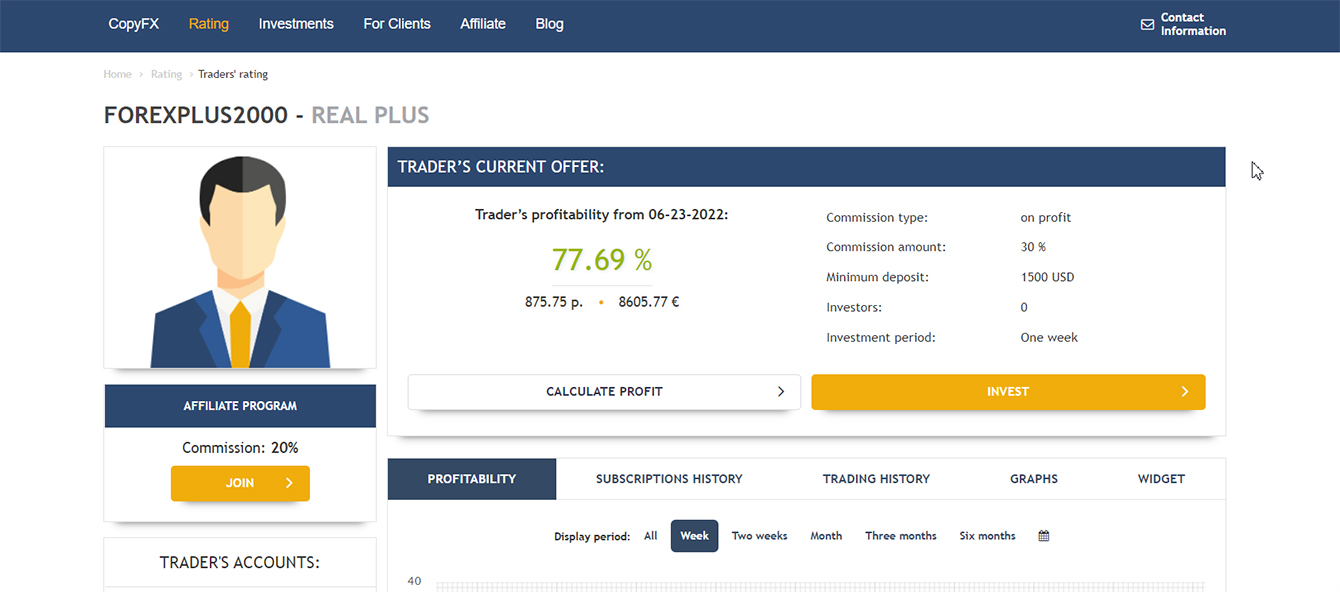
Photo: How to Get RoboForex CopyFx Signals
Once you’ve decided how to copy the trader, you can click Subscribe to Trader.
How to Set Up a Trading Advisor
The first step in setting up an Expert Advisor on MT4 is going to the MetaTrader Market. From here, you’ll be able to search for and select the Expert Advisor you want to buy or download.
Once you’ve selected the advisor, you’ll go to its product page. If you’re happy with the product, you can then click Buy in the top righthand corner of the window. You’ll then need to make payment by using either:
Your MQL Community Account, if you have one.
PayPal.
Neteller.
WebMoney.
A debit or credit card.
Once you’ve made the payment, the Expert Advisor will be downloaded to your system. You’ll also be able to access it from the Market’s Purchased tab.
FAQs
In addition to the information provided above, we've also compiled a list of frequently asked questions traders often have when it comes to MetaTrader 4.
Why does MT4 say “No Connection” when I try to connect to the server?
This could either be due to problems with the server or with your internet connection. So, to solve the problem, you should first check your internet connection. If it’s working, you should rescan the servers. If this doesn’t work, you could try signing out and signing in again from the main menu. If this doesn’t work, you should contact RoboForex’s support.
Why does MT4 say “Invalid Account”?
This could be because you’ve entered the wrong credentials. If you haven’t, you could try changing your account details in your Members Area. If this doesn’t work, you should contact support for assistance.
What should I do if the chart says “Pending updates”?
When this happens, you can close the chart and open it again. If this doesn’t work, try closing MT4 and restarting the platform.
What is the minimum deposit to trade on MT4?
The minimum deposit for RoboForex is $10.
Team that worked on the article
Matthew Du is a SEO Content Marketing Professional and a contributor to the Traders Union website with five years of experience in digital marketing, along with a proven track record in SEO content strategy, media planning, data analytics, and copywriting. He has excellent communication skills and the ability to engage the audience with his deep understanding of the market.
Olga Shendetskaya has been a part of the Traders Union team as an author, editor and proofreader since 2017. Since 2020, Shendetskaya has been the assistant chief editor of the website of Traders Union, an international association of traders. She has over 10 years of experience of working with economic and financial texts. In the period of 2017-2020, Olga has worked as a journalist and editor of laftNews news agency, economic and financial news sections. At the moment, Olga is a part of the team of top industry experts involved in creation of educational articles in finance and investment, overseeing their writing and publication on the Traders Union website.
Olga has extensive experience in writing and editing articles about the specifics of working in the Forex market, cryptocurrency market, stock exchanges and also in the segment of financial investment in general. This level of expertise allows Olga to create unique and comprehensive articles, describing complex investment mechanisms in a simple and accessible way for traders of any level.
Olga’s motto: Do well and you’ll be well!
Mirjan Hipolito is a journalist and news editor at Traders Union. She is an expert crypto writer with five years of experience in the financial markets. Her specialties are daily market news, price predictions, and Initial Coin Offerings (ICO). Mirjan is a cryptocurrency and stock trader. This deep understanding of the finance sector allows her to create informative and engaging content that helps readers easily navigate the complexities of the crypto world.