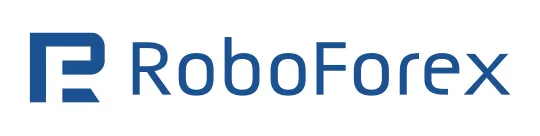How To Add Indicators To MT4



Editorial Note: While we adhere to strict Editorial Integrity, this post may contain references to products from our partners. Here's an explanation for How We Make Money. None of the data and information on this webpage constitutes investment advice according to our Disclaimer.
Steps on how to add indicators to MT4 are:
Mastering MetaTrader 4 (MT4) isn’t just about placing trades — it’s about using the right tools to sharpen your strategy. Indicators are the secret weapon of successful traders, helping you spot trends, identify patterns, and make informed decisions. But here’s the catch: even the most advanced indicators are useless if you don’t know how to add them to your platform.
Don’t worry — we’ve got you covered! This guide will walk you through everything you need to know about adding indicators to MT4.
How to add custom indicators to MT4?
MT4 indicators are tools traders use to find the best entry and exit points in the market. They help identify areas to take profit or set a stop-loss. Some indicators also show when market momentum is slowing down.
Before using custom indicators, you need to know how to install indicators on MT4. The following steps will help you download, install, and add indicators to MT4:
Step 1. Download the indicator file
First, you need to download the custom indicator you want to add. Once you download the indicator file, you need to find out the folder it got downloaded in. Usually, indicator files are stored in the Downloaded folder of your PC.
Step 2. Open MT4, and select Data Folder
Now, open your MetaTrader platform and select the File on the top menu. Then, from the drop-down menu, choose Open Data Folder. After clicking, an MT4 folder will be opened where files are usually stored.
Step 3. Navigate to the MQL4 folder
Next, open the MQL4 folder.
Step 4. Open the Indicators folder
Once the MQL4 folder opens, click on the Indicators folder.
Step 5. Restart or refresh the platform
Once done, you can restart the MT4 platform or refresh the list of indicators in the Navigator panel.
Risks of сustom MT4 indicators
Adding custom indicators to MT4 is a powerful feature but comes with risks. Here’s what traders, especially beginners, should watch for:
1. Code reliability and errors
Custom indicators from unverified sources may contain bugs or malicious code, leading to false signals or platform instability. Unlike MT4's built-in indicators, troubleshooting custom ones can be challenging due to limited support.
2. Over-optimization
Custom indicators can be tailored to fit historical data perfectly, a practice known as curve-fitting. This may create a misleading impression of effectiveness, as such indicators often fail to perform well in live markets. Relying solely on these indicators without understanding market context can harm trading decisions.
3. Security risks
Maliciously designed indicators can compromise your trading account, steal personal information, or harm your computer system. Some may require unnecessary access to personal data, posing privacy risks if not sourced from trusted providers.
4. Performance problems
Poorly coded indicators can consume excessive system resources, slowing down the MT4 platform and potentially causing delays in trade execution.
How to stay safe
Use indicators from trusted sources.
Test them on a demo account first.
If possible, review the code for issues.
Combine indicators with a solid trading strategy and risk management.
How to use custom indicators in charting?
Traders mostly use custom indicators to produce different unique effects on charts to get better results. Let's learn how to use them in charting.
Step 1: Open the MT4 platform on your PC and click on View from the top menu. Then choose the Navigator panel from the drop-down menu, as shown below:
Step 2: The next step is to locate Custom Indicators in the navigator.
Step 3: Now open the Custom Indicators and find your newly installed indicator. Double-click on the indicator you want to add to charting.
Step 4: Once you double-click on the indicator, its properties will pop up on the next screen. Click OK, and you're done!
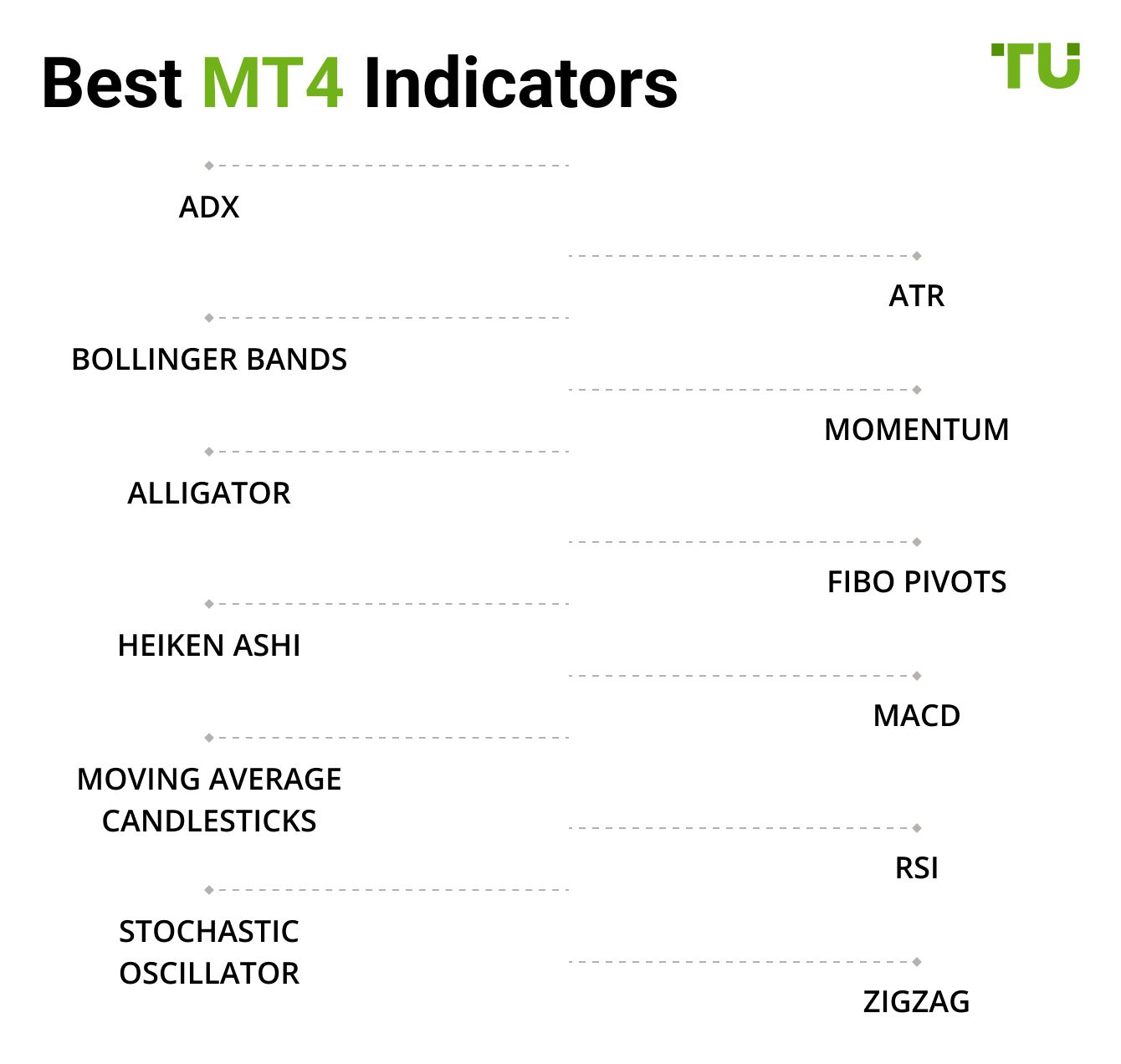
Momentum
Alligator
Fibo Pivots
Moving Average Candlesticks
Custom indicators vs. built-in-indicators: which is better?
While custom indicators are made now and then, built-in indicators have been present since the beginning. You can improve custom indicators in your MetaEditor, while the built-in indicators are only changed using the inputs window.
Some traders think that built-in indicators are more authentic since no one has changed their codes. However, most traders believe that customization of indicators is necessary to analyze the current market trends and predict the future.
So, which is better? Well, honestly, it all comes down to your needs as a trader.
For instance, if you want an indicator that supports a specific strategy, custom indicators would be the best choice. On the other hand, built-in indicators are used universally, so they are suitable for you either way.
How to use build-in indicators on MT4?
Using built-in indicators on MT4 is relatively easier since you don't have to download or add them like custom indicators. Here is how you can use build-in indicators on MT4:
Step 1: Open the MetaTrader 4 platform and select the Insert menu.
Step 2: Next, choose the indicator you want to use from the drop-down options. Remember that indicators are available in a group depending on their type. Here, you will find the moving average indicator under the Trend section.
Step 3: Once you select an indicator, you will then have to set its parameters. At this step, you can also change the indicator's line style and color.
Step 4: When you're satisfied with your indicator's settings, you can finally click OK and use the indicator in your MT4 platform.
Best MT4 brokers
Choosing the right MT4 broker is crucial for a smooth and successful trading experience. MetaTrader 4 (MT4) remains a top choice for traders due to its powerful tools, user-friendly interface, and extensive customization options. In this guide, we’ll explore the top brokers that excel in these areas, making it easier for you to find the one that fits your trading style and goals.
| Demo | Min. deposit, $ | MT4 | MT5 | EAs | Signals | Copy trading | Deposit fee, % | Withdrawal fee, % | Open an account | |
|---|---|---|---|---|---|---|---|---|---|---|
| Yes | 100 | No | No | Yes | Yes | No | No | No | Open an account Your capital is at risk. |
|
| Yes | No | Yes | Yes | Yes | Yes | Yes | No | No | Open an account Your capital is at risk.
|
|
| Yes | No | Yes | Yes | Yes | Yes | Yes | No | No | Open an account Your capital is at risk. |
|
| Yes | 100 | Yes | Yes | Yes | Yes | Yes | No | No | Study review | |
| Yes | No | No | No | Yes | Yes | No | No | Yes | Open an account Your capital is at risk. |
It's essential not to depend solely on them for trading decisions
Enhancing your MetaTrader 4 (MT4) experience with custom indicators can significantly improve your trading strategies. However, it's crucial to approach this process thoughtfully to maximize benefits and minimize potential issues.
When incorporating custom indicators, ensure they come from reputable sources to avoid bugs or malicious code that could disrupt your platform or compromise data. Before applying them to live trading, test these indicators in a demo environment to confirm their reliability and effectiveness.
While custom indicators can provide valuable insights, it's essential not to depend solely on them for trading decisions. Integrate them with a comprehensive trading strategy that includes fundamental analysis and sound risk management practices. This balanced approach helps prevent potential pitfalls associated with over-optimization and curve-fitting.
Conclusion
Mastering how to add indicators to MetaTrader 4 (MT4) can significantly improve your trading efficiency. Built-in indicators are perfect for straightforward analysis, while custom indicators cater to specific strategies. Whether you're a beginner or an experienced trader, these tools can help you spot trends, analyze patterns, and make informed decisions.
FAQs
What are MT4 indicators?
MT4 indicators are unique tools that help traders perform technical analysis of the market trends to predict their future positions and stock prices. MT4 indicators can be either built-in or customized.
What are built-in-indicators and custom indicators?
Build-in indicators are those that come with the MT4 platform by default and are used universally. In contrast, custom indicators are the modified or upgraded versions made for a specific reason.
Where are custom indicators available, and how can I add them on MT4?
You can download custom indicators from the internet. Once you download it, it gets stored in your PC's "Downloaded" folder. Then, open the MT4, select File, then Open the Data Folder, MQL4 folder, and finally the Indicators folder. Now, copy the downloaded indicator and paste it into the Indicators folder. Finally, restart the MT4 platform, and you're good to go!
Where do I find the Indicators folder in MT4?
Open MT4, go to File > Open Data Folder > MQL4 > Indicators. Place your custom indicator file here.
Related Articles
Team that worked on the article
Peter Emmanuel Chijioke is a professional personal finance, Forex, crypto, blockchain, NFT, and Web3 writer and a contributor to the Traders Union website. As a computer science graduate with a robust background in programming, machine learning, and blockchain technology, he possesses a comprehensive understanding of software, technologies, cryptocurrency, and Forex trading.
Having skills in blockchain technology and over 7 years of experience in crafting technical articles on trading, software, and personal finance, he brings a unique blend of theoretical knowledge and practical expertise to the table. His skill set encompasses a diverse range of personal finance technologies and industries, making him a valuable asset to any team or project focused on innovative solutions, personal finance, and investing technologies.
Chinmay Soni is a financial analyst with more than 5 years of experience in working with stocks, Forex, derivatives, and other assets. As a founder of a boutique research firm and an active researcher, he covers various industries and fields, providing insights backed by statistical data. He is also an educator in the field of finance and technology.
As an author for Traders Union, he contributes his deep analytical insights on various topics, taking into account various aspects.
Mirjan Hipolito is a journalist and news editor at Traders Union. She is an expert crypto writer with five years of experience in the financial markets. Her specialties are daily market news, price predictions, and Initial Coin Offerings (ICO).
Risk management in Forex involves strategies and techniques used by traders to minimize potential losses while trading currencies, such as setting stop-loss orders and position sizing, to protect their capital from adverse market movements.
Crypto trading involves the buying and selling of cryptocurrencies, such as Bitcoin, Ethereum, or other digital assets, with the aim of making a profit from price fluctuations.
Zigzag indicator is used to filter out insignificant price movements. It points out whenever the price changes more than pre-specified rate of percentage.
Trade execution is knowing how to place and close trades at the right price. This is the key to turning your trading plans into real action and has a direct impact on your profits.
The Stochastic Oscillator is a technical indicator used in financial analysis to gauge the momentum of a security's price and identify overbought or oversold conditions by comparing the closing price to a specified price range over a defined period.